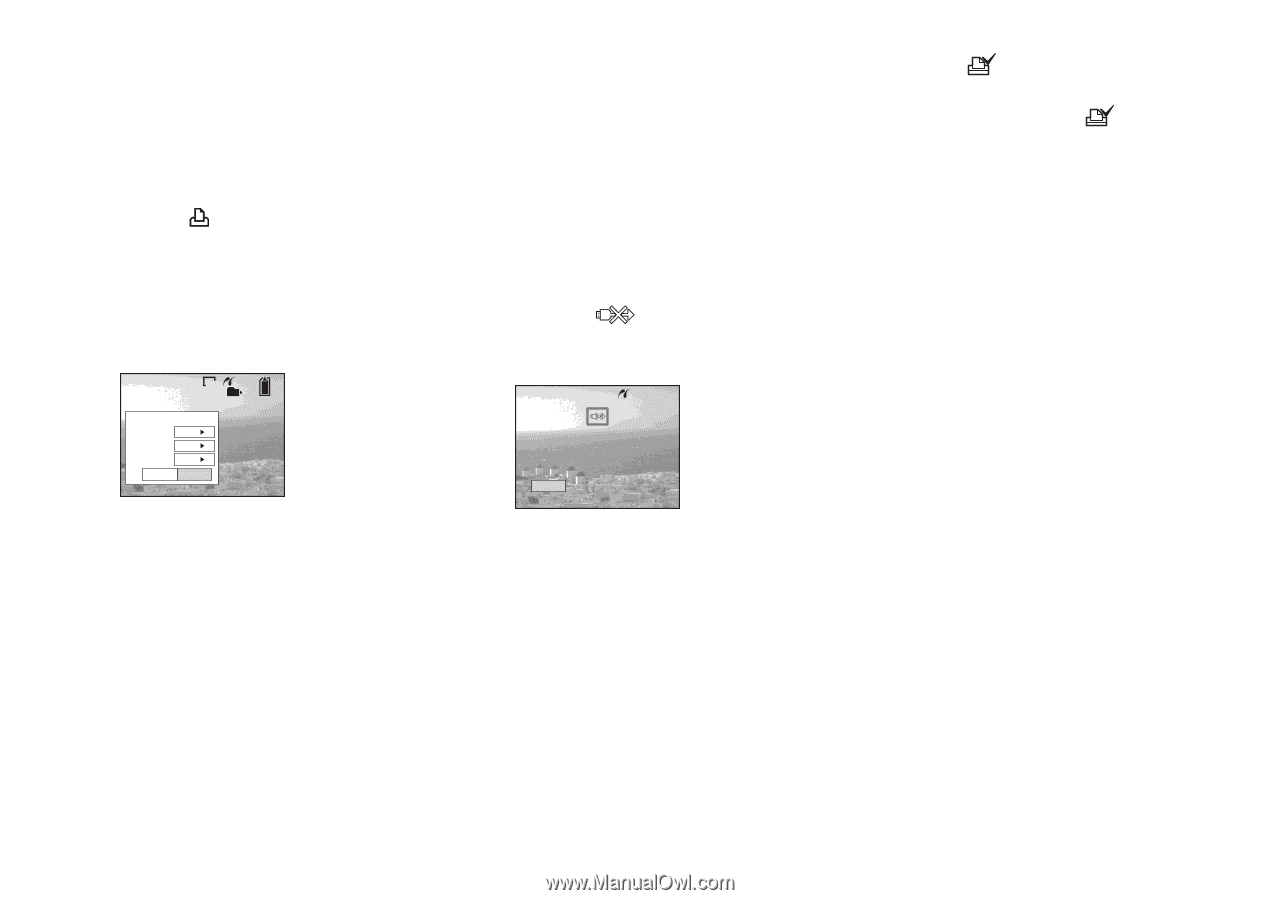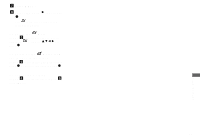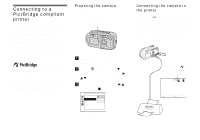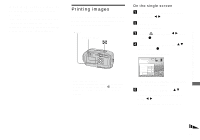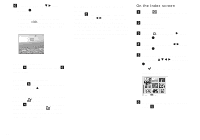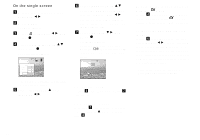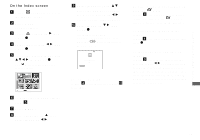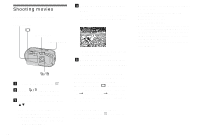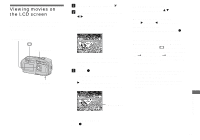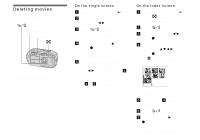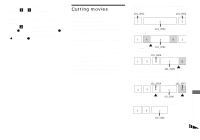Sony DSC-P41 Operating Instructions - Page 72
On the single screen, Select [Index]
 |
View all Sony DSC-P41 manuals
Add to My Manuals
Save this manual to your list of manuals |
Page 72 highlights
On the single screen a Display the image you want to print with b/B. b Press MENU. The menu appears. c Select (Print) with b/B, then press z. d Select [This image] with v/V, then press z. The Print screen appears. VGA 101 2/9 Print Index Off Date Off Quantity 1 Exit OK • Setting items not available for a particular printer are not displayed. e Select [Index] with v , select [On] with b/B. f Select [Quantity] with v/V, select the number of images laid side-by-side with b/B. You can select the number up to 20. You can lay the specified number of images side-by-side. g Select [OK] with V/B, then press z. The image is printed. Do not disconnect the USB cable while the (Not disconnect USB cable) mark is indicated on the LCD screen. Printing Index 1/1 Exit To cancel printing In Step 4, select [Cancel] or in Step 7, select [Exit]. To print other images After Step 7, select another image, then select [Print] with v . Then repeat from Step 4. To print all the images indicated with the mark In Step 4, select [DPOF image]. All the images indicated with the mark are printed, regardless of the image displayed. To insert the date and time on images In Step 6, select [Date], then select the date format with b/B. You can select from [Day&Time] or [Date]. When you chose [Date], the date will be inserted in the order set in "Setting the date and time" (page 17). However, this function may not be provided depending on the printer. • All the images may not be laid on a sheet depending on the number of images. 72