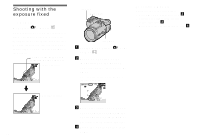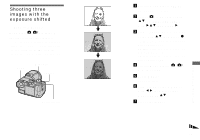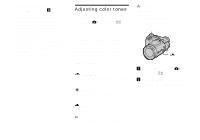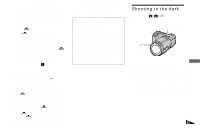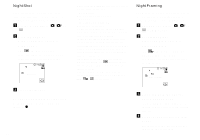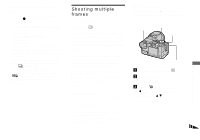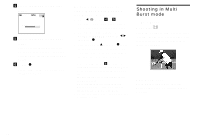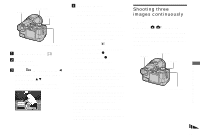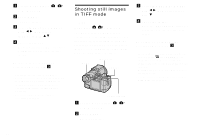Sony DSCF717 Operating Instructions - Page 57
Shooting multiple, frames
 |
UPC - 027242592889
View all Sony DSCF717 manuals
Add to My Manuals
Save this manual to your list of manuals |
Page 57 highlights
To cancel the NightFraming function Set NIGHTSHOT/NIGHTFRAMING switch to z. • While using the NightFraming function, you cannot use the following functions: - White balance - Switching the metering mode - AE LOCK - Manual focus • When you press the shutter button halfway down you will hear a sound, but this is not the sound of the shutter releasing. The image is not recorded yet. • The flash does not function when recording in BURST 3 and in EXP BRKTG modes. The BRK/ indicator flashes. • If you perform any other invalid operation while using the NightFraming function, the indicator flashes and the "NIGHT FRAMING" indicator lights for about 5 seconds. Shooting multiple frames - Clip Motion Mode dial: You can shoot a number of consecutive still images (GIF animation). The GIF format has a small file size, making it convenient for creating home pages or attaching images to e-mail. • Due to the limitations of the GIF format, the number of colors for Clip Motion images is reduced to 256 colors or less. Therefore, the image quality may deteriorate for some images. NORMAL (160×120) Clip Motion of up to 10 frames can be recorded. This is suitable for use on home pages, etc. MOBILE (120×108) Clip Motion of up to two frames can be recorded. This is suitable for use with portable data terminals. • The file size is reduced in MOBILE mode, so the image quality deteriorates. • For the number of images you can record in Clip Motion mode, see page 104. Before operation Set [MOVING IMAGE] to [CLIP MOTION] in the SET UP settings (pages 42 and 110). MENU Mode dial Shutter Control button a Set the mode dial to . b Press MENU. The menu appears. c Select (IMAGE SIZE) with b, then select the desired mode with v/V. Advanced still image shooting 57