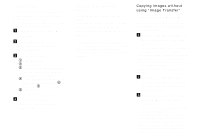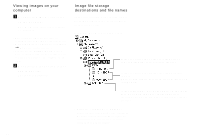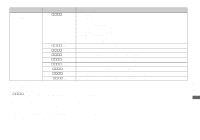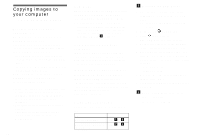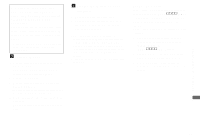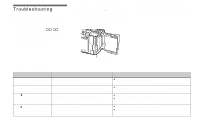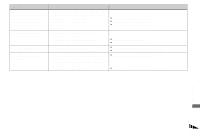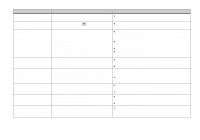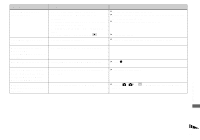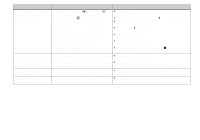Sony DSCF717 Operating Instructions - Page 91
Copying images, Viewing the images on your, computer - user manual
 |
UPC - 027242592889
View all Sony DSCF717 manuals
Add to My Manuals
Save this manual to your list of manuals |
Page 91 highlights
Enjoying images on your computer Removing the USB cable from your computer, the "Memory Stick" from your camera or turning off the power during a USB connection Drag and drop the "Memory Stick" icon to the "Trash" icon, then remove the USB cable or "Memory Stick" or turn off the power. * If you are using Mac OS X, remove the USB cable, etc., after you have turned your computer off. c Copying images 1 Double-click the newly recognized icon on the desktop. The contents of the "Memory Stick" inserted in your camera appear. 2 Double-click "DCIM." 3 Double-click the folder contained the desired image file. • See pages 88 and 89 for details about the image file storage destinations and file names. 4 Drag and drop the image files to the hard disk icon. The image files are copied to your hard disk. d Viewing the images on your computer 1 Double-click the hard disk icon. 2 Double-click the desired image file in the folder containing the copied files. The image file opens. • You can use the "PIXELA ImageMixer" software to copy images to your computer and to view images on your computer. See the operation manual supplied with the CD-ROM for details about the installation method, or see the software's help files for the operation method. • "PIXELA ImageMixer" is not compatible with Mac OS X. For Mac OS X users If the "There is no application available to open the document "DSC0ssss.JPE"." screen appears when you click an E-mail mode image file, make the following setting. • The screen display may differ depending on the version. 1 Click [Choose Application...] at the "There is no application available to open the document "DSC0ssss.JPE"." screen. 2 Change "Show" from [Recommended Applications] to [All Applications]. 3 Select [QuickTime Player] from the displayed list of applications, and click [Open]. 91