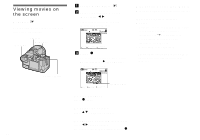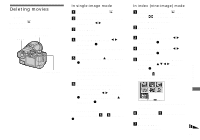Sony DSCF717 Operating Instructions - Page 72
Changing image size, Choosing images to, print
 |
UPC - 027242592889
View all Sony DSCF717 manuals
Add to My Manuals
Save this manual to your list of manuals |
Page 72 highlights
Changing image size - Resize Mode dial: You can change the image size of a recorded image, and save it as a new file. You can resize to the following sizes. 2560×1920, 2048×1536, 1280×960, 640×480 The original image is retained even after resizing. MENU Mode dial Control button a Set the mode dial to . b Display the image you want to resize with b/B. c Press MENU. The menu appears. d Select [RESIZE] with b/B, then press z. e Select the desired size with v/ V, then press z. The recording folder appears at the upper right of the screen. To cancel resizing Select [CANCEL] in step 5. • The resized image is recorded as the newest file in the selected recording folder, and the original image is retained. • You cannot change the size of movies (MPEG MOVIE), Clip Motion, Multi Burst or TIFF images. • When you change from a small size to a large size, the image quality deteriorates. • You cannot resize to an image size of 3:2. • When you resize a 3:2 image, the upper and lower black portions will be displayed on the screen. Choosing images to print - Print (DPOF) mark Mode dial: You can mark still images shot with your camera that you want to have printed. This function is convenient when you have images printed at a shop or using a printer that conforms with the DPOF (Digital Print Order Format) standard. MENU Mode dial Control button 72