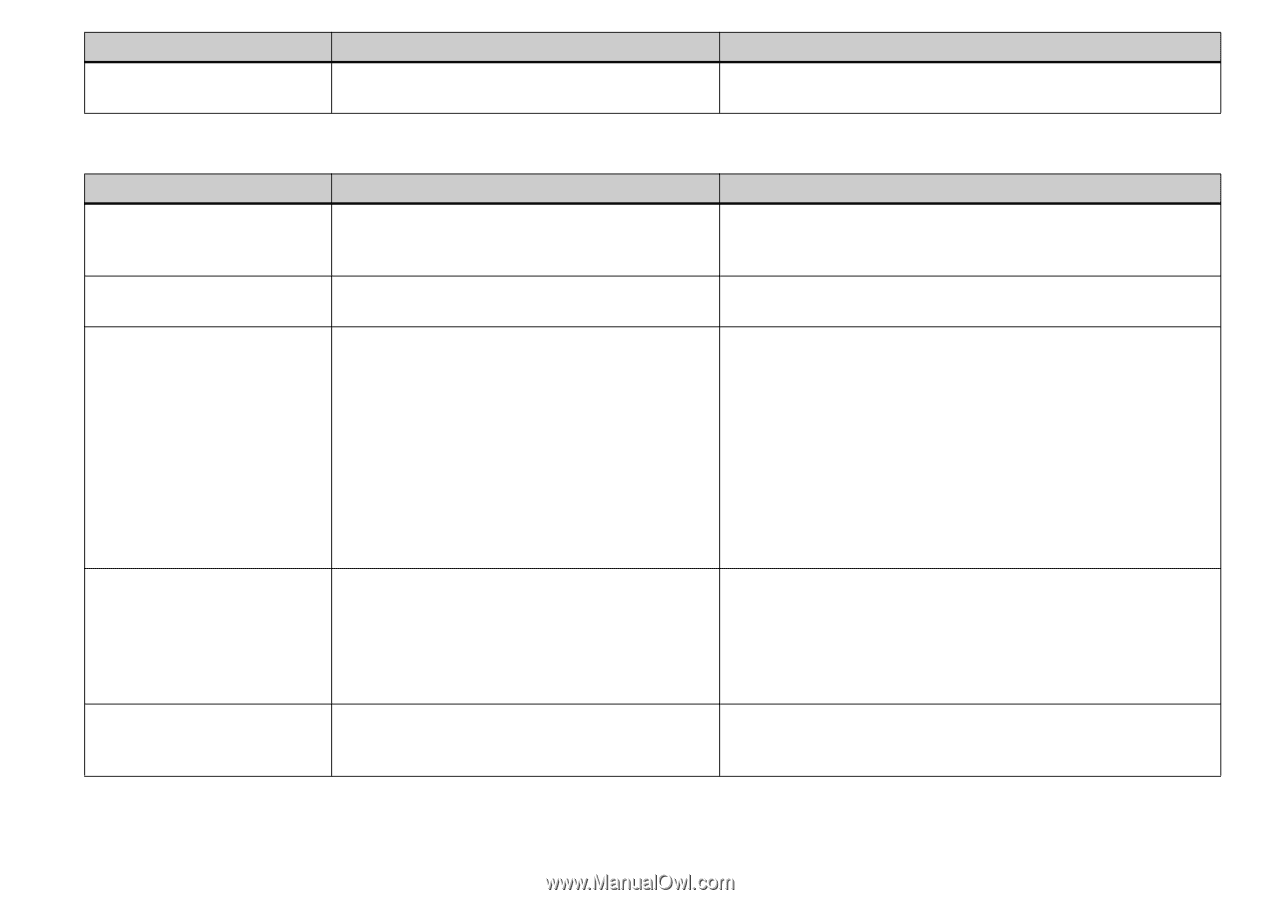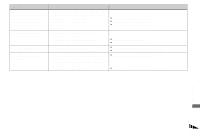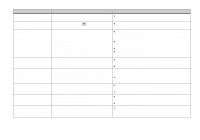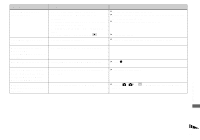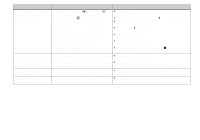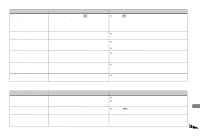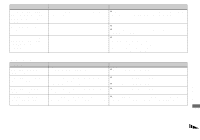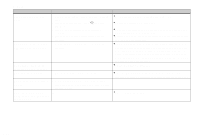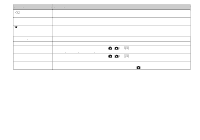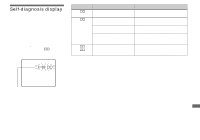Sony DSCF717 Operating Instructions - Page 98
Computers
 |
UPC - 027242592889
View all Sony DSCF717 manuals
Add to My Manuals
Save this manual to your list of manuals |
Page 98 highlights
Symptom Cause You cannot display a print • You cannot display print (DPOF) marks on (DPOF) mark. moving images and Clip Motion images. Solution - Computers Symptom You do not know if the OS of your computer is compatible. You cannot install the USB driver. Your computer does not recognize your camera. You cannot copy images. The image cannot be played back on a computer. Cause - - • The camera is turned off. • The battery level is low. • You are not using the supplied USB cable. • The USB cable is not connected firmly. • [USB CONNECT] is set to [PTP] in the SET UP settings (except Windows XP and Mac OS X). • The USB connectors on your computer are connected to other equipment besides the keyboard, the mouse, and your camera. • The USB driver is not installed. • The camera is not correctly connected to your computer. • You are not using the correct copy procedure for your OS. - - - Solution p Check "Recommended computer environment" (pages 81 and 90). p In Windows 2000, log on as Administrator (authorized Administrators) (page 81). p Turn on the camera (page 15). p Use the AC power adaptor (page 14). p Use the supplied USB cable (page 84). p Disconnect the USB cable, and connect it again firmly. Make sure that "USB MODE" is displayed on the screen (page 84). p Set it to [NORMAL] (page 112). p Disconnect the USB cables except for the ones connected to the keyboard, the mouse, and your camera. p Install the USB driver (pages 82 and 90). p Connect the camera and your computer correctly using the USB cable (page 84). p Follow the designated copy procedure for your OS (pages 85, 86 and 91). p If you are using the "PIXELA ImageMixer for Sony" application software, click on HELP. p If you are using the "PIXELA ImageMixer for Sony" application software, click on HELP. p Consult the computer or software manufacturer. 98