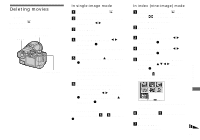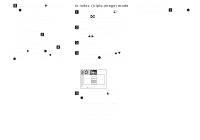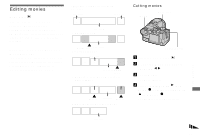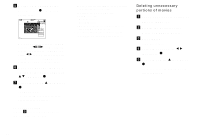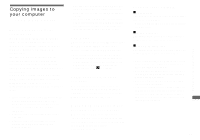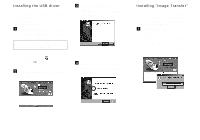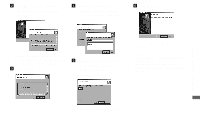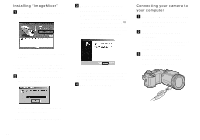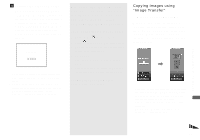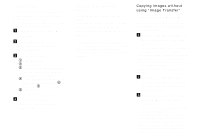Sony DSCF717 Operating Instructions - Page 82
Installing the USB driver, Installing Image Transfer - windows 7
 |
UPC - 027242592889
View all Sony DSCF717 manuals
Add to My Manuals
Save this manual to your list of manuals |
Page 82 highlights
Installing the USB driver • When using Windows XP, you need not install the USB driver. • Once the USB driver is installed, you need not install the USB driver. a Start up your computer, and insert the supplied CD-ROM into the CD-ROM drive. Do not connect your camera to your computer at this time. The title screen appears. If it does not appear, double-click (My Computer) t [ImageMixer] in that order. b Click [USB Driver] on the title screen. c Click [Next]. When the "Information" screen appears, click [Next]. The USB driver installation starts. When the installation is completed, the screen informs you of completion. d Click [Yes, I want to restart my computer now], then click [Finish]. Installing "Image Transfer" • You can use the "Image Transfer" software to copy images to your computer automatically when you connect the camera to your computer with the supplied USB cable. a Click [Image Transfer] on the title screen. Select the desired language, then click [OK]. The "Welcome to the InstallShield Wizard" screen appears. The "InstallShield Wizard" screen appears. 82 Your computer restarts. • This section describes the English screen.