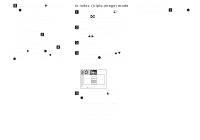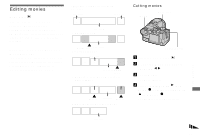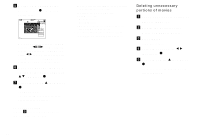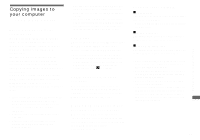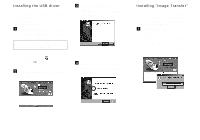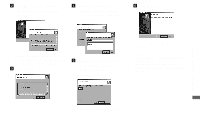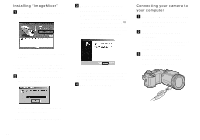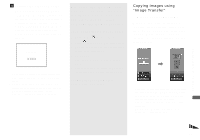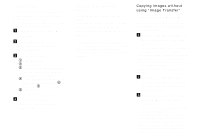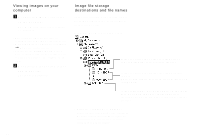Sony DSCF717 Operating Instructions - Page 83
Click [Next]. When Licence
 |
UPC - 027242592889
View all Sony DSCF717 manuals
Add to My Manuals
Save this manual to your list of manuals |
Page 83 highlights
b Click [Next]. When "Licence Agreement" screen appears, click [Yes]. d Select the folder to be installed, then click [Next]. Select the program folder, then click [Next]. f Click [Finish]. Read the agreement carefully. You must accept the terms of the agreement in order to proceed with installation. c Click [Next]. e Confirm if the checkbox is checked on the "Image Transfer Settings" screen, then click [Next]. The "InstallShield Wizard" screen closes. • The USB driver is needed in order to use "Image Transfer". If the necessary driver is not already installed on your computer, a screen that asks if you want to install the driver will appear. Follow the instructions that appear on the screen. Enjoying images on your computer When the installation is completed, the screen informs you of completion. 83