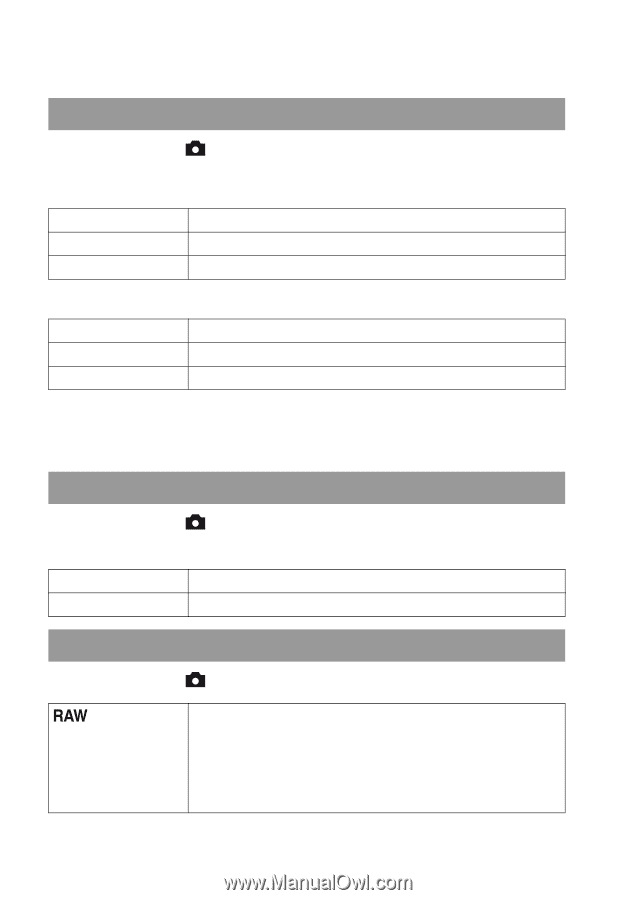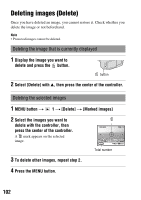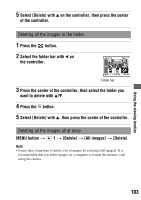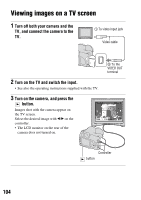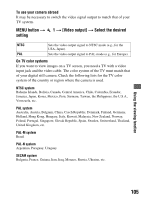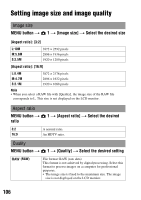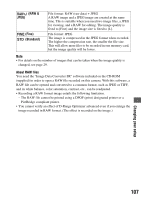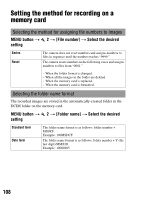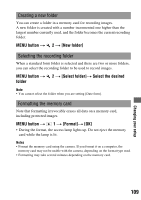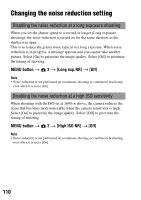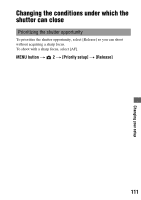Sony DSLR-A200W Instruction Manual - Page 106
Changing your setup, Setting image size and image quality, Image size, Aspect ratio, Quality
 |
UPC - 027242714212
View all Sony DSLR-A200W manuals
Add to My Manuals
Save this manual to your list of manuals |
Page 106 highlights
Changing your setup Setting image size and image quality Image size MENU button t 1 t [Image size] t Select the desired size [Aspect ratio]: [3:2] L:10M M:5.6M S:2.5M 3872 × 2592 pixels 2896 × 1936 pixels 1920 × 1280 pixels [Aspect ratio]: [16:9] L:8.4M M:4.7M S:2.1M 3872 × 2176 pixels 2896 × 1632 pixels 1920 × 1088 pixels Note • When you select a RAW file with [Quality], the image size of the RAW file corresponds to L. This size is not displayed on the LCD monitor. Aspect ratio MENU button t ratio 1 t [Aspect ratio] t Select the desired 3:2 A normal ratio. 16:9 An HDTV ratio. Quality MENU button t 1 t [Quality] t Select the desired setting (RAW) File format: RAW (raw data) This format is not achieved by digital processing. Select this format to process images on a computer for professional purposes. • The image size is fixed to the maximum size. The image size is not displayed on the LCD monitor. 106