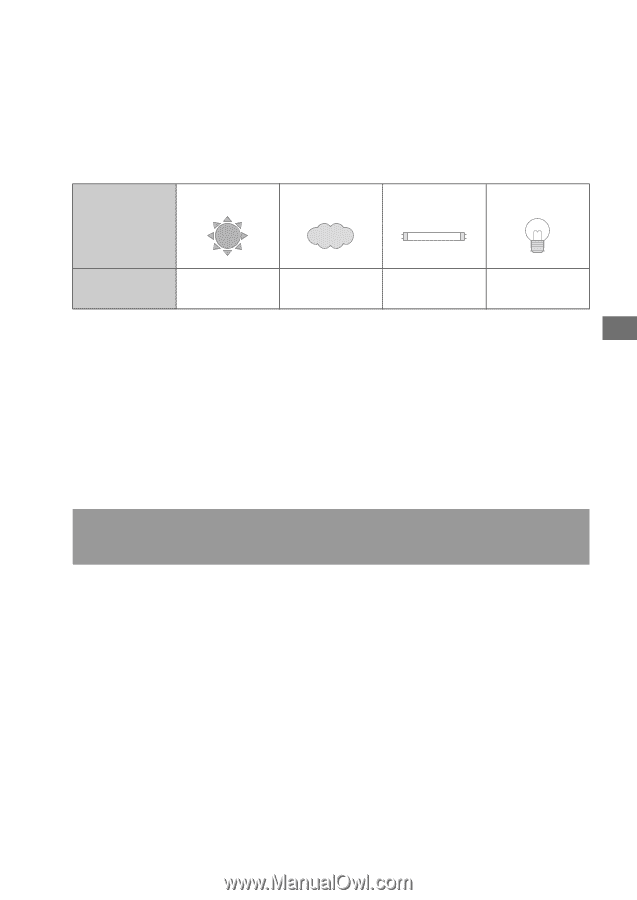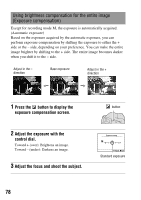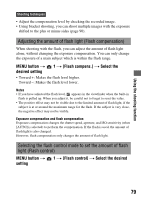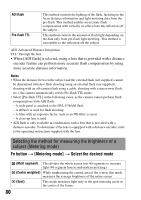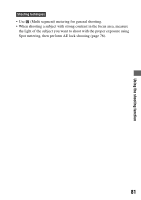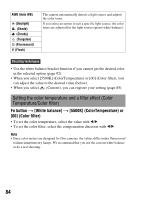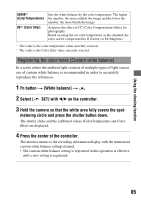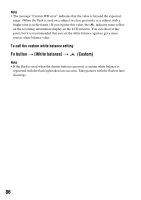Sony DSLR-A200W Instruction Manual - Page 83
Adjusting the color tones (White balance)
 |
UPC - 027242714212
View all Sony DSLR-A200W manuals
Add to My Manuals
Save this manual to your list of manuals |
Page 83 highlights
Using the shooting function Adjusting the color tones (White balance) The color tone of the subject changes depending on the characteristics of the light source. The table below shows how the color tone changes based on various light sources, compared with a subject that appears white under the sunlight. Weather/ lighting Daylight Cloudy Fluorescent Incandescent Characteristics of light White Bluish Green-tinged Reddish White balance is a feature that adjusts the color tone to approximate what you see. Use this feature when the color tone of the image did not come out as you expected, or when you want to change the color tone on purpose for photographic expression. Note • If the only light source available is a mercury lamp or a sodium lamp, the camera will not be able to acquire the accurate white balance because of the characteristics of the light source. Use the flash in such cases. Adjusting the white balance to suit a specific light source (Auto/Preset white balance) Fn button t [White balance] t Select the desired setting • When [AWB] is not selected, you can finely adjust the color tone with b/ B on the controller. Adjusting it toward + turns the image reddish and adjusting it toward - turns the image bluish. 83