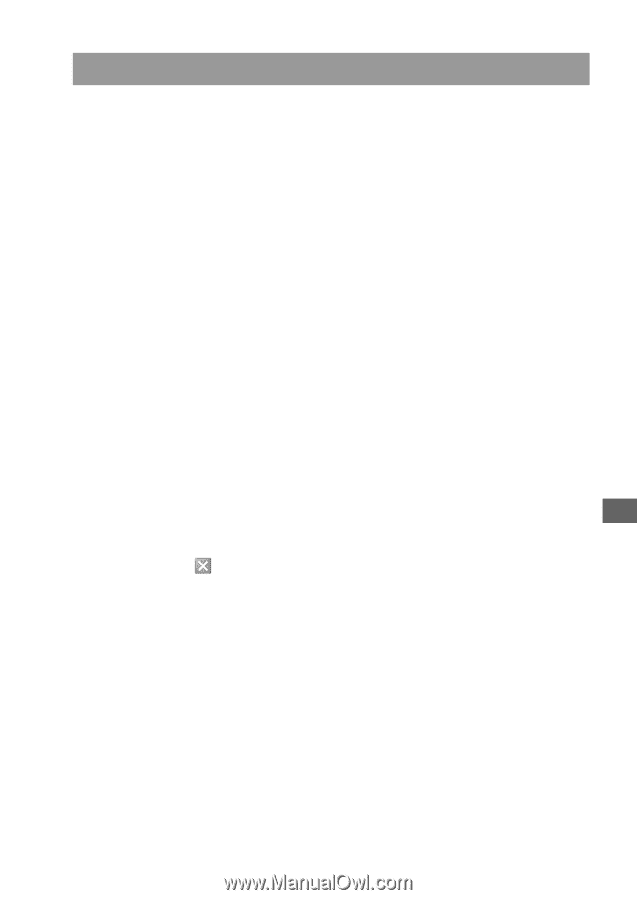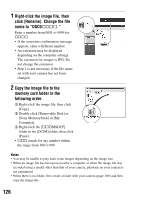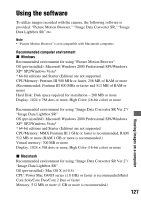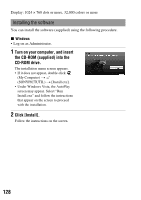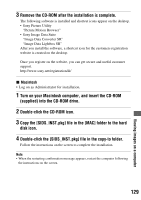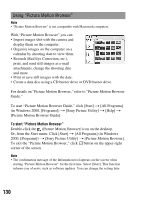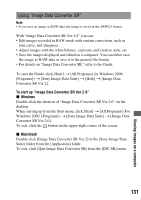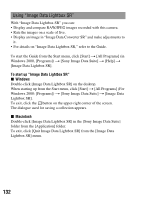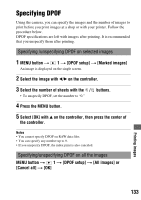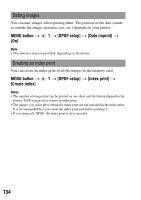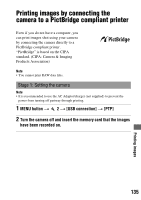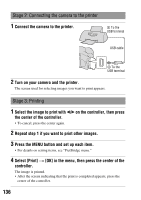Sony DSLR-A200W Instruction Manual - Page 131
Using Image Data Converter SR, Viewing images on a computer
 |
UPC - 027242714212
View all Sony DSLR-A200W manuals
Add to My Manuals
Save this manual to your list of manuals |
Page 131 highlights
Using "Image Data Converter SR" Note • If you save an image as RAW data, the image is saved in the ARW2.0 format. With "Image Data Converter SR Ver.2.0" you can: • Edit images recorded in RAW mode with various corrections, such as tone curve, and sharpness. • Adjust images with the white balance, exposure, and creative style, etc. • Save the images displayed and edited on a computer. You can either save the image as RAW data or save it in the general file format. • For details on "Image Data Converter SR," refer to the Guide. To start the Guide, click [Start] t [All Programs] (in Windows 2000, [Programs]) t [Sony Image Data Suite] t [Help] t [Image Data Converter SR Ver.2]. To start up "Image Data Converter SR Ver.2.0" x Windows Double-click the shortcut of "Image Data Converter SR Ver.2.0" on the desktop. When starting up from the Start menu, click [Start] t [All Programs] (For Windows 2000: [Programs]) t [Sony Image Data Suite] t [Image Data Converter SR Ver.2.0]. To exit, click the button on the upper-right corner of the screen. x Macintosh Double-click [Image Data Converter SR Ver.2] in the [Sony Image Data Suite] folder from the [Application] folder. To exit, click [Quit Image Data Converter SR] from the [IDC SR] menu. 131 Viewing images on a computer