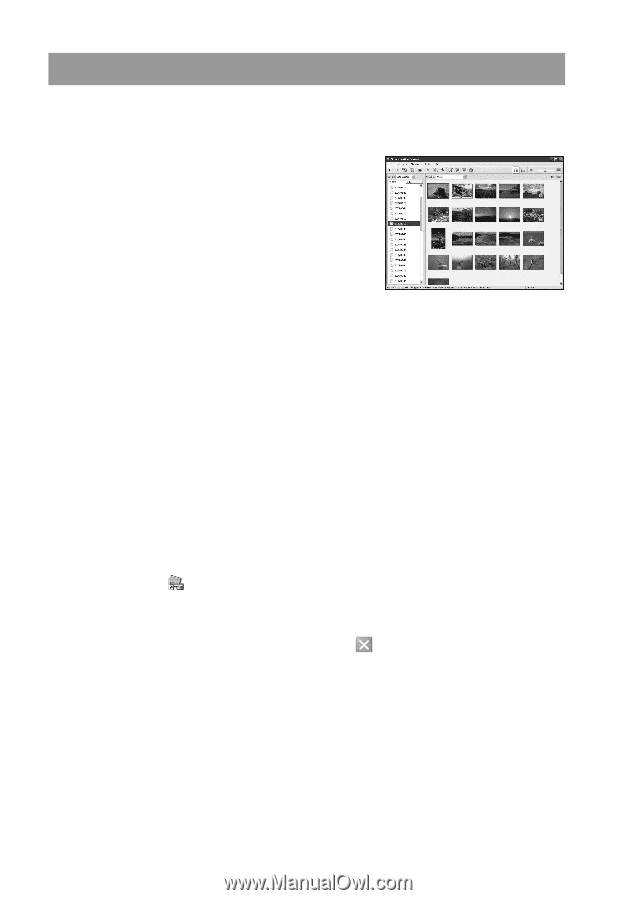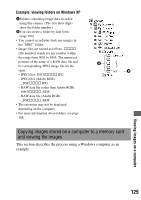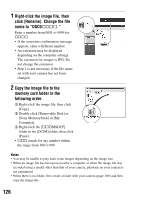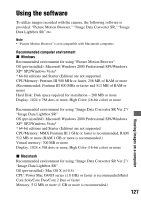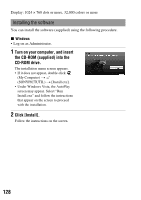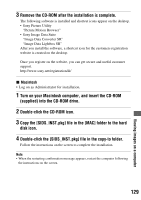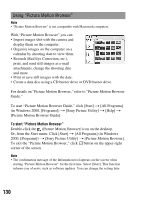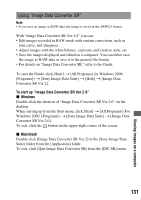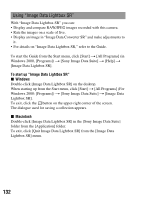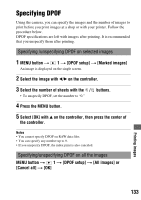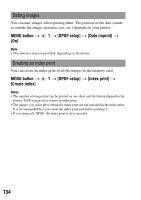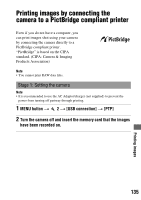Sony DSLR-A200W Instruction Manual - Page 130
Using Picture Motion Browser
 |
UPC - 027242714212
View all Sony DSLR-A200W manuals
Add to My Manuals
Save this manual to your list of manuals |
Page 130 highlights
Using "Picture Motion Browser" Note • "Picture Motion Browser" is not compatible with Macintosh computers. With "Picture Motion Browser" you can: • Import images shot with the camera and display them on the computer. • Organize images on the computer on a calendar by shooting date to view them. • Retouch (Red Eye Correction, etc.), print, and send still images as e-mail attachments, change the shooting date and more. • Print or save still images with the date. • Create a data disc using a CD burner drive or DVD burner drive. For details on "Picture Motion Browser," refer to "Picture Motion Browser Guide." To start "Picture Motion Browser Guide," click [Start] t [All Programs] (in Windows 2000, [Programs]) t [Sony Picture Utility] t [Help] t [Picture Motion Browser Guide]. To start "Picture Motion Browser" Double-click the (Picture Motion Browser) icon on the desktop. Or, from the Start menu: Click [Start] t [All Programs] (in Windows 2000, [Programs]) t [Sony Picture Utility] t [Picture Motion Browser]. To exit the "Picture Motion Browser," click button on the upper-right corner of the screen. Note • The confirmation message of the Information tool appears on the screen when starting "Picture Motion Browser" for the first time. Select [Start]. This function informs you of news, such as software updates. You can change the setting later. 130