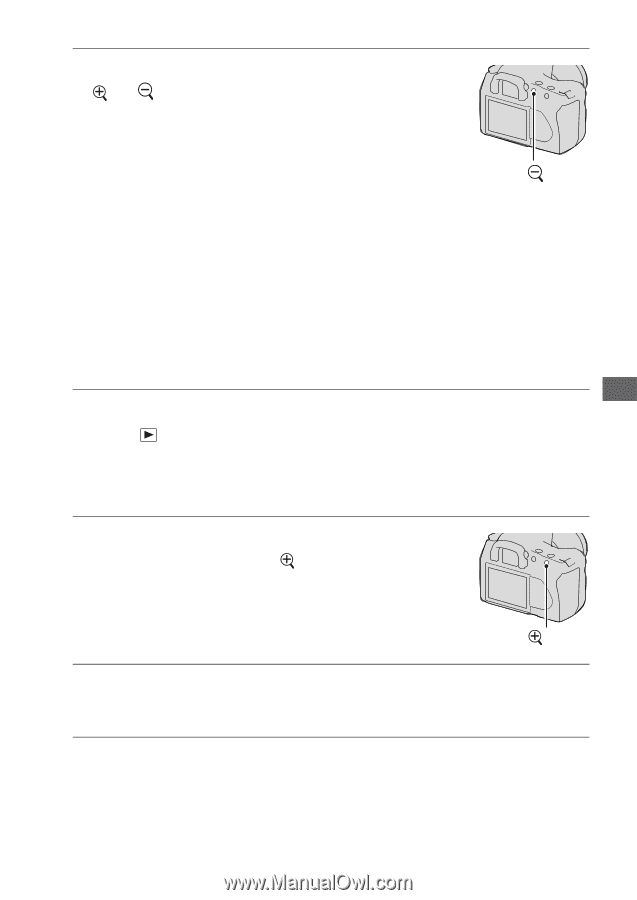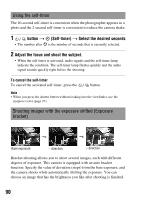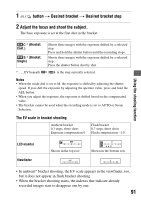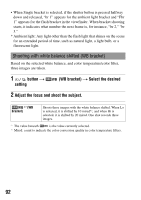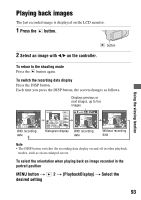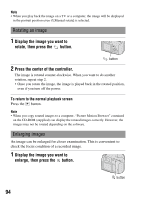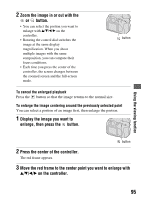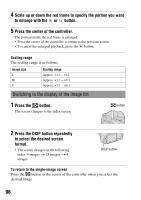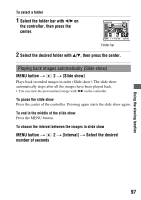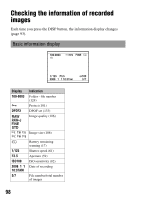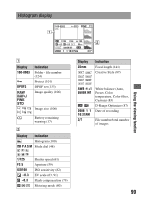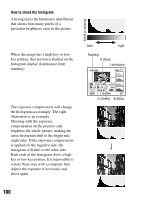Sony DSLR-A200W Instruction Manual - Page 95
enlarge, then press the, Press the center of the controller.
 |
UPC - 027242714212
View all Sony DSLR-A200W manuals
Add to My Manuals
Save this manual to your list of manuals |
Page 95 highlights
2 Zoom the image in or out with the or button. • You can select the portion you want to enlarge with v/V/b/B on the controller. • Rotating the control dial switches the image at the same display magnification. When you shoot multiple images with the same composition, you can compare their focus conditions. • Each time you press the center of the controller, the screen changes between the zoomed screen and the full-screen mode. button To cancel the enlarged playback Press the button so that the image returns to the normal size. To enlarge the image centering around the previously selected point You can select a portion of an image first, then enlarge the portion. 1 Display the image you want to enlarge, then press the button. Using the viewing function button 2 Press the center of the controller. The red frame appears. 3 Move the red frame to the center point you want to enlarge with v/V/b/B on the controller. 95