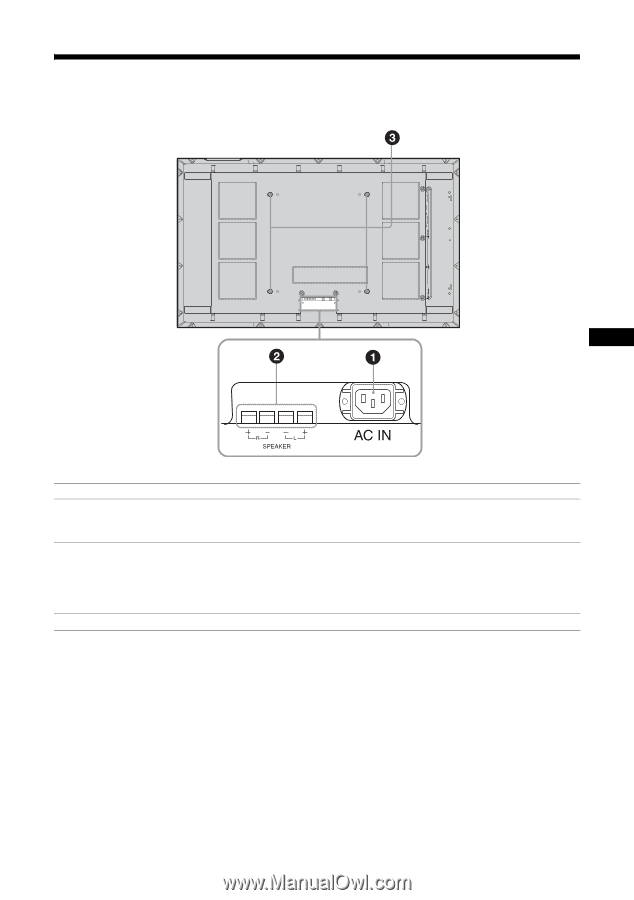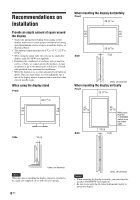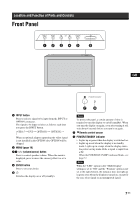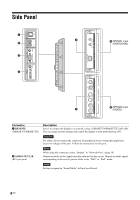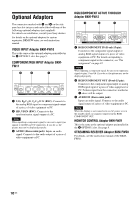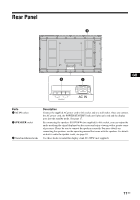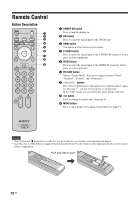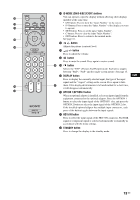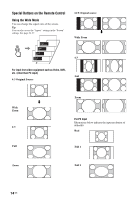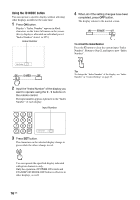Sony FWD-50PX3 Operating Instructions - Page 57
Rear Panel - stand
 |
UPC - 027242722484
View all Sony FWD-50PX3 manuals
Add to My Manuals
Save this manual to your list of manuals |
Page 57 highlights
Rear Panel GB Parts 1 AC IN socket 2 SPEAKER socket 3 Stand installation hooks Description Connect the supplied AC power cord to this socket and to a wall outlet. Once you connect the AC power cord, the POWER/STANDBY indicator lights up in red and the display goes into the standby mode. See page 17. By connecting the speakers SS-SP50FW (not supplied) to this socket, you can output the audio matching the signal displayed on the screen and enjoy viewing with a greater sense of presence. Please be sure to connect the speakers correctly. For more details on connecting the speakers, see the operating manual that came with the speakers. For details on how to route the speaker cords, see page 18. Use these hooks to install the display stand SU-50FW (not supplied). 11 GB