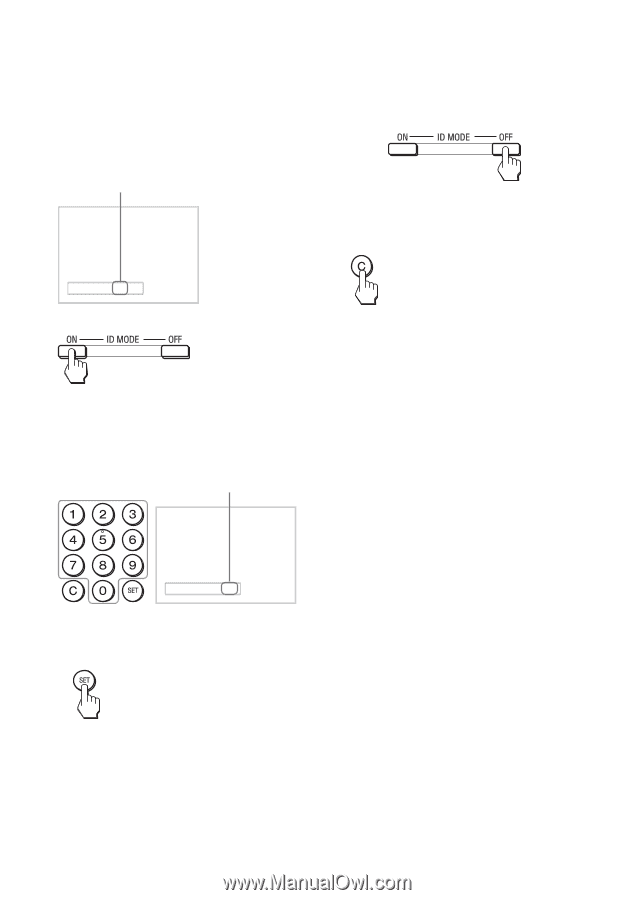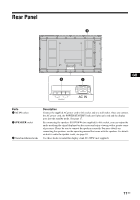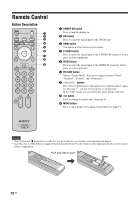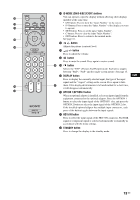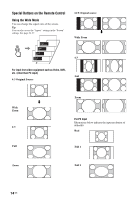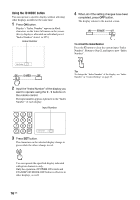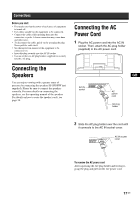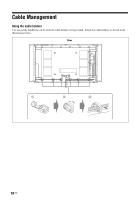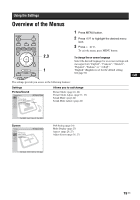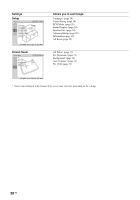Sony FWD-50PX3 Operating Instructions - Page 62
Using the ID MODE button, To correct the Index Number - b specifications
 |
UPC - 027242722484
View all Sony FWD-50PX3 manuals
Add to My Manuals
Save this manual to your list of manuals |
Page 62 highlights
Using the ID MODE button You can operate a specific display without affecting other displays installed at the same time. 1 Press ON button. Display's "Index Number" appears in black characters on the lower left menu on the screen. (Every display is allocated an individual preset "Index Number" from 1 to 255.) Index Number 4 When all of the setting changes have been completed, press OFF button. The display returns to the normal screen. To correct the Index Number Press the C button to clear the current input "Index Number". Return to Step 2, and input a new "Index Number". Index Number : 117 Tip To change the "Index Number" of the display, see "Index Number" in "Control Setting" on page 29. 2 Input the "Index Number" of the display you want to operate using the 0 - 9 buttons on the remote control. The input number appears right next to the "Index Number" of each display. Input Number Index Number : 117 117 3 Press SET button. The characters on the selected display change to green while the others change to red. You can operate the specified display indicated with green characters only. Only the operation of POWER ON switch and STANDBY/ID MODE-OFF button is effective to other displays, as well. 16 GB