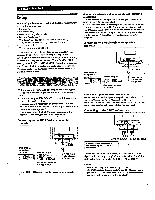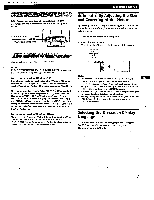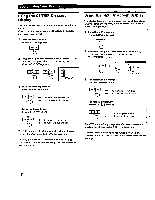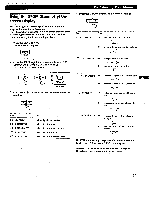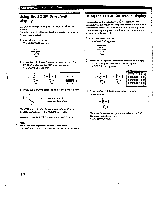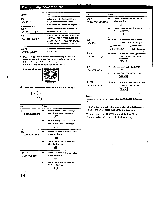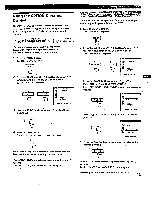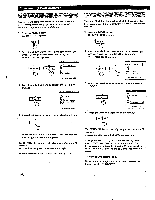Sony GDM-400PS Operating Instructions (primary manual) - Page 11
Using, Geometry
 |
View all Sony GDM-400PS manuals
Add to My Manuals
Save this manual to your list of manuals |
Page 11 highlights
; Using the GEOM (Geometry) Onscreen Display The GEOM (geometry) settings allow you to adjust the shape and orientation of the picture. Once the rotation is adjusted, it will be stored in memory for all input signals received. All other adjustments will be stored in memory for the current input signal. 1 Press the MENU button. The MENU OSD appears. MENU 2. Press the -0-4/+ and 04../a.*huttons to select • GEOM," and 'Press the MENU button again. The GEOMETRY OSD appear's. CCU Ian CA to C3 0 26 ' 0 ROTATION 3 Press the *-j/t buttons to select the item you want to adjust. =Mai Customizing Your Monitor 4 Press the 0.•/•• buttons to adjust the settings. O I For 0 ROTATION Press ▪ to rotate the picture clockwise 4"0 ... torotate the picture counterclockwise EN )77 PINCUSHION . to expand the picture sides • . . to contract the picture sides -O - E) PINBALANCE . to move the picture sides to the right EN \ KEYSTONE 4- . to move the picture sides to the left -o- to increase the picture width at the top fQ 4 to decrease the picture width at the top Select In ROTATION EJ PINCUSHION 0 PIN BAT..ANCE (2 KEYSTONE 0 KEY BALANCE To adjust the picture rotation adjust the picture sides adjust the picture side balance adjust the picture width adjust the picture shape balance 0 KEY BALANCE ▪ ... to move the top of the picture to 4"E. T the right .. . to move the top of the picture to the left The OSD automatically disappears after about 30 seconds. To close the OSD, press the MENU button again. To reset, press the RESET button while the OSD is on. The selected item is reset to the factory setting. 11