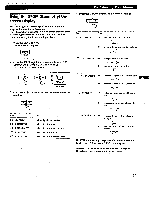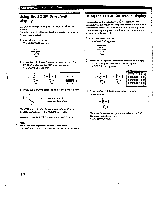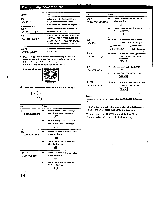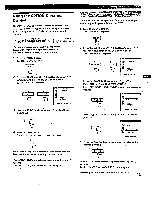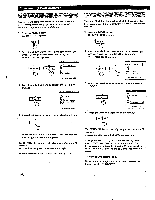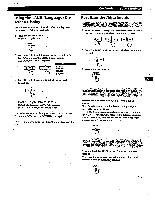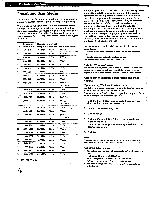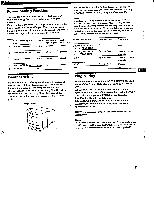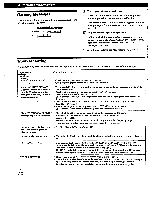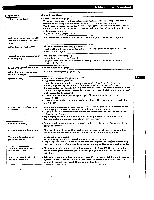Sony GDM-400PS Operating Instructions (primary manual) - Page 16
Customizing, Monitor, aYithlt, cancel, control
 |
View all Sony GDM-400PS manuals
Add to My Manuals
Save this manual to your list of manuals |
Page 16 highlights
Customizing Your Monitor yi o,~iie y iiin g raYithlt Cin4 ) You cart set the delay time before the monitor enters the power saving mode. See page 19 for more information on this monitor's power saving capabilities. 1 Press the MENU button. The MENU OSD appears. MENU • Lotkitit The control lock function disables all of the buttons on the front panel except the (.5 (power) switch, MENU and INPUT buttons. 1 Press the MENU button. The MENU OSD appears. MENU 2 Press the *-4-/At and C1/4 button to select " OPTION," and press the MENU button again. The OPTION OSD appears. 2 Press the O4./At and CIO•whi► buttons to select " OPTION,- and press the MENU button again. The OPTION OSD appears. 0 tf { au a 1 W: .1MIN o.: UNLOCK MANUAL DEGAUSS 3 Press the *4/t buttons to select " DELAY)." (PWR SAVE IDBUDZIMMINIMEME O• : AUTO _113 -5 SEC -1 MIN Me: -Co MIN •OFF PWR SAVE DELAY 4 Press the 04--/.-* buttons to select the desired time. 0 0 r-tf. ON D J "IMAM a 1 MIN o.: UNLOCK MANUAL DEGAUSS 3 Press the -0 4/f buttons to select "O-n (CONTROL *LOCK)." tt AUTO o.ovs +UNLOCK• LOCKI CONTROL LOCK 4 Press the C111/--► buttons to select "LOCK.- 0. 0 I 0 When PWR SAVE DELAY is set to "OFF," the monitor does not go into power saving mode. The OPTION OSU automatically disappears after about 30 seconds. To close the OSD, press the MENU button again. To reset, press the RESET button while the OSD is on. The OPTION OSD automatically disappears after about 30 seconds. To close the OSD, press the MENU button again. Once you select "LOCK," you cannot select any items except "EXIT" and " t93 OPTION" in the MENU OSD. If you press any button other than the O (power) switch, MENU and INPUT buttons, the O-ri mark appears on the screen. • To cancel the control lock Repeat steps1 through 3 above and press the 014,,,/.4b buttons to select "UNLOCK." 16