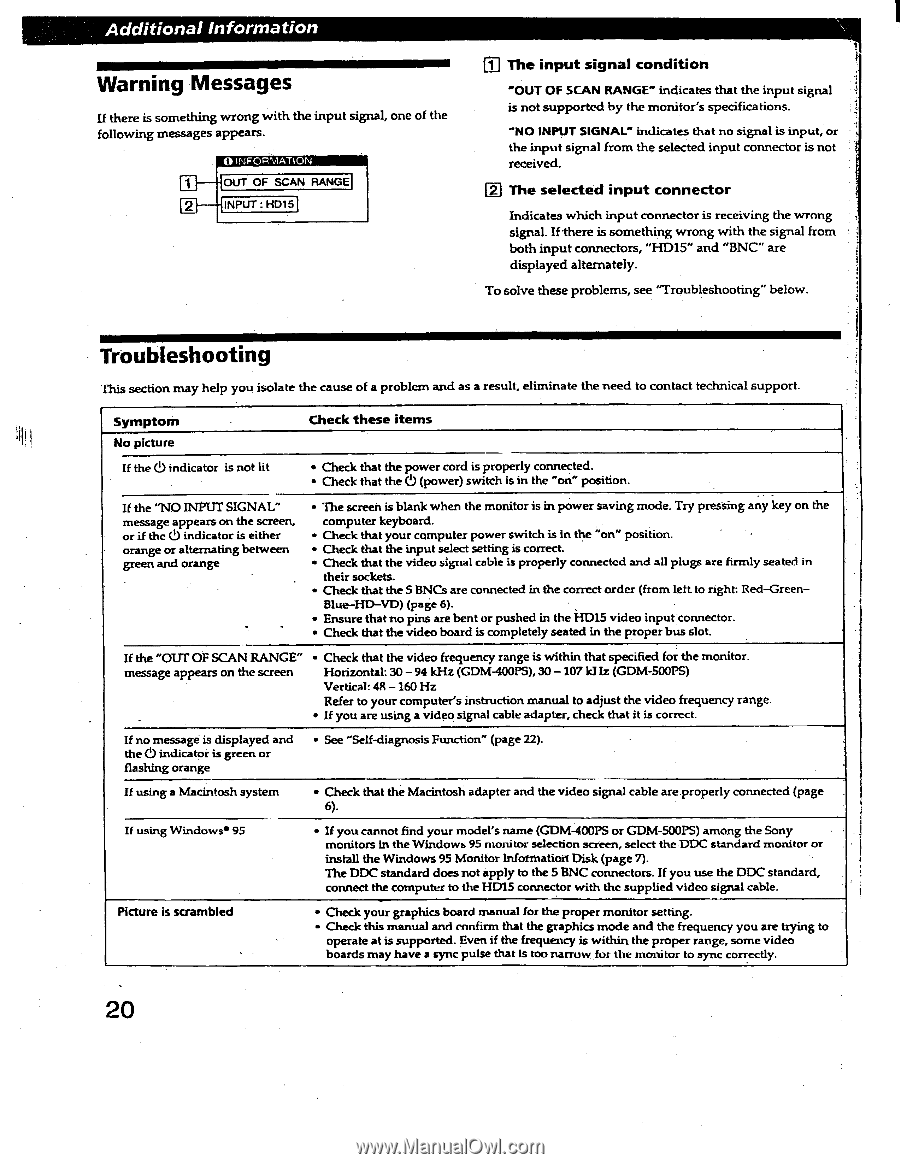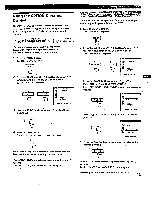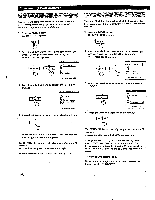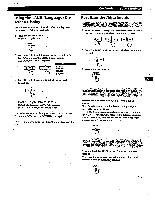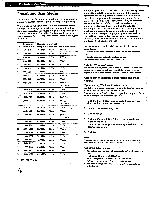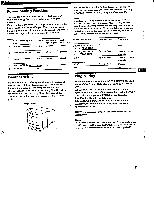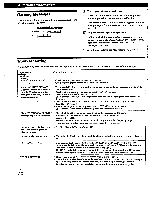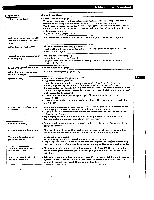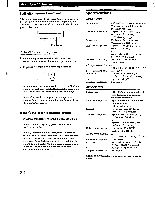Sony GDM-400PS Operating Instructions (primary manual) - Page 20
Warning, Messages, Troubleshooting
 |
View all Sony GDM-400PS manuals
Add to My Manuals
Save this manual to your list of manuals |
Page 20 highlights
Additional Information Warning Messages If there is something wrong with the input signal, one of the following messages appears. • • 1 OUT OF SCAN RANGE 2 INPUT : HD15 :3 The input signal condition 'OUT OF SCAN RANGE- indicates that the input signal is not supported by the monitor's specifications. - NO INPUT SIGNAL" indicates that no signal is input, or the input signal from the selected input connector is not received. El The selected input connector Indicates which input connector is receiving the wrong signal. If there is something wrong with the signal from both input connectors, "HD15" and "BNC" are displayed alternately. To solve these problems, see "Troubleshooting" below. Troubleshooting This section may help you isolate the cause of a problem and as a result, eliminate the need to contact technical support. Symptom No picture Check these items If the (.I.) indicator is not lit If the "NO INPUT SIGNAL" message appears on the screen, or if the (I) indicator is either orange or alternating between green and orange . • Check that the power cord is properly connected. • Check that the 0 (power) switch is in the "on" position. . . • The screen is blank when the monitor is in power saving mode. Try pressing any key on the computer keyboard. • Check that your computer power switch is in the "on" position. • • Check that the input select setting is correct. • Check that the video signal cable is properly connected and all plugs are firmly seated in their sockets. • Check that the 5 BNCs are connected in the correct order (from left to right: Red-Green-- Blue-HD-VD) (page 6). • Ensure that no pins are bent or pushed in the HD15 video input connector. • Check that the video board is completely seated in the proper bus slot. • If the "OUT OF SCAN RANGE" • Check that the video frequency range is within that specified for the monitor. message appears on the screen Horizontal: 30 - 94 kHz (GDM-400PS), 30 -107 kl Iz (GDM-500PS) Vertical: 4R - 160 Hz Refer to your computer's instruction manual to adjust the video frequency range. • If you are using a video signal cable adapter, check that it is correct. If no message is displayed and the (5 indicator is green or flashing orange • See "Self-diagnosis Function" (page 22). If using a Macintosh system • Check that the Macintosh adapter and the video signal cable are properly connected (page 6). If using Windows 95 • If you cannot find your model's name (GDM-400PS or GDM-S00PS) among the Sony monitors In the Windom, 95 monitor selection screen, select the DDC standard monitor or install the Windows 95 Monitor Information Disk (page 7). The DDC standard does not apply to the 5 BNC connectors. If you use the DDC standard, connect the computer to the HD15 connector with the supplied video signal cable. Picture is scrambled • Check your graphics board manual for the proper monitor setting. • Check this manual and confirm that the graphics mode and the frequency you are trying to operate at is supported. Even if the frequency is within the proper range, some video boards may have a sync pulse that Is too narrow fur the monitor to sync correctly. 20