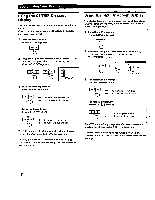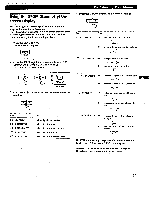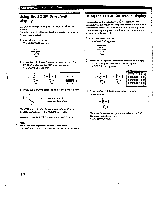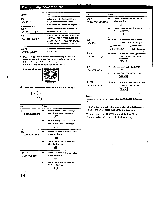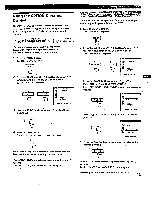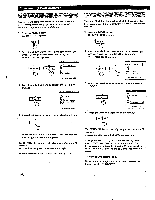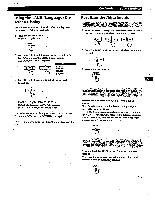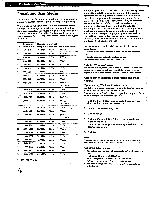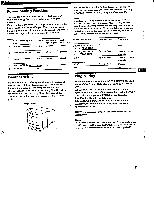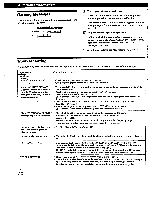Sony GDM-400PS Operating Instructions (primary manual) - Page 15
Using, OPTION, screen, Display
 |
View all Sony GDM-400PS manuals
Add to My Manuals
Save this manual to your list of manuals |
Page 15 highlights
Using the OPTION On screen Display The OPTION OSD allows you to manually degauss the screen and adjust settings such as the OSD position and power saving delay time. It also allows you to lock the controls. ....Deganssingt screen The monitor screen is automatically degaussed (demagnetized) when.the poweris turned on. You can also manually degauss the monitor. 1 Press the MENU btitton. The MENU OSD appears. MENU 2 Press the -04/* and Cli41.-14.. buttons to select " OPTION," and press the MENU button again. The OPTION OSD appealA. O CCM ON 0 fl tat 63 ED: 1 MIN UNLOCK MANUAL DEGAUSS. 3 Press the *4-/i buttons to select' tt (MANUAL DEGAUSS)." 4 Press the 0 walo button. The screen is degaussed for about 3 seconds. 0 If you need to degauss the screen a second time, wait for at least 20 minutes before repeating the steps above. The OPTION OSD automatically disappears after about 30 seconds. - To close the OSD, press the MENU button again. Customizing Your Monitor 1.Efitr lg44i.4n(4g.A? il You can change the OSD position (for example, when you want to adjust the picture behind the OSD). 1 Press the MENU button. The MENU OSD appears. MENU 2 Press the *4/1' and buttons to select " OPTION," and press the MENU button again. The OPTION OSD appears. 0 WACO CBI ON 0 hill'.: 1MIN °N.: UNLOCK MANUAL DEGAUSS 3 Press the -0-4/* buttons to select " (O5D H POSITION)" or " (i3 (OSD V POSITION)." Select " 9 (OSD H POSITION)" to adjust the horizontal position. is , C3 .- cj- al IP: 1 MIN UNLOCK C"' D HPOSITION Select " (3 (OSD V POSITION)" to adjust the vertical position. O 4E0a : AUTO t t al UNLOCK OSD V POSMON 4 Press the C040 ./..► buttons to move the OSD to the desired position. Ia The OPTION OSD automatically disappears after about 30 seconds. To close the OSD, press the MENU button again. 15 To reset, press the RESET button while the OSD is on.