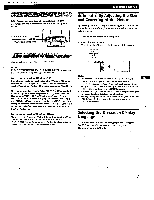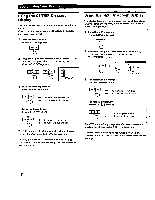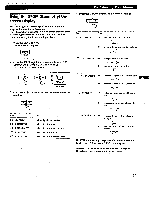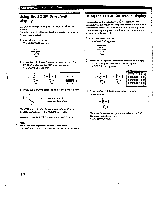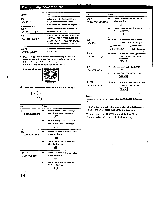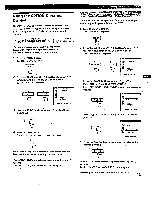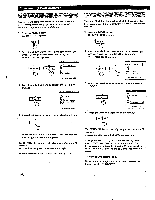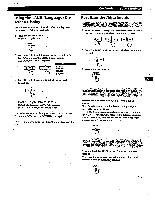Sony GDM-400PS Operating Instructions (primary manual) - Page 12
Using, screen, Display, slams, COLOR
 |
View all Sony GDM-400PS manuals
Add to My Manuals
Save this manual to your list of manuals |
Page 12 highlights
Customizing Your Monitor Using the ZOOM On-screen Display The ZOOM settings allow you to enlarge or reduce the picture. Once the setting is adjusted, it will be stored in memory for the current input signal 1 Press the MENU button. The MENU OSD appears. MENU Using the COLOR On-screen Display You can change the monitor's color temperature. For example, you can adjust or change the colors of a picture on the screen to match the actual colors of the printed picture. Once the setting is adjusted, it will be stored in memory for all input signals received. 1 Press the MENU button. The MENU OSD appears. MENU 2 Press the *-4,/t and 04.4.40 buttons to select " gB ZOOM,' and press the MENU button again. The ZOOM OSD appears. ;slams O 131 wins•mommi t-i-T H 26 IMIIIMI=1 73 0 a 3 Press the Ol+e/..buttons to adjust the picture zoom. . to enlarge the picture . to reduce the picture 2 Press the -0-4/It and buttons to select " COLOR," and press the MENU button again. The COLOR OSD appears. r,* wla 5000K 16500K 1:6300K. 81ASOMINCICII 50 BtA31300=0 50 B BIASOINIE CI 50 In GAIN 0 IIIIM=10 50 G GAIN SO B GAIN CI MCI= 50 3 Press the CII4•04. buttons to select the color temperature. cm The OSD automatically'disappears after about 30 seconds. To close the OSD, press the MENU button again. To reset, press the RESET button while the OSD is on. Note The picture zoom adjustment will stop as soon as either the horizontal or vertical size reaches its maximum or minimum value. There are three color temperature modes in the OSD. The preset adjustments are: 5000K, 6500K, 9300K 12