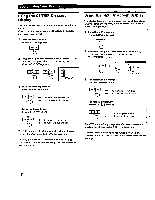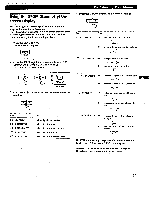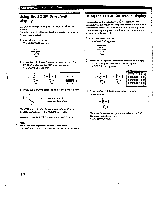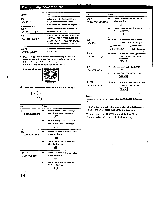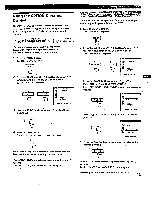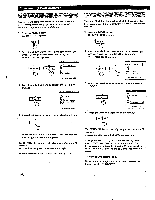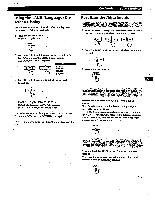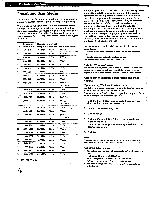Sony GDM-400PS Operating Instructions (primary manual) - Page 13
irrzta
 |
View all Sony GDM-400PS manuals
Add to My Manuals
Save this manual to your list of manuals |
Page 13 highlights
4 Fine tuning the color temperature Press the -0 -4/* buttons to select an item and adjust by pressing the allim/m# buttons. irrzta IMERMINIMIMMINI 1 65001(12300K G G B B R BeGGIlMAAAAMIIINSNNO00DOollMiillnlEl==tMo111O0o02 55550000 so Select R (red), G (green), or B (blue) BIAS to adjust the black level of each color's signal. Select R (red), G (green), or B (blue) GAIN to.adjust the white level of each color's signal. The "5000K" "6500K" or "9300K" disappears and the new color settings are memorized for each of the three color modes. The color temperature modes change as follows: 5000K-.1, 6500K-• 2, 9300K-• 3 The OSD automatically disappears after about 30 seconds. To close the OSD, press the MENU button again. • To reset, press the RESET button while the OSD is on. The selected item is reset to the factory settings. Customizing Your Monitor Using the SCREEN On-screen Display You can adjust convergence settings to eliminate red or blue shadows that may appear around objects on the screen. Adjust the CANCEL MOIRE function to eliminate wavy or elliptical patterns that may appear on the screen. Adjust the LANDING function to correct color imbalances at the four corners of the screen due to influence from the earth's magnetism. Once CANCEL MOIRE is adjusted, it will be stored in memory for the current input signal. All other adjustments will be stored in memory for all input signals received. 1 Press the MENU button. The MENU OSD appears. MENU 2 Press the -41-4/t and 04■./ .► buttons to select - SCREEN," and press the MENU button again. The SCREEN OSD appears. , DEVIT IES0MMEMEMMMI STOP D 26 0 mem. • (, AoJ H CONVERGENCE 3 Press the -04/* to adjust. buttons to select the item you want I12001 Select 0 H CONVERGENCE f) V CONVERGENCE C3 TOP V CONVER TOP - 1:3 BOT V C0NVER BOTTOM To adjust the horizontal convergence adjust the vertical convergence adjust the screen's upper vertical convergence adjust the screen's lower vertical convergence (continued) 13