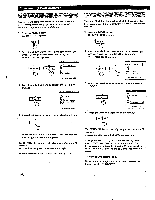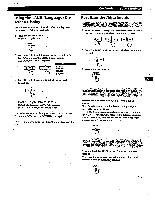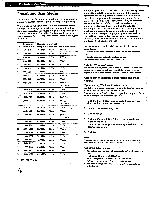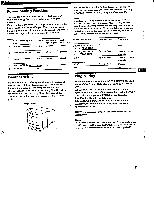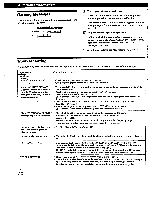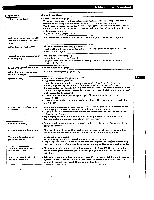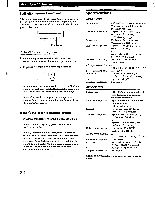Sony GDM-400PS Operating Instructions (primary manual) - Page 21
Additional, Information
 |
View all Sony GDM-400PS manuals
Add to My Manuals
Save this manual to your list of manuals |
Page 21 highlights
Additional Information Symptom Color is not uniform Check these Items • Degauss the monitor (page 15). 11 you place equipment which generates a magnetic field, such as a loudspeaker, near the monitor, or you change the direction of the monitor, color may lose uniformity. The degauss function demagnetizes the metal frame of the CRT to obtain a neutral field for uniform color reproduction. If a second degauss cycle is needed, allow a minimum interval of 20 minutes for the hest result. • Adjust the landing (pages 13 -14). You cannot adjust the monitor with the buttons on the front panel White does not look white • If the control lock function is set to on, set it to off using the OPTION OSD (page 16). • Adjust the color temperature (pages 12 -13). • Check that the 5 BNCs are connected in the correct order (from left to right: Red-Green- Blue-Ha -VD) (page 6). Screen image is not centered or sized properly • Press the ASC button (page 7). • Adjust the size or centering (page 10). • Some video modes do not fill the screen to the edges. This problem tends to occur with certain video boards. Edges of the image are curved White lines show red or blue shadows at edges Picture is fuzzy • Adjust the geometry (page 11). • Adjust the convergence (pages 13 -14). • Adjust the contrast and brightness (page 9). • Degauss the monitor (page 15). If you place equipment which generates a magnetic field, such as a loudspeaker, near the monitor, or you change the direction of the monitor, color may lose uniformity. The degauss function demagnetizes the metal frame of the CRT to obtain a neutral field for uniform color reproduction. If a second degauss cycle is needed, allciw a minimum interval of 20 minutes for the best result. • If red or blue shadows appear along the edges of images, adjust the convergence (pages 13 -14). • If the moire is cancelled, the picture may become fuzzy. Decrease the moire cancellation effect (pages 13 - 14). Picture bounces or has wavy oscillations t Isolaie and eliminate any potential sourcesbf electric or magnetic fields. Common causes for this symptom are electric fans, fluorescent lighting or laser printers. • If you have another monitor close to this monitor, increase the distance between them to reduce the interference. • Try plugging the monitor into a different AC outlet, preferably on a different circuit. • Try the monitor on a different computer in a different room. Picture.is flickering • Set the refresh rate on the computer to obtain the best possible picture by referring to the computer's manual. Picture appears to be ghosting • Eliminate the use of video cable extensions and/or video switch boxes if this symptom occurs. Excessive cable length or a weak connection can produce this symptom. Wavy or elliptical (moire) pattern is visible Two fine horizontal lines (wires) are visible • Cancel the moire (pages 13 -14). The moire may be modified depending on the connected computer. • Due to the relationship between resolution, monitor dot pitch and the pitch of some image patterns, certain screen backgrounds sometimes show moire. Change your desktop pattern. . _. • These wires stabilize the vertically striped aperture grille (page 19). This aperture grille allows more light to pass through to the screen giving the Trinitrun CRT more color and brightness. Hum is heard right after the power is turned on • When the power is turned on, the auto-degauss cycle is activated. While the auto-degauss cycle is activated (3 seconds), a hum may be heard. The same hum is heard when the monitor is manually degaussed. This is not a malfunction. EN 21