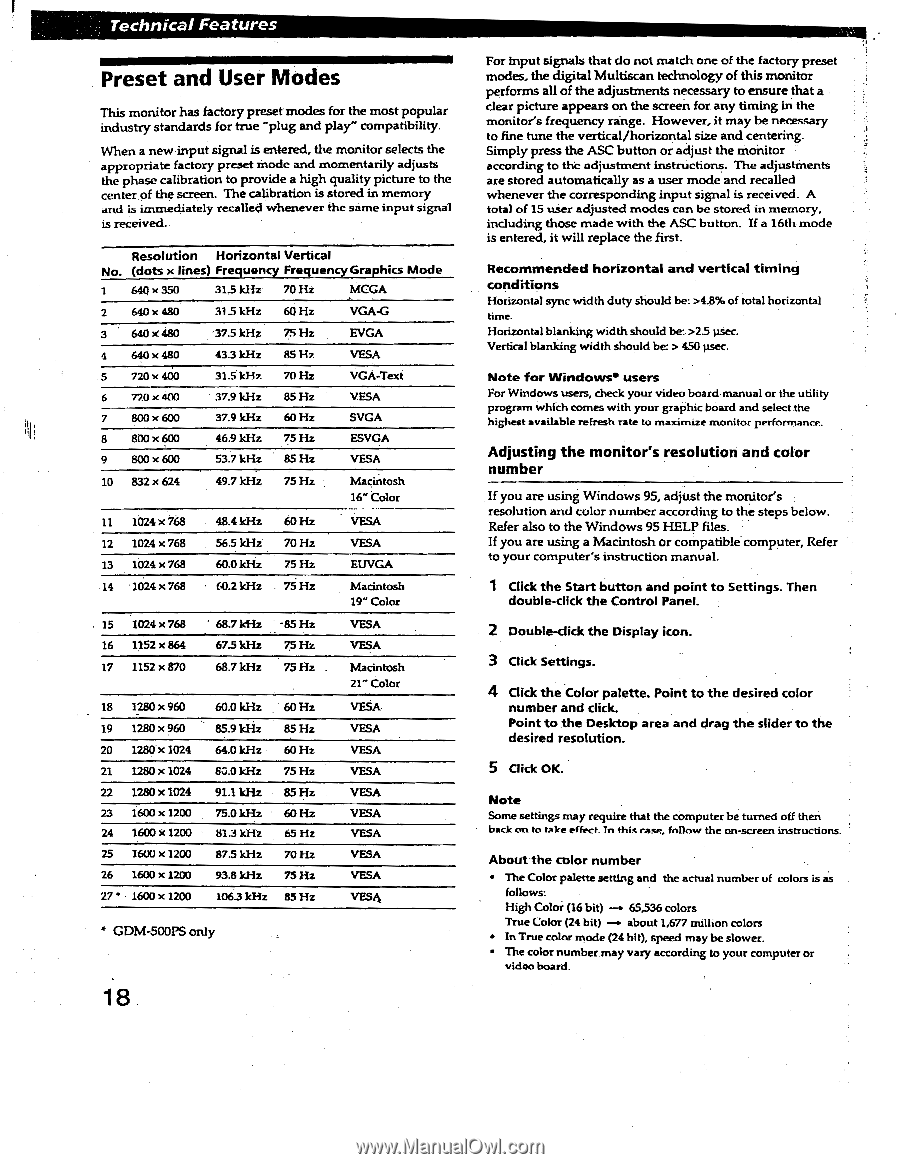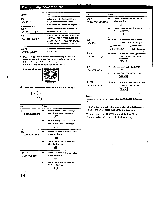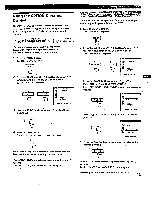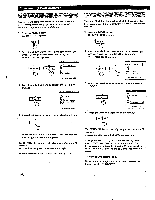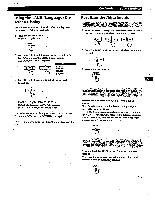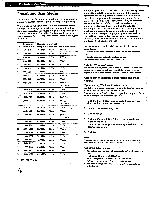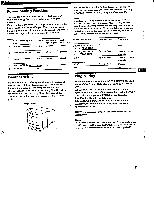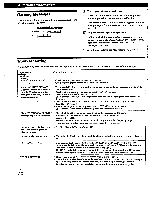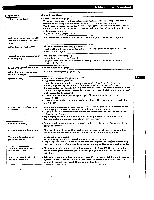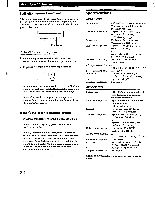Sony GDM-400PS Operating Instructions (primary manual) - Page 18
Preset, Modes
 |
View all Sony GDM-400PS manuals
Add to My Manuals
Save this manual to your list of manuals |
Page 18 highlights
Technical Features Preset and User Modes This monitor has factory preset modes for the most popular industry standards for true "plug and play" compatibility. When a new input signal is entered, the monitor selects the appropriate factory preset mode and momentarily adjusts the phase calibration to provide a high quality picture to the center of the screen. The calibration is stored in memory and is immediately recalled whenever the same input signal is received.. Resolution Horizontal Vertical No. (dots x lines) Frequency Frequency Graphics Mode 1 640 x 350 31.5 kHz 70 Hz MCGA 2 640 x 480 640 x 480 4 640 x 480 5 720 x 400 6 770 x 400 31-5 kHz 37.5 kHz 43.3 kHz 315 kHz 37.9 kHz 60 Hz 75 Hz 85 1-17. 70 Hz 85 Hz VGA-G EVGA VESA VGA-Text VESA 7 800 x 600 37.9 kHz 60 Hz SVGA 8 800 x 600 9 800 x 600 46.9 kHz 53.7 kHz 75 Hz 85 Hz ESVGA VESA 10 832 x 624 49.7 kHz 75 Hz Macintosh 16" Color 11 1024 x 768 12 1024 x 768 13 1024 x 768 48.4 kHz 56.5 kHz 60.0 kHz 60 Hz 70 Hz 75 Hz VESA VESA EUVGA 14 1024 x 768 60.2 kHz 75 Hz Macintosh 19" Color 15 1024 x 768 16 1152 x 864 ' 68.7kHz -85 Hz 675 kHz 75 Hz VESA VESA 17 1152 x 870 68.7 kHz 75 Hz . Macintosh 21" Color 18 1280 x 960 60.0 kHz 60 Hz VESA 19 1280 x 960 85.9 kHz 85 Hz VESA 20 1280 x 1024 64.0 kHz 60 Hz VESA 21 1280 x 1024 83.0 kHz 75 Hz VESA 22 1280 x 1024 23 1600 x 1200 24 1600 x 1200 25 1600 x 1200 26 1600 x 1200 91.1 kHz 75.0 kHz 81.3 kHz 87.5 kHz 93.8 kHz 85 Hz 60 Hz 65 Hz 70 Hz 75 Hz VESA VESA VESA VESA VESA 27 • 1600 x 1200 106.3 kHz 85 Hz VESA GDM-500PS only 18 For input signals that do not match one of the factory preset modes, the digital Multiscan technology of this monitor performs all of the adjustments necessary to ensure that a dear picture appears on the screen for any timing in the monitor's frequency range. However, it may be necessary to fine tune the vertical/horizontal size and centering. Simply press the ASC button or adjust the monitor according to th'c adjustment instructions. The adjustments are stored automatically as a user mode and recalled whenever the corresponding input signal is received. A total of 15 user adjusted modes can be stored in memory, including those made with the ASC button. If a 16th mode is entered, it will replace the first. Recommended horizontal and vertical timing conditions Horizontal sync width duty should be: >4.8% of total horizontal time. Horizontal blanking width should be: >2.5 usec. Vertical blanking width should be: > 450 usec. Note for Windows• users For Windows users, check your video board manual or the utility program which comes with your graphic board and select the highest available refresh rate to maximize monitor performance. Adjusting the monitor's resolution and color number If you are using Windows 95, adjust the monitor's resolution and color number according to the steps below. Refer also to the Windows 95 HELP files. If you are using a Macintosh or compatible computer, Refer to your computer's instruction manual. 1 Click the Start button and point to Settings. Then double-click the Control Panel. 2 Double-click the Display icon. 3 Click Settings. 4 Click the Color palette. Point to the desired color number and click. Point to the Desktop area and drag the slider to the desired resolution. 5 Click OK. Note Some settings may require that the computer be turned off then back on to take effect. In this race, fnllow the on-screen instructions. About•the color number • The Color palette setting and the actual number of colors is as follows: High Color (16 bit) 65,536 colors True Color (24 bit) about 1,677 million colors • In True color mode (24 hit), speed may be slower. • The color number may vary according to your computer or video board.