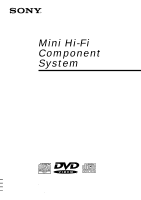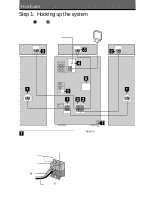Sony HCD-ZX70DVD Operating Instructions
Sony HCD-ZX70DVD Manual
 |
View all Sony HCD-ZX70DVD manuals
Add to My Manuals
Save this manual to your list of manuals |
Sony HCD-ZX70DVD manual content summary:
- Sony HCD-ZX70DVD | Operating Instructions - Page 1
4-229-805-43(1) Mini Hi-Fi Component System Operating Instructions MHC-ZX70DVD ©2000 Sony Corporation - Sony HCD-ZX70DVD | Operating Instructions - Page 2
DVD Player is harmful to eyes, do not attempt to disassemble the cabinet. Refer servicing to qualified personnel only. IMPORTANT NOTICE Caution: The enclosed DVD player television screen. Projection televisions are very susceptible. This system incorporates Dolby* Digital and Pro Logic Surround. * - Sony HCD-ZX70DVD | Operating Instructions - Page 3
Table of Contents This Player Can Play the Following Discs ..... 4 Hookups Step 1: Hooking up the system 6 Step 2: Setting up your speakers 10 Step 3: Setting the time 12 Saving the power in standby mode* ....... 13 Setting up for DVD/VIDEO CD/ CD Using the Setup Display 14 Setting the language - Sony HCD-ZX70DVD | Operating Instructions - Page 4
audio components 86 Connecting a VCR 88 Connecting external antennas 88 Additional Information Precautions 90 Troubleshooting 91 Specifications 95 GLOSSARY 98 Parts Identification for the remote .......... 99 Language Code List 101 Items in "Sound Mode" and "Set Up Mode 102 Control - Sony HCD-ZX70DVD | Operating Instructions - Page 5
with identical region codes. MODEL NO. DVP-8306 X CD/DVD PLAYER AC 110V 60Hz 22W NO. SONY CORPORATION MADE IN JAPAN 3-444-464-01 Region code DVDs labeled ALL will also be played on this unit. If you try to play any other DVD, the message "Playing this disc prohibited by area limits." will - Sony HCD-ZX70DVD | Operating Instructions - Page 6
to the FRONT SPEAKER jacks as below. Insert only the stripped portion. R L + - Red (3) Black (#) 6 7 Front speaker (Left) Notes • Keep the speaker cords away from the antennas to prevent noise. • The type of speakers supplied varies according to the model you purchased (see "Specifications" on page - Sony HCD-ZX70DVD | Operating Instructions - Page 7
on top of a TV. This may cause color distortion in the TV screen. 3 Connect the center speaker. Connect the speaker cords of the center speaker to the CENTER SPEAKER jacks. Insert only the stripped portion. R + L Jack type B Extend the FM lead antenna horizontally. AM loop antenna CFMOA75XIAL - Sony HCD-ZX70DVD | Operating Instructions - Page 8
. 1 Press ?/1 to turn on the system. 2 Press A 1 and remove the dummy disc from the disc tray. 3 Press A 1 to close the disc tray. Notes on the dummy disc • You must use the dummy disc for protection when transporting the system. Be sure to keep the dummy disc in a secure place (page 90). • There - Sony HCD-ZX70DVD | Operating Instructions - Page 9
input Change the TV channels Adjusts the volume of the TV speaker(s) Press TV ?/1. TV/VIDEO. TV CH +/-. TV VOL +/-. Tip With normal use, the batteries should last for about six months. When the remote no longer operates the system, replace both batteries with new ones. Note If you do not use the - Sony HCD-ZX70DVD | Operating Instructions - Page 10
Connecting the supplied rear and center speakers enables you to fully enjoy Dolby Digital and Dolby Pro Logic Surround sound. Dolby Pro Logic Surround is a decoding system standardized in TV programs and movies. Dolby Pro Logic Surround improves the sound image by using four separate channels - Sony HCD-ZX70DVD | Operating Instructions - Page 11
of DVDs, VIDEO CDs, and CDs, see "Adjusting the speaker balance/level" on page 22 to make adjustments. N nN nN X .>m M x cCt T O v b B V ?/1 (Power) 3 2, 4 1 MODE SELECT VOL +/- B/b 1 Press PRO LOGIC ON/OFF. "PRO LOGIC ON" appears. 2 Press T.TONE ON/OFF on the remote. Each speaker will - Sony HCD-ZX70DVD | Operating Instructions - Page 12
model, and on a 12-hour system for other models. For illustration purposes, the 12-hour system model is used. ?/1 (Power) 2,3,4,5,6 1 5 Move the multi stick toward V or v repeatedly to set the minute. 6 Press PUSH ENTER. To cancel the menu operation V/v/B/b and ENTER on the remote. • If you've - Sony HCD-ZX70DVD | Operating Instructions - Page 13
Hookups Saving the power in standby mode (North American and European models only) You can lower the power consumption to a minimum (Power Saving Mode) and save energy button, the display changes as follows: t Demonstration t clock Power Saving Mode T The system is turned on/off by pressing ?/1. 13 - Sony HCD-ZX70DVD | Operating Instructions - Page 14
American model is the model used AUDIO FOLLOW SPEAKER 14 To set, press , then ENTER . To quit, press DVD SETUP . To set, press , then ENTER . To quit, press DVD SETUP . 6 Press DVD SETUP to exit the setup display. To cancel using the setup display on the way Press DVD SETUP on the remote - Sony HCD-ZX70DVD | Operating Instructions - Page 15
after pressing DVD SETUP on the remote. LANGUAGE SETUP OSD: DVD MENU: AUDIO: SUBTITLE: ENGLISH ENGLISH ORIGINAL AUDIO FOLLOW Setting the on the DVD, the language given priority on the disc is automatically selected except for the "OSD". To set, press , then ENTER . To quit, press DVD SETUP . - Sony HCD-ZX70DVD | Operating Instructions - Page 16
pressing DVD SETUP on the remote. CUSTOM SETUP PAUSE MODE: PARENTAL CONTROL AUTO To set, press , then ENTER . To quit, press DVD SETUP . COLOR SYSTEM (Asian model only) -----Select the color system when you play a VIDEO CD. • AUTO: Outputs the video signal in the system of the disc, either - Sony HCD-ZX70DVD | Operating Instructions - Page 17
AUTO 2 Enter a password in 4 digits using the numeric buttons on the remote, then press ENTER. The display for confirming the password appears. CUSTOM SETUP PARENTAL CONTROL To confirm, enter password again then press ENTER . Setting up for DVD/VIDEO CD/CD To set, press , then ENTER . To quit - Sony HCD-ZX70DVD | Operating Instructions - Page 18
is, the stricter the limitation. To return to the normal screen Press DVD SETUP on the remote. To turn off the Parental Control function and play the DVD after entering your password Set "LEVEL" to "OFF" in Step 7, then press DVD N. To change the password 1 After Step 3, press V or v repeatedly to - Sony HCD-ZX70DVD | Operating Instructions - Page 19
the parental control level while playing the disc. In this case, enter the password, then change the level. When you stop playing the DVD, the level returns to the original level. Setting for sound -- AUDIO SETUP Select here after pressing DVD SETUP on the remote. AUDIO SETUP TRACK SELECTION - Sony HCD-ZX70DVD | Operating Instructions - Page 20
Notes • If the player is connected to an audio component lacking a built-in Dolby Digital decoder, do not set "DOLBY DIGITAL" in "AUDIO SETUP" to "DOLBY DIGITAL." Otherwise, when you play the Dolby Digital sound track, a loud noise or no sound will come out from the speakers, affecting your ears or - Sony HCD-ZX70DVD | Operating Instructions - Page 21
Setting up for DVD/VIDEO CD/CD Speaker settings -- SPEAKER SETUP Set up your speaker system for playback of 5.1CH DVDs. Select here after pressing DVD SETUP on the remote. SPEAKER SETUP SET UP: DISTANCE: BALANCE: LEVEL: TEST TONE: OFF FRONT: CENTER: REAR: SUBWOOFER: YES YES BEHIND YES - Sony HCD-ZX70DVD | Operating Instructions - Page 22
speakers simultaneously. Note While you are playing a disc, you cannot hear the test tone. Execute the test tone after you stop playback. Adjusting the speaker balance/level 1 In the stop mode, press DVD SETUP, then select "SPEAKER tone is emitted from both speakers simultaneously. 4 Select "TEST - Sony HCD-ZX70DVD | Operating Instructions - Page 23
CD/CD If connecting the front speakers only You can use this system with the front speakers only. In this case, switch the system to the 2-channel mode. ?/1 (Power) MULTI/2CH , Press MULTI/2CH to turn off the indicator on the button. In the DVD 2CH mode, all of the audio channels are mixed down to - Sony HCD-ZX70DVD | Operating Instructions - Page 24
(Ver. 2.0). You can enjoy two kinds of playback according to the disc type. Depending on the DVD or VIDEO CD, some operations may be different or restricted. Refer to the instructions supplied with your disc. PREVIOUS DVD NX MODE SELECT ?/1 Multi stick (Power) NEXT . > x PUSH ENTER N nN nN - Sony HCD-ZX70DVD | Operating Instructions - Page 25
a single frame in the desired direction. To return to normal playback, press DVD NX (or DVD N on the remote). Select a disc in stop mode Press one of the DISC 1~5 buttons (or D.SKIP on the remote). Play only the disc you have selected 1 Press MODE SELECT repeatedly to select "Set Up Mode - Sony HCD-ZX70DVD | Operating Instructions - Page 26
in the tray (One Touch Play). When the system is in the Power Saving Mode, the One Touch Play function does not work. • You can switch from another source to the DVD player and start playing a disc just by pressing DVD NX or one of the DISC 1~5 buttons (Automatic Source Selection). • If there is no - Sony HCD-ZX70DVD | Operating Instructions - Page 27
VIDEO CD/CD Player Notes • When a tray has not been read by the unit, the disc presence indicator may light even though there is no disc in the tray. • Depending on the DVD or VIDEO CD, some operations may be prohibited. • VIDEO CDs cannot be viewed slowly or frame by frame in the reverse direction - Sony HCD-ZX70DVD | Operating Instructions - Page 28
bottom of the screen. TIME/TEXT C 01:32:55 N nN nN X .>m M x cCt T O V B b v DISPLAY DVD DISPLAY BRAHMS SYMPHONY NO - 4 Notes • Only DVD TEXT in English is displayed. • When there is no text recorded on the disc, "NO TEXT" is displayed. • If DISPLAY is not pressed for 2 seconds, the display - Sony HCD-ZX70DVD | Operating Instructions - Page 29
The DVD/VIDEO CD/CD Player Checking the playing time and remaining time You can check the remaining time of the current track or that of the disc. When a TEXT disc is loaded, you can check the information stored on the disc, such as the disc titles. When the unit detects TEXT discs, the "TEXT" - Sony HCD-ZX70DVD | Operating Instructions - Page 30
seconds) r Preset file name or "EFFECT ON (OFF)" In other conditions DVDs: t Total number of titles** r Title name* r Clock display (for eight : t Total number of tracks and the total playing time** r Title name of the disc* r Clock display (for eight seconds) r Preset file name or "EFFECT ON (OFF - Sony HCD-ZX70DVD | Operating Instructions - Page 31
/VIDEO CD/CD Player Using the on-screen display DISPLAY N nN nN X .> m M x cCt T O V B b v 1 1 Press DVD DISPLAY while playing a DVD. 2 Select "TIME/TEXT" of the control menu display on the time of the current disc D- Remaining time of the current disc To select, press , then ENTER . 31 - Sony HCD-ZX70DVD | Operating Instructions - Page 32
select the title. 4 Press ENTER. The player starts playing the selected title. Notes • Depending on the DVD, you may not be able to select the title. • Depending on the DVD, a "title menu" may simply be called a "menu" or "title " in the instructions supplied with the disc. "Press ENTER" may also be - Sony HCD-ZX70DVD | Operating Instructions - Page 33
, repeat Step 3. 5 Press ENTER. Tip If you want to select the language for the DVD menu, change the setting using "LANGUAGE SETUP" in the setup display. For details, see page 15. Note Depending on the DVD, a "DVD menu" may simply be called a "menu" in the instructions supplied with the disc. 33 - Sony HCD-ZX70DVD | Operating Instructions - Page 34
following the menu screen on the TV screen. Refer to the instructions supplied with the disc, as the operating procedure may differ according to the VIDEO CD. D.SKIP 1 VIDEO CD with PBC functions (Ver. 2.0). 2 Press DVD N to start playing a disc. The VIDEO CD indicator lights and a PBC menu - Sony HCD-ZX70DVD | Operating Instructions - Page 35
DVD/VIDEO CD/CD Player screens, will not be shown. To select a menu number using the remote Press the numeric buttons in the order you want in step 3. Tips moving pictures, the next scene on the disc appears. Also refer to the instructions supplied with the disc. Note Depending on the VIDEO CD, " - Sony HCD-ZX70DVD | Operating Instructions - Page 36
or distance, etc. For details on setting each speaker, see page 10. 1 3,4 N nN nN X .>m M x cCt T O V B b v 2 3,4 1 Press FUNCTION repeatedly until "DVD" appears in the display, then place a disc. 2 Press DVD DISPLAY to display the control menu display on the TV screen. The main items - Sony HCD-ZX70DVD | Operating Instructions - Page 37
channel signals for Dolby Digital sound of a DVD. When you connect fewer than 5 (+1) speakers, the player distributes the output signal for the missing speaker to other speakers appropriately. NORMAL SURROUND (Dolby Pro Logic) Software with 2 channel audio signals is decoded with Dolby Pro Logic to - Sony HCD-ZX70DVD | Operating Instructions - Page 38
signals will be converted to 48 kHz (sampling frequency). (Except when the player outputs the audio signal from DIGITAL OUT OPTICAL.) • When you connect a center speaker and a subwoofer, you can also hear the sound from the center speaker and the subwoofer. When you select "VES A" or "VES B," the - Sony HCD-ZX70DVD | Operating Instructions - Page 39
. In Shuffle or Program Play mode, the player repeats the titles or tracks in the shuffled or programmed order. Using controls on the front panel ?/1 (Power) 2 1 Press FUNCTION repeatedly until "DVD" appears in the display, then place a disc. 2 Press MODE SELECT repeatedly to select "Set - Sony HCD-ZX70DVD | Operating Instructions - Page 40
"OFF" in step 4. Note You can change the play mode in stop mode only. 1 Press FUNCTION repeatedly until "DVD" appears in the display, then place a disc. 2 Press DVD DISPLAY to display the control menu display on the TV screen. The main items appear. 3 Press V or v repeatedly to select the "REPEAT - Sony HCD-ZX70DVD | Operating Instructions - Page 41
B), press ENTER again. The setting points are displayed and the player starts repeating this specific portion. 1 Press FUNCTION repeatedly until "DVD" appears in the display, then place a disc. 2 Press DVD DISPLAY to display the control menu display on the TV screen. The main items appear. 3 Press - Sony HCD-ZX70DVD | Operating Instructions - Page 42
all the discs in the player. "1 Shuffle" shuffles the disc whose disc pointer indicator is lit. 6 Press DVD NX. All operation Press MODE SELECT. To cancel Shuffle Play 1 Perform steps 1 through 4 in the above procedure. 2 Move the multi stick toward B or b repeatedly to select "All Discs" or "1 Disc - Sony HCD-ZX70DVD | Operating Instructions - Page 43
The DVD/VIDEO CD/CD Player Enjoying your original playback order -- Program Play You can make a program of up to 25 steps from all the discs in the order you want them to be played. N nN nN X .>m M x cCt T O V/v V B b v Numeric buttons FUNCTION DVD N CLEAR MODE SELECT ENTER B/b 1 Press - Sony HCD-ZX70DVD | Operating Instructions - Page 44
All Discs" or "1 Disc", then press ENTER. To change programming 1 After step 4 for new new programming, then press ENTER. To cancel a specific step, select the desired step using V or v after step 4 for new remains in the system's memory even after it has been played back. Press DVD N to play - Sony HCD-ZX70DVD | Operating Instructions - Page 45
, direct selection of some titles or chapters may be prohibited. CLEAR 2 3 1 Press FUNCTION repeatedly until "DVD" appears in the display, then place a disc. 2 Press DVD DISPLAY to display the control menu display on the TV screen. The main items appear. 3 Press V or v repeatedly to select the - Sony HCD-ZX70DVD | Operating Instructions - Page 46
, then place a disc. 2 Press DVD DISPLAY to display the control menu display on the TV screen. The main items appear. 3 Press V or v repeatedly to select "TIME/TEXT", then press ENTER. The time code changes to "T 4 Input the time code using the numeric buttons, then press ENTER. The player starts - Sony HCD-ZX70DVD | Operating Instructions - Page 47
Player Displaying the subtitles With DVDs on which multilingual subtitles are recorded, you can change the subtitle language whenever you want while playing a DVD control menu as follows: 1 Press DVD DISPLAY when the function is DVD. The control vary from disc to disc. • Depending on the DVD, you - Sony HCD-ZX70DVD | Operating Instructions - Page 48
press the button, the item changes. Tip You can change the language using the control menu as follows: 1 Press DVD DISPLAY when the function is DVD. The control menu appears on the TV screen. 2 Select "AUDIO" using V or v, then press ENTER. 3 Select the language using V or v, then press ENTER. The - Sony HCD-ZX70DVD | Operating Instructions - Page 49
/VIDEO CD/CD Player Displaying the audio information of the disc When you select "AUDIO", the playing channels are displayed on the screen. In the Dolby Digital format, signals from monaural to 5.1 channels can be recorded on a DVD. Depending on the DVD, the number of the recorded channels may be - Sony HCD-ZX70DVD | Operating Instructions - Page 50
2 3 1 Press FUNCTION repeatedly until "DVD" appears in the display, then place a disc. 2 Press DVD DISPLAY to display the control menu display on the TV screen. The ENTER. Tips • You can select the angle by pressing ANGLE on the remote. Each time you press the button, the angle changes. • You can - Sony HCD-ZX70DVD | Operating Instructions - Page 51
disc. You can search by selecting the track/index/scene. When you playback a VIDEO CD/CD, "TRACK" and "INDEX" are displayed. When you playback a VIDEO CD with PBC functions, "SCENE" is displayed. 2 Press DVD DISPLAY to display the Control then press ENTER. The player starts searching. To cancel - Sony HCD-ZX70DVD | Operating Instructions - Page 52
, with a disc containing a song, the right channel may output the vocals and the left channel may output the instrumental. If you only want to hear the instrumental, you can select the left channel and hear it from both speakers. ENTER N nN nN X .>m M x cCt T O V B b v AUDIO DVD DISPLAY - Sony HCD-ZX70DVD | Operating Instructions - Page 53
in Mbps (Megabits per second) and the audio by Kbps (Kilobits per second). 1 3,4 N nN nN X .>m M x cCt T O V B b v 2 3,4 1 Press FUNCTION repeatedly until "DVD" appears in the display, then place a disc. 2 Press DVD DISPLAY to display the control menu display on the TV screen. The main - Sony HCD-ZX70DVD | Operating Instructions - Page 54
Displays of each item BIT RATE BIT RATE 384 kbps Mbps 0 5 10 Audio Video When you play MPEG AUDIO sound tracks LAYER Appears when the DVD has dual-layer Indicates where the disc is played. When the DVD has dual-layer, the player indicates which layer is being read. For details on layer, see - Sony HCD-ZX70DVD | Operating Instructions - Page 55
DVD/VIDEO CD/CD Player Dividing playback into 9 sections - Strobe Play When playing a DVD or VIDEO CD, you can display 9 consecutive sections of the disc on the screen. In this case, the sections show still images. 1 Press FUNCTION repeatedly until "DVD" appears in the display, then place a disc - Sony HCD-ZX70DVD | Operating Instructions - Page 56
playback. 1 RETURNO 3,4 N nN nN X .>m M x cCt T O V B b v 2 3,4 1 Press FUNCTION repeatedly until "DVD" appears in the display, then place a disc. 2 Press DVD DISPLAY once when playing a VIDEO CD, or twice when playing a DVD. The main items appear. 3 Press V or v repeatedly to select "TITLE - Sony HCD-ZX70DVD | Operating Instructions - Page 57
DVD/VIDEO CD/CD Player Displaying different angles simultaneously With DVDs on which various angles (multiangles) for a scene are recorded, you can display all the angles recorded on the disc until "DVD" appears in the display, then place a disc. 2 Press DVD DISPLAY twice to display the control menu - Sony HCD-ZX70DVD | Operating Instructions - Page 58
PUSH ENTER. 7 Repeat steps 2 through 6 to store other stations. To cancel the menu operation Press MODE SELECT. To tune in a station with a weak signal Press m or M repeatedly in step 2 to tune in the station manually. To set another station to an existing preset number Start over from step 1. After - Sony HCD-ZX70DVD | Operating Instructions - Page 59
half a day even if you unplug the power cord or a power failure occurs. To change the AM tuning interval (Except for Middle Eastern and European models) The AM tuning interval is factory-preset to 9 kHz (10 kHz in some areas). To switch the AM tuning interval, tune in any AM station - Sony HCD-ZX70DVD | Operating Instructions - Page 60
automatic tuning in step 2. For manual tuning, press m or M repeatedly. For automatic tuning, press and hold m or M. Tips • Pressing TUNER/BAND when the power is off automatically turns the power on and tunes to the last received station (One Touch Play). When the system is in the Power Saving Mode - Sony HCD-ZX70DVD | Operating Instructions - Page 61
The Radio Using the Radio Data System (RDS) (For European model only) What is the Radio Data System? Radio Data System (RDS) is a broadcasting service that allows radio stations to send additional information along with the regular program signal. This tuner offers convenient RDS features like - Sony HCD-ZX70DVD | Operating Instructions - Page 62
Using the Radio Data System (RDS) (continued) 1 Press FUNCTION repeatedly until "TUNER" appears in the display. desire. 8 Press PUSH ENTER while the preset station number is flashing. To cancel the menu operation Press MODE SELECT. To cancel PTY search Press x. List of program types (PTY) NEWS News - Sony HCD-ZX70DVD | Operating Instructions - Page 63
The Radio CHILDREN Programs for young. SOCIAL Programs about people and the things that affect them. RELIGION Programs of religious contents. PHONE IN Programs where members of the public express their views by phone or in a public forum. TRAVEL Programs about travel. Not for announcements that are - Sony HCD-ZX70DVD | Operating Instructions - Page 64
The Tape deck Playing a tape You can use any type of tape, TYPE I (normal), TYPE II (CrO2) or TYPE IV (metal), since the deck automatically detects the tape type. 2 7 ?/1 (Power) 3 Multi stick x PUSH ENTER N nN nN X .>m M x cCt T O V B b v TAPE A nN TAPE B nN 1 Press A A or A B and insert a - Sony HCD-ZX70DVD | Operating Instructions - Page 65
to play the reverse side. The tape starts playing. When using the remote, press TAPE A (or TAPE B) nN to start playback. To X to pause tape playback. To cancel the menu operation Press MODE SELECT. Tips • Pressing TAPE A (or deck (One Touch Play). When the system is in the Power Saving Mode, the - Sony HCD-ZX70DVD | Operating Instructions - Page 66
the sequence five times. • The AMS function may not operate correctly under the following circumstances: - When the unrecorded space the television or turning off the television.) Recording a disc - CD Synchro Recording The CD SYNC button lets you record the audio from a VIDEO CD, or CD to a tape - Sony HCD-ZX70DVD | Operating Instructions - Page 67
remote repeatedly until it lights. Place with the label side up. When you play an 8 cm disc, place it on the inner circle of the tray. 3 Press FUNCTION repeatedly until "DVD" appears. 4 Press CD SYNC. Deck B stands by for recording and the disc player To cancel the menu operation Press MODE SELECT. - Sony HCD-ZX70DVD | Operating Instructions - Page 68
A and a recordable tape into deck B. Insert with the side you want to play/record facing forward. To stop dubbing Press x. To cancel the menu operation Press MODE SELECT. Tips • When you dub on both sides, start recording from the front side. If you record from the reverse side, recording stops - Sony HCD-ZX70DVD | Operating Instructions - Page 69
on a tape manually You can record from a disc, tape, or radio tape into deck B. 2 Press FUNCTION repeatedly until the source you want to record (e.g., DVD) appears. When recording from the radio, press TUNER/BAND repeatedly to select FM or AM the menu operation Press MODE SELECT. continued 69 - Sony HCD-ZX70DVD | Operating Instructions - Page 70
and M in step 2 to tune in the desired station manually. • When you want to reduce the hiss noise in low 4 and select "Off" in step 4. • When recording from a disc, you can use . or > to select titles, chapters, or tracks noise. Recording a disc by specifying the order - Program Edit You can record - Sony HCD-ZX70DVD | Operating Instructions - Page 71
, chapter, or track you want, then press ENTER. When programming a DVD: When both titles and chapters are recorded on the disc, select the title, then the chapter. PROGRAM 3 : DVD T ALL CLEAR ALL 1. 01 2. - - - - 02 3. - - - - 03 4. - - - - 04 5. - - - - 05 6. - - - - Set: c ENTER - Sony HCD-ZX70DVD | Operating Instructions - Page 72
from step 3. * If there are discs in the program whose TOC has not been read, the program screen returns after TOC reading is complete. Once the program screen returns, press DVD NX, and then press x. 11 Press CD SYNC. Deck B stands by for recording and the DVD player stands by for playback. The - Sony HCD-ZX70DVD | Operating Instructions - Page 73
The Tape deck Mixing and recording sounds (Asian model only) You can "mix" sounds by playing one of the components and singing or speaking into a microphone (not supplied). The mixed sounds can be recorded on a until the source you want to record appears in the display (e.g., DVD). continued 73 - Sony HCD-ZX70DVD | Operating Instructions - Page 74
to the appropriate video input. Refer to the operating instructions supplied with your TV for details. When you are done Turn MIC VOL to MIN and disconnect the microphone from MIC. Tips • If acoustic feedback (howling) occurs, move the microphone away from the speakers or change the direction of the - Sony HCD-ZX70DVD | Operating Instructions - Page 75
Sound Adjustment Adjusting the sound To reinforce lower bass sound (V-GROOVE) Press V-GROOVE. The lower bass frequencies of You can reinforce the bass or create a more the music you are listening to are powerfully powerful sound. reinforced, DBFB is automatically set to full strength, the - Sony HCD-ZX70DVD | Operating Instructions - Page 76
own effects (see "Creating a personal audio effect file" on page 77). Tip You can also operate the system by selecting "File Select" after you will. PRO LOGIC or DSP effect of this system will funtion only when the system is in a funtion other than DVD. , Press FILE SELECT repeatedly until the - Sony HCD-ZX70DVD | Operating Instructions - Page 77
to a favorite tape, disc, or radio program. You can create up to five audio files. Before operation, first select the audio effect you want for your . • While in the DVD function, only the graphic equalizer is stored. 1 Obtain the sound effect you want by controlling the graphic equalizer (see page - Sony HCD-ZX70DVD | Operating Instructions - Page 78
press PUSH ENTER. 3 Move the multi stick toward B or b repeatedly to select "Spectrum Set Up ?", then press PUSH ENTER. To cancel the menu operation Press MODE SELECT. To adjust the brightness of the display In step 3 above, select "Dimmer Set Up ?". Move the multi stick toward B or b repeatedly - Sony HCD-ZX70DVD | Operating Instructions - Page 79
to memorize the effect, store it into a personal file (see "Creating a personal audio effect file" on page 77). 4 Move the multi stick toward B or b menu operation Press MODE SELECT. Notes • The surround balance adjusted here does not affect the Dolby Pro Logic Surround sound and DVD 5.1 - Sony HCD-ZX70DVD | Operating Instructions - Page 80
in REC PAUSE mode. - When recording using TAPE B. To enjoy the Dolby Pro Logic Surround sound of DVDs, VIDEO CDs and CDs Do the following operations with the remote. • For Dolby Pro Logic DVDs that are not recorded in multiple channels, select "NORMAL SURROUND" in VIRTUAL 3D SURROUND (see pages 36 - Sony HCD-ZX70DVD | Operating Instructions - Page 81
the graphic equalizer You can control the sound by raising or lowering the levels of specific frequency ranges. Before operation, first select the audio effect you want for your basic sound. ?/1 (Power) 2 Multi stick PUSH ENTER 4 Move the multi stick toward B or b repeatedly to select - Sony HCD-ZX70DVD | Operating Instructions - Page 82
Timer Waking up to music - Daily Timer You can let the system turn off at a preset time, so you can sleep to Timer function Press SLEEP on the remote repeatedly until "Sleep Off" appears. 2 1 Prepare the music source you want to play. • DVD/VIDEO CD/CD: Insert a disc. You cannot use the Program - Sony HCD-ZX70DVD | Operating Instructions - Page 83
by the start time, stop time, and the music source appears, then the original display appears. 11 Turn off the power. To cancel the menu operation Press MODE SELECT. To check the setting 1 Press MODE SELECT repeatedly to select "Set Up Mode", then press PUSH ENTER. 2 Move the multi stick toward - Sony HCD-ZX70DVD | Operating Instructions - Page 84
Waking up to music (continued) To cancel the timer operation 1 Press MODE SELECT repeatedly to select "Set Up Mode", then the same. • When you use the Sleep Timer, Daily Timer will not turn on the system until the Sleep Timer turns it off. • You cannot activate Daily Timer and Timerrecording at the - Sony HCD-ZX70DVD | Operating Instructions - Page 85
. To change the setting, start over from step 1 on page 84. To cancel the timer operation 1 Press MODE SELECT repeatedly to select "Set Up Mode", then press PUSH ENTER. 2 Move Sleep Timer, Timer-recording will not turn on the system until the Sleep Timer turns it off. • You cannot activate Timer-recording and Daily - Sony HCD-ZX70DVD | Operating Instructions - Page 86
Optional components Connecting audio components Do the following connections depending on the equipment to be connected and the method of connecting. Refer to the instructions of each component. Connecting an MD deck for digital recording You can record from a CD into the MD deck digitally by - Sony HCD-ZX70DVD | Operating Instructions - Page 87
can connect an optional subwoofer speaker. To subwoofer Connecting a microphone (Asian model only) You can connect an optional microphone to the MIC jack. Adjust the microphone volume by turning MIC VOL. ?/1 (Power) Optional components MIC VOL MIC Connecting headphones You can connect headphones - Sony HCD-ZX70DVD | Operating Instructions - Page 88
can enjoy video playback in powerful stereo sound. To the audio outputs of the VCR using an optional audio cable Connecting external antennas Connect the external antenna to improve the reception. Refer to the instructions of each component. FM antenna Connect the optional FM external antenna. You - Sony HCD-ZX70DVD | Operating Instructions - Page 89
AM antenna Connect a 6- to 15- meter insulated wire to the AM antenna terminal. Leave the supplied AM loop antenna connected. Jack type A Insulated wire (not supplied) FM75 AM Jack type B Insulated wire (not supplied) CFMO7A5XIAL Optional components 89 - Sony HCD-ZX70DVD | Operating Instructions - Page 90
When you move the system, take out any discs. If you have any questions or problems concerning your system, please consult your nearest Sony dealer. On transporting the system Follow the instructions below before transporting the system to prevent any damage to the DVD player if dropped accidentally - Sony HCD-ZX70DVD | Operating Instructions - Page 91
instructions of the demagnetizing cassette. Troubleshooting If you run into any problem using this system, use the following check list. First, check that the power cord is connected firmly and the speakers are connected correctly and firmly. Should any problem persist, consult your nearest Sony - Sony HCD-ZX70DVD | Operating Instructions - Page 92
lacks bass. • Check that the speaker's + and - jacks are connected correctly. DVD/VIDEO CD/CD Player The disc tray does not close. • The disc is not placed properly. The disc will not play. • The disc is not lying flat in the disc tray. • The disc is dirty. • The disc is inserted label side down - Sony HCD-ZX70DVD | Operating Instructions - Page 93
. • Clean the disc. • If video from your DVD player has to go through your VCR to get to your TV, the copy-protection applied to some DVD programs could affect picture quality. If you still experience problems after checking your connections, please try connecting your DVD player directly to your TV - Sony HCD-ZX70DVD | Operating Instructions - Page 94
tape was not inserted correctly. Eject the tape and turn the power back on. If other troubles not described above occur, reset the system as follows: 1 Unplug the power cord. 2 Plug the power cord back in. 3 Press x, DISPLAY, and DISC 5 at the same time. 4 Press ?/1 to turn on the power. The - Sony HCD-ZX70DVD | Operating Instructions - Page 95
Amplifier section AUDIO POWER SPECIFICATIONS: (U.S.A. model only) POWER OUTPUT AND TOTAL HARMONIC at 1 kHz, 10% THD) Music power output (reference) 60 watts (8 ohms at 1 kHz, 10% THD) Rear Speaker: DIN power output (rated) 30 + 30 watts (8 ohms at 1 kHz, DIN) Continuous RMS power output (reference) - Sony HCD-ZX70DVD | Operating Instructions - Page 96
Specifications (continued) Inputs VIDEO (AUDIO) IN: (phono jacks) MD IN: (phono jacks) MIC: (mini jack) (Asian model only) voltage 250 mV, impedance 47 kilohms voltage 450 mV, impedance 47 kilohms sensitivity 1 mV, impedance 10 kilohms Outputs MD OUT: (phono jacks) VIDEO OUT: ( - Sony HCD-ZX70DVD | Operating Instructions - Page 97
8 ohms Dimensions (w/h/d) Approx. 250 x 375 x 285 mm Mass Approx. 5.5 kg net per speaker SS-ZX70DVDW for MHC-ZX70DVD (Other models) Speaker system 3-way, bass-reflex type, magnetically shielded type Speaker units Woofer: 15 cm, cone type Super woofer: 15 cm, cone type Tweeter: 5 cm - Sony HCD-ZX70DVD | Operating Instructions - Page 98
presence. Furthermore, various advanced functions such as the multi-angle, multilingual, and Parental Control functions are provided with the DVD. MPEG AUDIO International standard coding system to compress audio digital signals authorized by ISO/IEC. MPEG 1 conforms to up to 2-channel stereo. MPEG - Sony HCD-ZX70DVD | Operating Instructions - Page 99
enjoy PBC functions. This player conforms to both versions. Parts Identification for the remote You can also operate the system with the supplied remote. * You can operate with the remote only. **These buttons do not operate when the function is set to "DVD". TV Remote Button(s) TV ?/1* TV/VIDEO - Sony HCD-ZX70DVD | Operating Instructions - Page 100
CD. SLOW t/T* Performs slow playback of DVD and VIDEO CD. D.SKIP Exchanges discs. Numeric buttons* Use for the menu operations. DVD SETUP* Displays the setup display on the TV screen. RETURNO Returns to previously selected screen. AUDIO* Changes the audio sound track. ANGLE* Changes the - Sony HCD-ZX70DVD | Operating Instructions - Page 101
Language Code List For details, see page 15, 47. The language spellings conform to the ISO 639: 1988 (E/F) standard. Code Language Code Language Code Language Code 1027 1028 1032 1039 1044 1045 1051 1052 1053 1057 1059 1060 1061 1066 1067 1070 1079 1093 1097 1103 1105 1109 1130 1142 1144 1145 - Sony HCD-ZX70DVD | Operating Instructions - Page 102
Set Up Mode Effect OnpOff/OffpOn (76) DVD Set Up ? * File Select @(76) P File Memory (77) Equalizer Control (81) Front Balance (*11) * Rear Balance selected depending on the situation. • Select "Mode End" to finish the menu operation. TAPE Set Up ? Timer Set UP ? Display Set Up ? Mode End - Sony HCD-ZX70DVD | Operating Instructions - Page 103
specific section of a disc to repeat. VIRTUAL 3D SURROUND (36) Select the mode VES A to enjoy multi- VES B channel surround NORMAL SURROUND sound such as ENHANCED SURROUND VIRTUAL REAR SHIFT Dolby Digital and MPEG. VIRTUAL MULTI REAR ADVANCED (53) BIT RATE DVD only. Video and MPEG2 Audio - Sony HCD-ZX70DVD | Operating Instructions - Page 104
Control Menu Item List (continued) STROBE PLAYBACK (55) DVD and VIDEO CD only. You can view strobe playback as each video frame is displayed in succession on a screen divided into 9 sections. TITLE VIEWER (56) DVD only. You can see the beginning screen of each title on a DVD. As many as 9 - Sony HCD-ZX70DVD | Operating Instructions - Page 105
ON DVD MENU (Select the language you want to use from the displayed language list) SPEAKER OFF DOLBY DIGITAL D-PCM DOLBY DIGITAL AUDIO and Asian models, "16:9" is displayed. **Asian model only. BLACK Additional Information CUSTOM COLOR SYSTEM** PAUSE MODE PARENTAL CONTROL AUTO AUTO PAL - Sony HCD-ZX70DVD | Operating Instructions - Page 106
106 - Sony HCD-ZX70DVD | Operating Instructions - Page 107
107 Additional Information - Sony HCD-ZX70DVD | Operating Instructions - Page 108
K High-speed Dubbing 68 Hooking up optional components 86~89 the antennas 7, 88~89 the power 8 the system 6 the speakers 6~7 L Listening to the radio 59~60 Protecting recordings 90~91 PTY 61~63 R Radio Data System 61~63 Radio stations presetting 58~59 tuning in 58, 60 Recording a disc 66~67 manually

Operating Instructions
Mini Hi-Fi
Component
System
4-229-805-
43
(1)
©2000 Sony Corporation
MHC-ZX70DVD