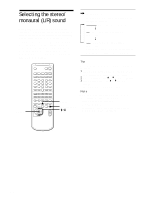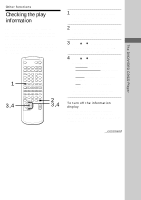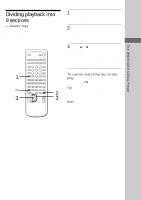Sony HCD-ZX70DVD Operating Instructions - Page 56
Scanning the title, or track
 |
View all Sony HCD-ZX70DVD manuals
Add to My Manuals
Save this manual to your list of manuals |
Page 56 highlights
Scanning the title, chapter, or track When playing a DVD or VIDEO CD, you can check the top picture of titles, chapters, and tracks of the disc on a screen divided in 9 sections, and start playback from the chosen title, chapter, or track. You cannot scan the tracks on a VIDEO CD during PBC playback. 1 RETURNO 3,4 N nN nN X .>m M x cCt T O V B b v 2 3,4 1 Press FUNCTION repeatedly until "DVD" appears in the display, then place a disc. 2 Press DVD DISPLAY once when playing a VIDEO CD, or twice when playing a DVD. The main items appear. 3 Press V or v repeatedly to select "TITLE VIEWER" or "CHAPTER VIEWER" (DVD only), or "TRACK VIEWER" (VIDEO CD only), then press ENTER. The viewing screen is displayed. 4 Press B/b/V/v to select the picture, then press ENTER. Playback starts from the selected picture. To cancel scanning the title, chapter, or track Press RETURNO. Tips • When there are over 9 titles or chapters, v appears at the right bottom of the screen. Select the right bottom scene (the position of 9) and press v to display the next titles, chapters, or tracks. To return to the previous scene, select the left top scene (the position of 1) and press V. • The number of the title, chapter and track you select is displayed on the front panel display. Notes • Depending on the disc, you may not be able to scan the title, chapter, or track. • This function is not available during PBC playback of VIDEO CDs. 56