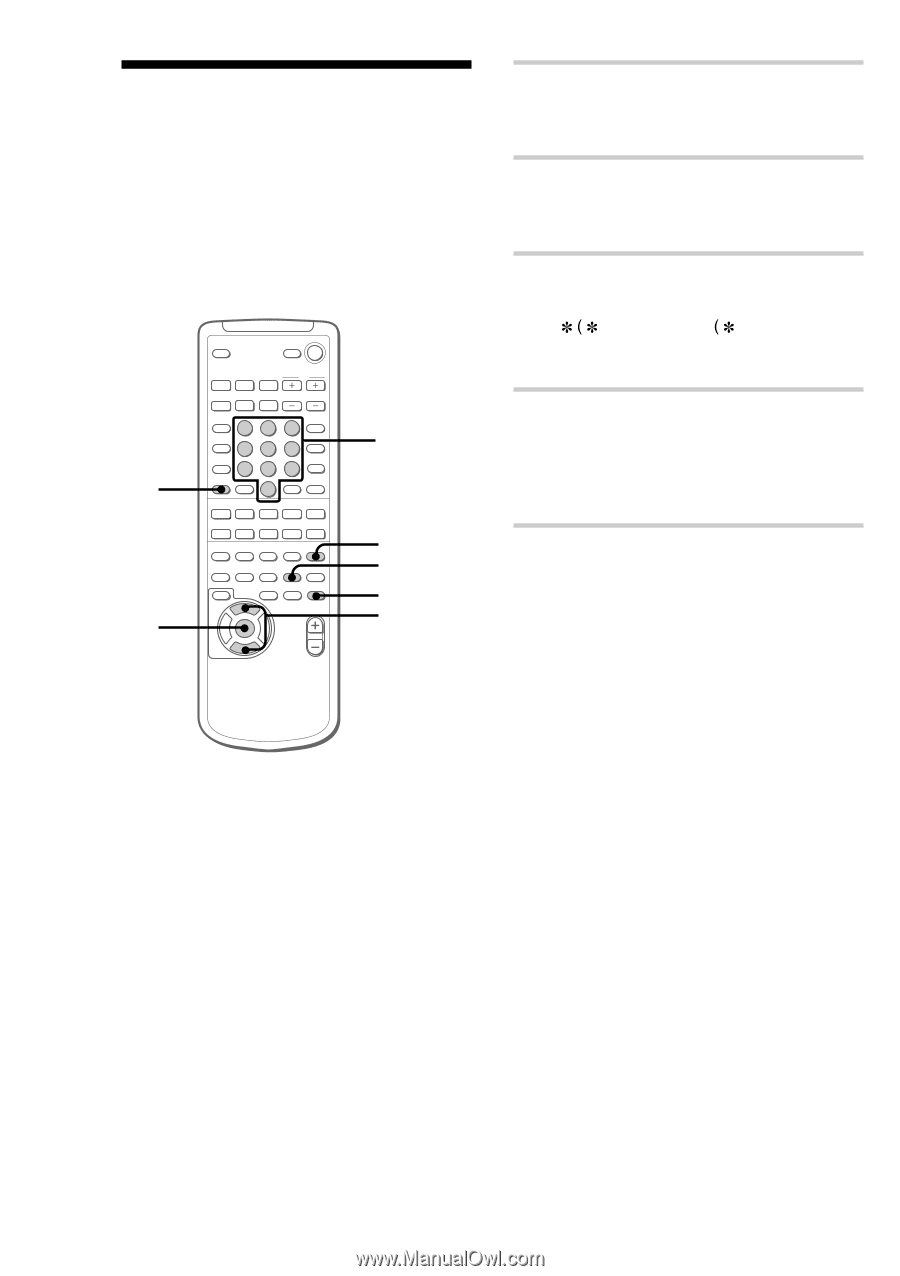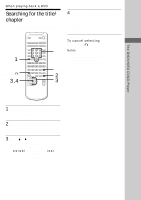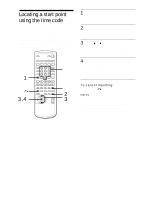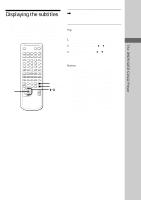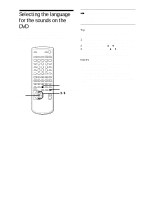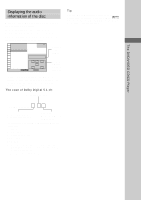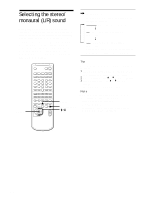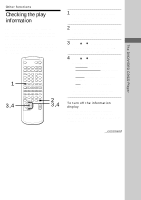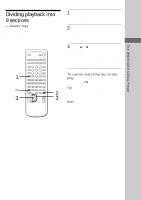Sony HCD-ZX70DVD Operating Instructions - Page 50
Changing the angles
 |
View all Sony HCD-ZX70DVD manuals
Add to My Manuals
Save this manual to your list of manuals |
Page 50 highlights
Changing the angles When playing back DVDs on which various angles (multi-angles) for a scene are recorded, the ANGLE indicator lights in green. Then, you can change the angles. For example, while playing a scene of a train in motion, you can display the view from either the front of the train, the left window of the train or from the right window without having the train's movement interrupted. 1 3,4 N nN nN X .>m M x cCt T O V B b v Numeric buttons CLEAR ANGLE 2 3 1 Press FUNCTION repeatedly until "DVD" appears in the display, then place a disc. 2 Press DVD DISPLAY to display the control menu display on the TV screen. The main items appear. 3 Press V or v repeatedly to select "ANGLE", then press ENTER. " )" changes to "- )". The number in parentheses indicates the total number of angles. 4 Select the angle you want using the numeric buttons, then press ENTER. The angle is changed to the selected angle. To cancel the number, press CLEAR before pressing ENTER. Tips • You can select the angle by pressing ANGLE on the remote. Each time you press the button, the angle changes. • You can specify the angle beforehand when "ANGLE" does not light in green. When a scene during which multi-angles are recorded comes, the specified angle is automatically selected. • You can display different angles on the same screen simultaneously (ANGLE VIEWER), and start Normal Play from the chosen angle directly. The angles are displayed on a screen divided in 9 sections. For details, see page 57. Notes • The number of angles varies from disc to disc and from scene to scene. The number of angles that can be changed for a scene is that of the number of angles recorded for that scene. • Depending on the DVD, you may not be able to change the angles even if multi-angles are recorded on the DVD. 50