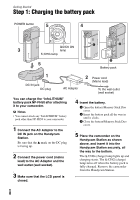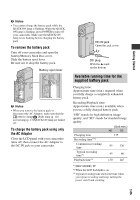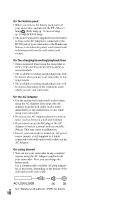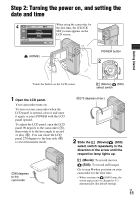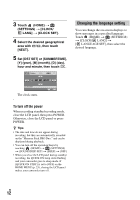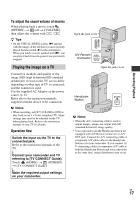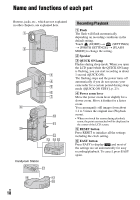Sony HDR TG1 Operating Guide - Page 13
Step 3: Inserting a “Memory Stick PRO Duo”, To eject a Memory Stick PRO Duo
 |
UPC - 027242729810
View all Sony HDR TG1 manuals
Add to My Manuals
Save this manual to your list of manuals |
Page 13 highlights
Step 3: Inserting a "Memory Stick PRO Duo" Getting Started If you insert a new "Memory Stick PRO Duo," the [Create a new Image Database File.] screen appears. See page 6 on the "Memory Stick" you can use with your camcorder. 1 Insert the "Memory Stick PRO Duo." 1 Open the battery/Memory Stick Duo cover. 2 Insert the "Memory Stick PRO Duo" all the way in until it clicks. 3 Close the battery/Memory Stick Duo cover. 2 Open the LCD panel and turn on the (Movie) lamp. 3 On the [Create a new Image Database File.] screen, touch [YES]. Access lamp b Notes • Do not do any of the following when the (Movie) / (Still) mode lamps (p. 11), the access lamp or the QUICK ON lamp (p. 8) is lit or flashing. Otherwise, the media may be damaged, recorded images may be lost or other malfunctions could occur. - Eject the "Memory Stick PRO Duo" from the camcorder - Remove the battery pack or AC Adaptor - Shake or knock your camcorder • Do not open the battery/Memory Stick Duo cover during recording. • If you force the "Memory Stick PRO Duo" into the slot in the wrong direction, the "Memory Stick PRO Duo," the Memory Stick Duo slot, or image data may be damaged. • If [Failed to create a new Image Database File. It may be possible that there is not enough free space.] is displayed in step 3, format the "Memory Stick PRO Duo" (p. 25). Note that formatting will delete all data recorded on the "Memory Stick PRO Duo." To eject a "Memory Stick PRO Duo" Open the battery/Memory Stick Duo cover, lightly push the "Memory Stick PRO Duo" in once. US 13