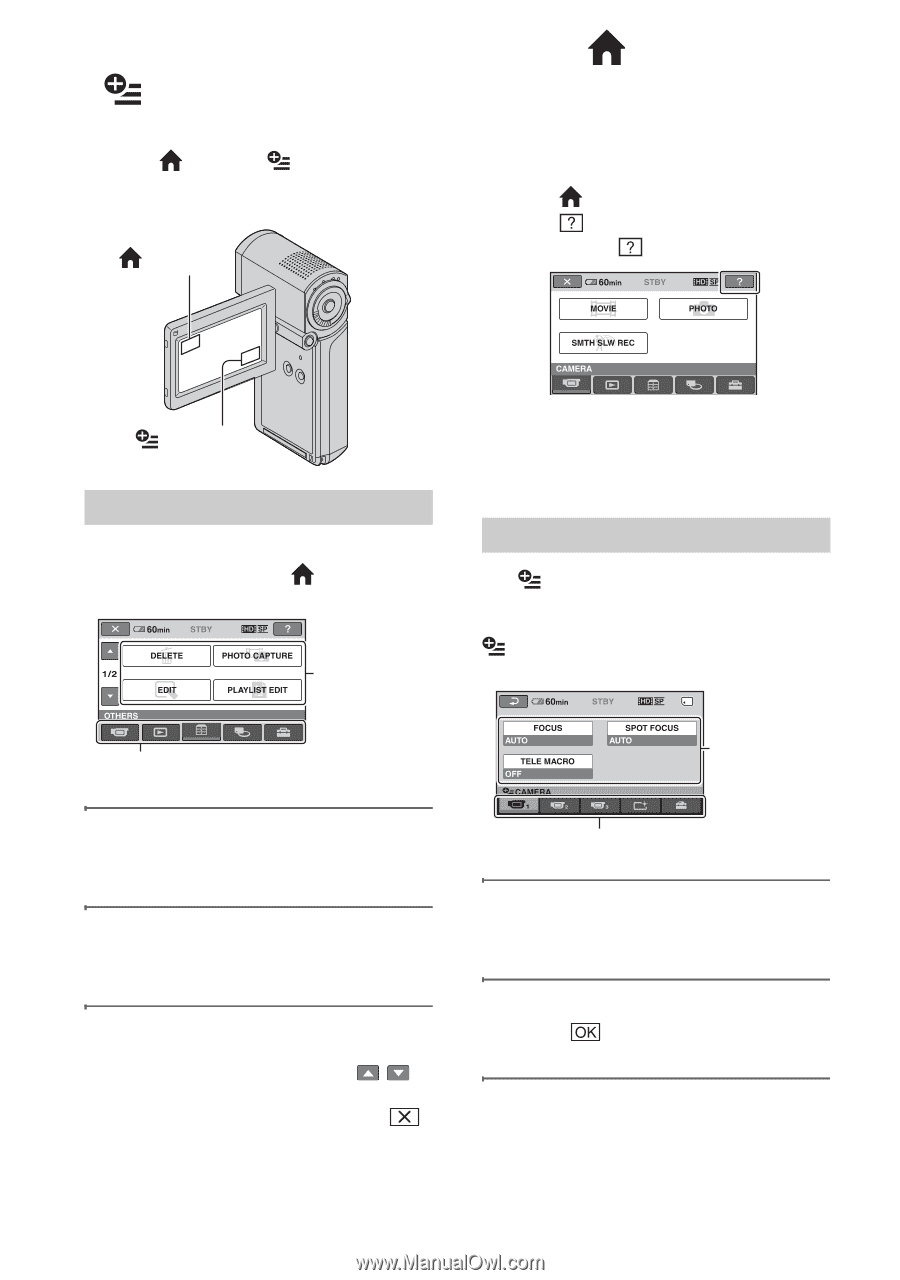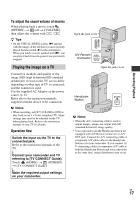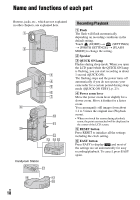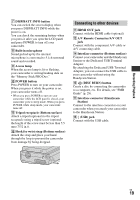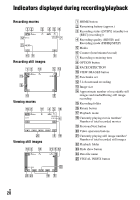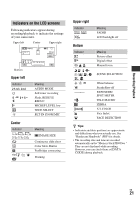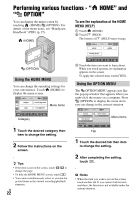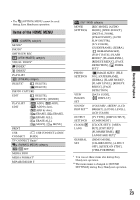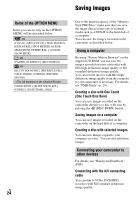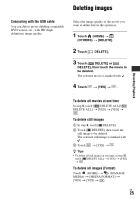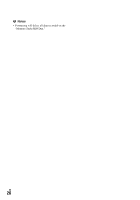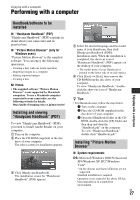Sony HDR TG1 Operating Guide - Page 22
Performing various functions - “ HOME” and “ OPTION”, Using the HOME MENU
 |
UPC - 027242729810
View all Sony HDR TG1 manuals
Add to My Manuals
Save this manual to your list of manuals |
Page 22 highlights
Performing various functions - " HOME" and " OPTION" You can display the menu screen by touching (HOME)/ (OPTION). For details of the menu items, see "Handycam Handbook" (PDF) (p. 27). (HOME) To see the explanation of the HOME MENU (HELP) 1 Touch (HOME). 2 Touch (HELP). The bottom of (HELP) turns orange. (OPTION) Using the HOME MENU You can change the operating settings for your convenience. Touch (HOME) to display the menu screen. Menu items 3 Touch the item you want to learn about. When you touch an item, its explanation appears on the screen. To apply the selected item, touch [YES]. Using the OPTION MENU The OPTION MENU appears just like the pop-up window that appears when you right-click the mouse on a computer. Press (OPTION) to display the menu items you can change in the current situation. Category 1 Touch the desired category then item to change the setting. 2 Follow the instructions on the screen. z Tips • If the item is not on the screen, touch / to change the page. • To hide the HOME MENU screen, touch . • You cannot simultaneously select or activate the grayed items in the current recording/playback situation. US 22 Menu items Tab 1 Touch the desired tab then item to change the setting. 2 After completing the setting, touch . b Notes • When the item you want is not on the screen, touch another tab. If you cannot find the item anywhere, the function is not available under the current situation.