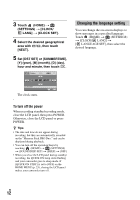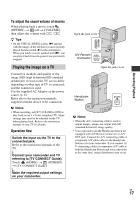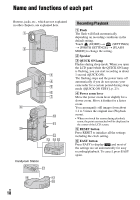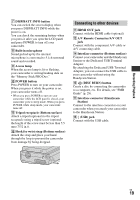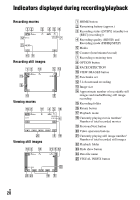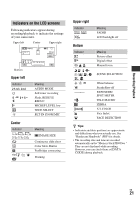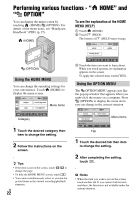Sony HDR TG1 Operating Guide - Page 17
Playing the image on a TV, To adjust the sound volume of movies, Operation flow - high definition handycam camcorder
 |
UPC - 027242729810
View all Sony HDR TG1 manuals
Add to My Manuals
Save this manual to your list of manuals |
Page 17 highlights
Recording/Playback To adjust the sound volume of movies When playing back a movie, touch (OPTION) t tab t [VOLUME], then adjust the volume with / . z Tips • On the VISUAL INDEX screen, i appears with the image on the tab that was most recently played back/recorded (B for the still image). When you touch a movie marked with i, you can play it back from the point it was previously stopped. Playing the image on a TV Connection methods and quality of the image (HD (high definition)/SD (standard definition)) viewed on the TV screen differ depending on what type of TV is connected, and the connectors used. Use the supplied AC Adaptor as the power source (p. 8). Refer also to the instruction manuals supplied with the device to be connected. b Notes • When recording, set [X.V.COLOR] to [ON] to play back on an x.v.Color-compliant TV. Some settings may need to be adjusted on the TV when playing back. Refer to the instruction manual of your TV for details. Operation flow Switch the input on the TV to the connected jack. Refer to the instruction manuals of the TV. r Connect your camcorder and TV referring to [TV CONNECT Guide]. Touch (HOME) t (OTHERS) t [TV CONNECT Guide]. r Make the required output settings on your camcorder. Open the jack cover. A/V Remote Connector Open the jack cover. Handycam Station b Notes • When the A/V connecting cable is used to output images, images are output with SD (standard definition) image quality. • Your camcorder and the Handycam Station are equipped with A/V Remote Connector or A/V OUT jack. Connect the A/V connecting cable or component A/V cable either to the Handycam Station or to your camcorder. If you connect A/ V connecting cables or component A/V cable to both the Handycam Station and your camcorder at the same time, image disturbance may occur. US 17