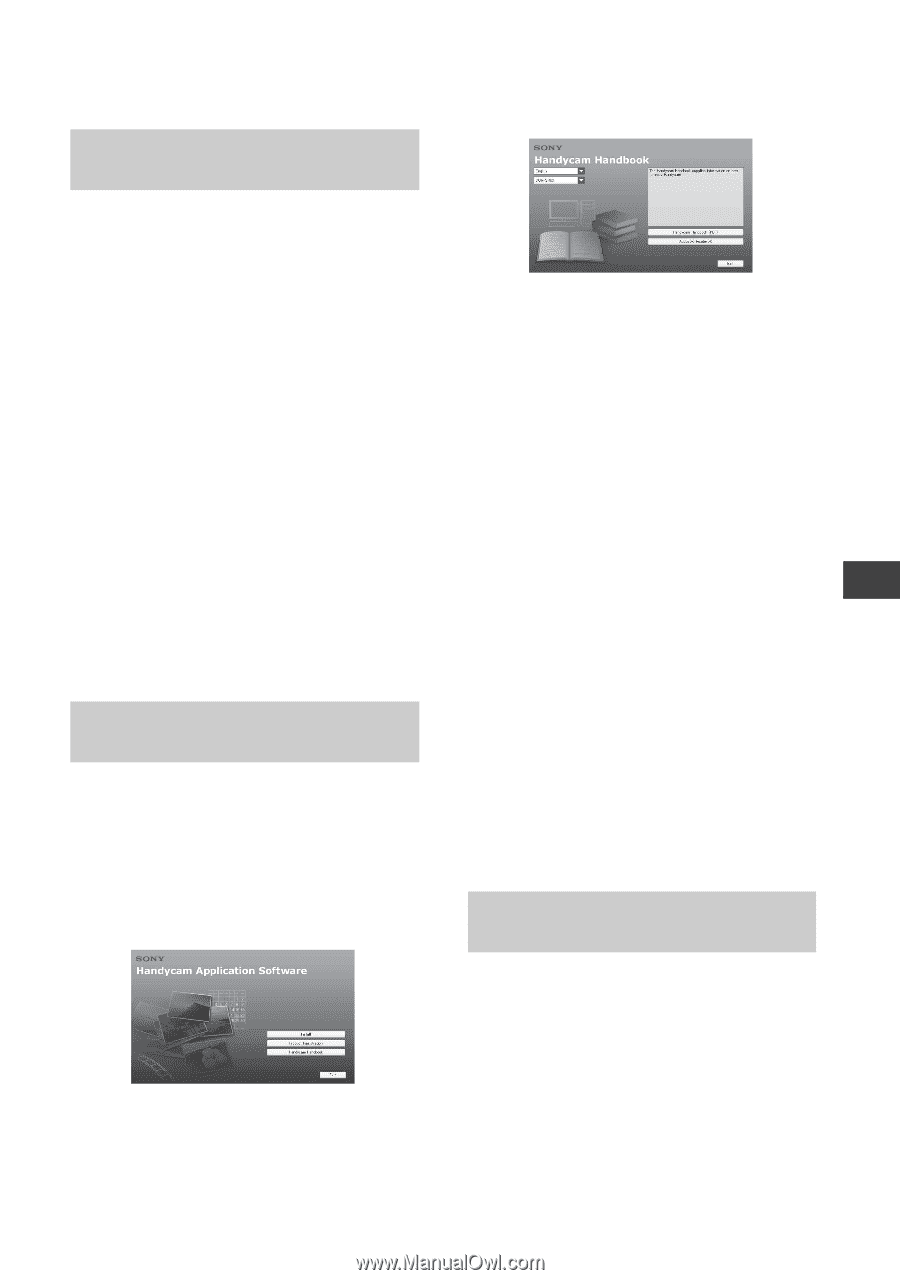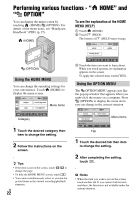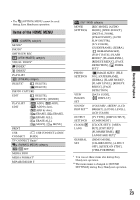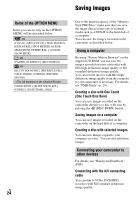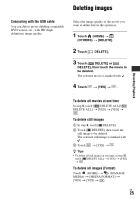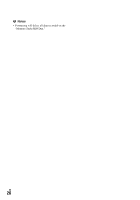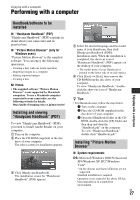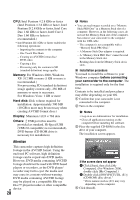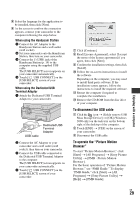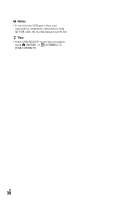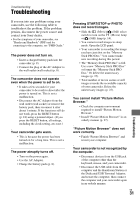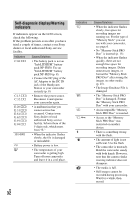Sony HDR TG1 Operating Guide - Page 27
Enjoying with a computer, Installing and viewing “Handycam Handbook” (PDF) - mac
 |
UPC - 027242729810
View all Sony HDR TG1 manuals
Add to My Manuals
Save this manual to your list of manuals |
Page 27 highlights
Enjoying with a computer Performing with a computer Enjoying with a computer Handbook/software to be installed x "Handycam Handbook" (PDF) "Handycam Handbook" (PDF) explains in detail about your camcorder and its practical use. x "Picture Motion Browser" (only for Windows users) "Picture Motion Browser" is the supplied software. You can enjoy the following operations. - Creating a disc with one touch operation - Importing images to a computer - Editing imported images - Creating a disc b Notes • The supplied software "Picture Motion Browser" is not supported by Macintosh computers. To use a Macintosh computer connected to your camcorder, see the following website for details. http://guide.d-imaging.sony.co.jp/mac/ms/us/ Installing and viewing "Handycam Handbook" (PDF) To view "Handycam Handbook" (PDF), you need to install Adobe Reader on your computer. 1 Turn on the computer. 2 Place the CD-ROM (supplied) in the disc drive of your computer. The select screen for installation appears. 3 Click [Handycam Handbook]. The installation screen for "Handycam Handbook" (PDF) appears. 4 Select the desired language and the model name of your Handycam, then click [Handycam Handbook (PDF)]. Installation starts. When the installation is completed, the short-cut icon of "Handycam Handbook" (PDF) appears on the desktop of your computer. • The model name of your Handycam is printed on the lower side of its side surface. 5 Click [Exit] t [Exit], then remove the CD-ROM from the disc drive of your computer. To view "Handycam Handbook," doubleclick the short-cut icon of "Handycam Handbook." z Tips • For Macintosh users, follow the steps below. 1 Turn on the computer. 2 Place the CD-ROM (supplied) in the disc drive of your computer. 3 Open the [Handbook] folder in the CDROM, double-click the [US] folder and then drag-and-drop the "Handbook.pdf" on the computer. To view "Handycam Handbook," double-click "Handbook.pdf." Installing "Picture Motion Browser" x System requirements OS: Microsoft Windows 2000 Professional SP4/Windows XP SP2*/Windows Vista* * 64-bit editions and Starter (Edition) are not supported. Standard installation is required. Operation is not assured if the above OS has been upgraded or in a multi-boot environment. US 27