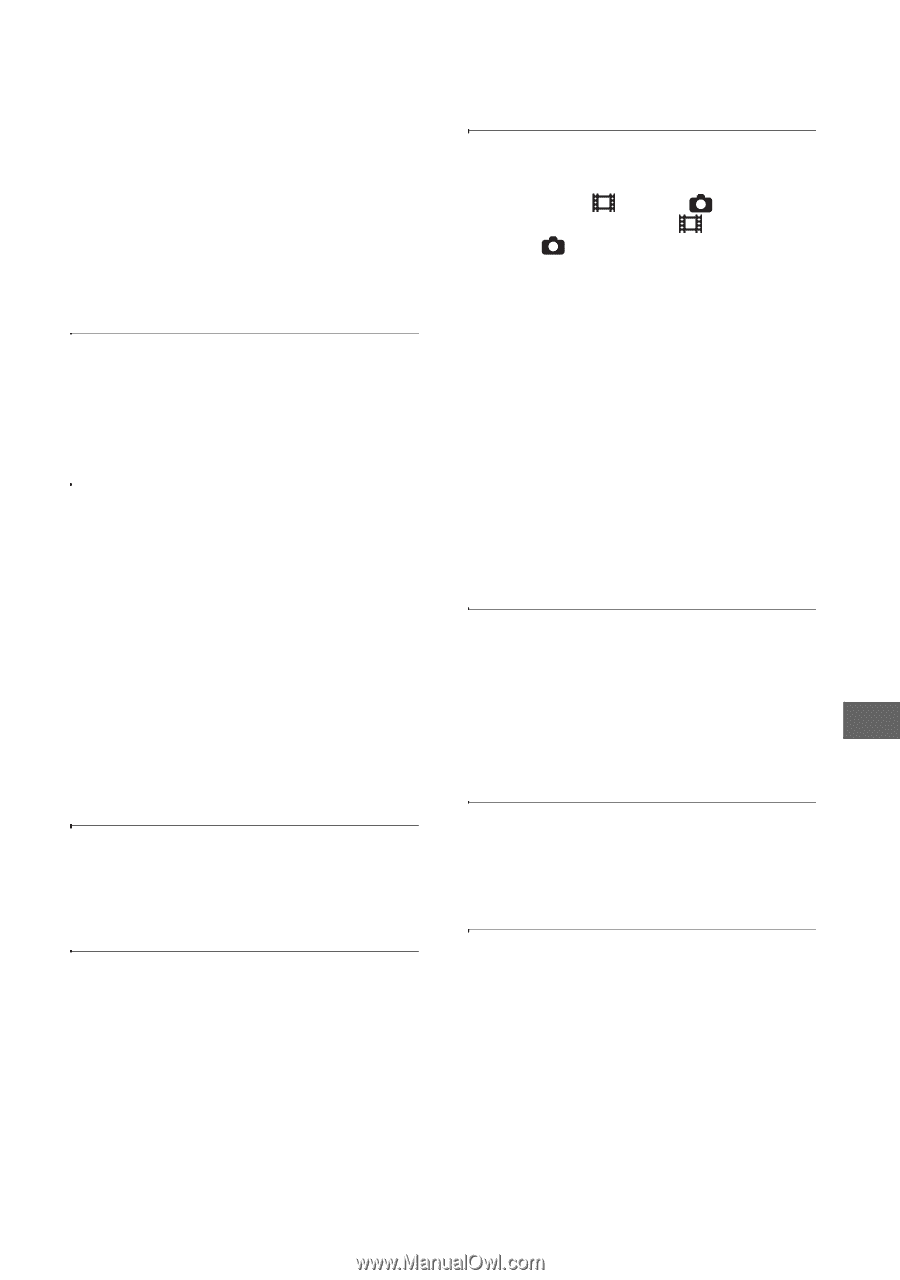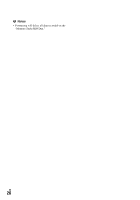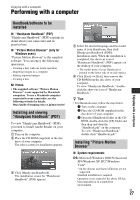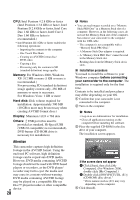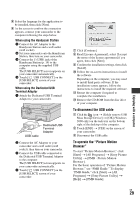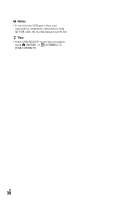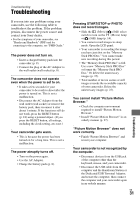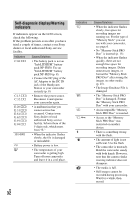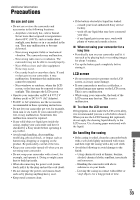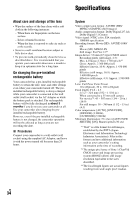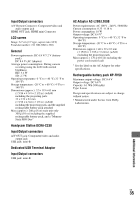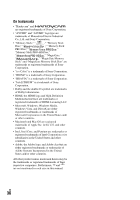Sony HDR TG1 Operating Guide - Page 31
Troubleshooting
 |
UPC - 027242729810
View all Sony HDR TG1 manuals
Add to My Manuals
Save this manual to your list of manuals |
Page 31 highlights
Troubleshooting Troubleshooting If you run into any problems using your camcorder, use the following table to troubleshoot the problem. If the problem persists, disconnect the power source and contact your Sony dealer. • For the symptoms of your camcorder, see "Handycam Handbook" (PDF) and for connecting to the computer, see "PMB Guide." The power does not turn on. • Insert a charged battery pack into the camcorder (p. 8). • Connect the plug of the AC Adaptor to the wall outlet (wall socket) (p. 8). The camcorder does not operate even when the power is set to on. • It takes a few seconds for your camcorder to be ready to shoot after the power is turned on. This is not a malfunction. • Disconnect the AC Adaptor from the wall outlet (wall socket) or remove the battery pack, then reconnect it after about 1 minute. If the functions still do not work, press the RESET button (p. 18) using a pointed object. (If you press the RESET button, all settings, including the clock setting, are reset.) Your camcorder gets warm. • This is because the power has been turned on for a long time. This is not a malfunction. The power abruptly turns off. • Turn on the power again. • Use the AC Adaptor. • Charge the battery pack (p. 8). Pressing START/STOP or PHOTO does not record images. • Slide the (Movie)/ (Still) select switch to turn on the (Movie) lamp or (Still) lamp (p. 14). • You cannot record images in sleep mode. Open the LCD panel. • Your camcorder is recording the image you have just shot on the "Memory Stick PRO Duo." You cannot make new recording during this period. • The "Memory Stick PRO Duo" is full. Use a new "Memory Stick PRO Duo" or format the "Memory Stick PRO Duo." Or delete the unnecessary images (p. 25). • Total number of movie scenes or still images exceeds the recordable capacity of your camcorder. Delete the unnecessary images (p. 25). You cannot install "Picture Motion Browser." • Check the computer environment required to install "Picture Motion Browser." • Install "Picture Motion Browser" in an orderly manner (p. 27). "Picture Motion Browser" does not work correctly. • Finish "Picture Motion Browser" and restart your computer. Your camcorder is not recognized by the computer. • Disconnect devices from the USB jack of the computer other than the keyboard, mouse, and your camcorder. • Disconnect the USB cable from the computer and the Handycam Station or the Dedicated USB Terminal Adaptor, and restart the computer, then connect the computer and your camcorder again in an orderly manner. US 31 Troubleshooting