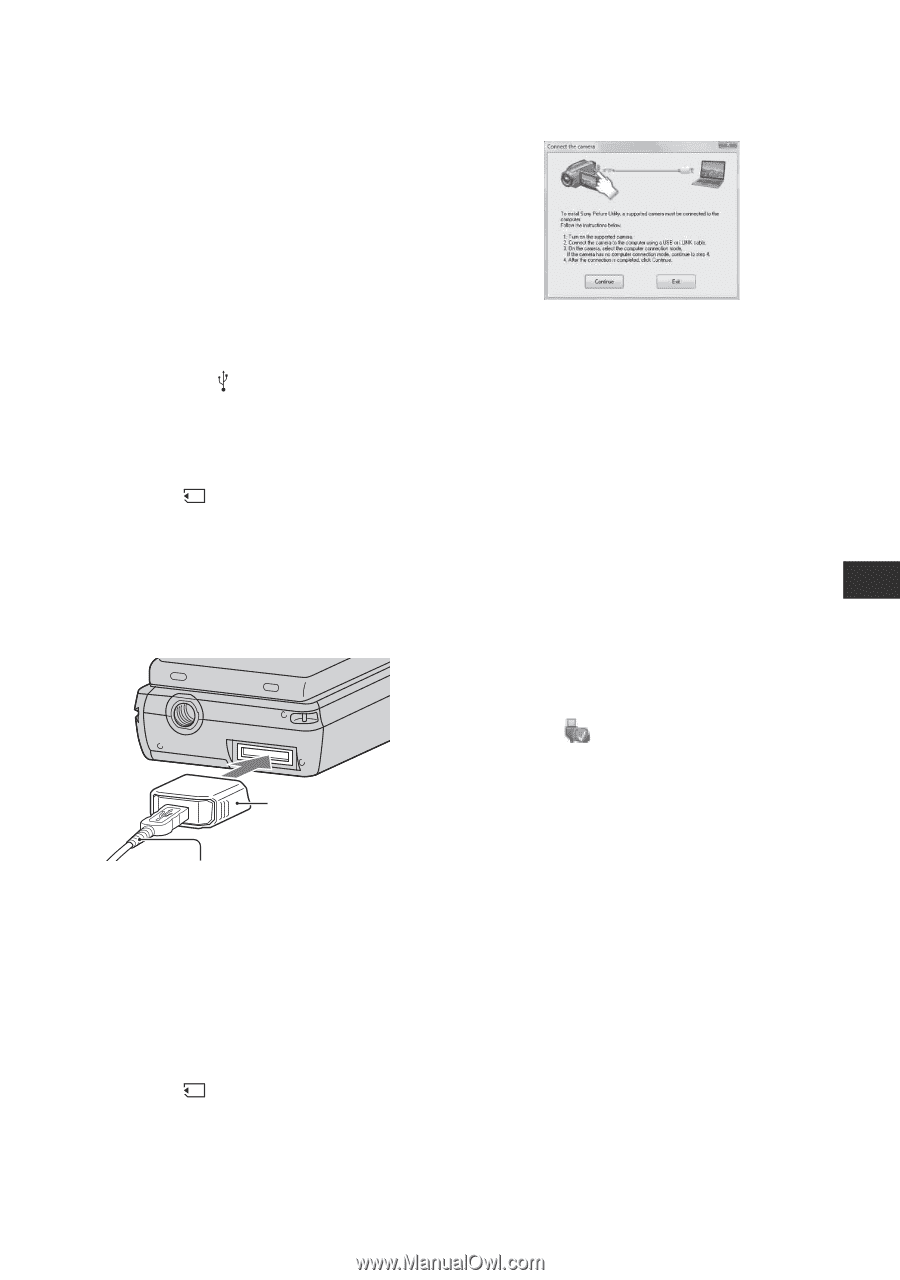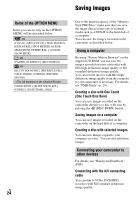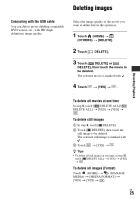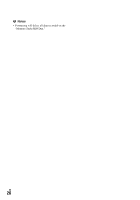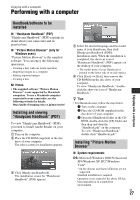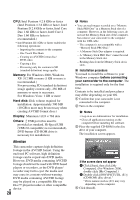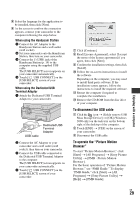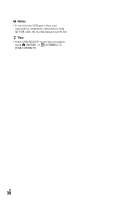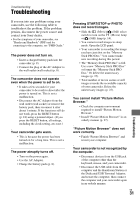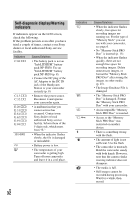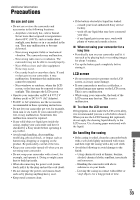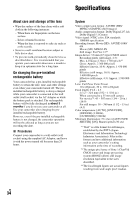Sony HDR TG1 Operating Guide - Page 29
To disconnect the USB cable, To operate the Picture Motion, Browser, Enjoying with a computer - software windows 7
 |
UPC - 027242729810
View all Sony HDR TG1 manuals
Add to My Manuals
Save this manual to your list of manuals |
Page 29 highlights
Enjoying with a computer 5 Select the language for the application to be installed, then click [Next]. 6 As the screen to confirm the connection appears, connect your camcorder to the computer following the steps below. When using the Handycam Station 1 Connect the AC Adaptor to the Handycam Station and a wall outlet (wall socket). 2 Set your camcorder onto the Handycam Station, then turn on your camcorder. 3 Connect the (USB) jack of the Handycam Station (p. 19) to the computer using the supplied USB cable. The [USB SELECT] screen appears on your camcorder automatically. 4 Touch [ USB CONNECT] on the [USB SELECT] screen of your camcorder. When using the Dedicated USB Terminal Adaptor 1 Attach the Dedicated USB Terminal Adaptor to your camcorder. USB cable Dedicated USB Terminal Adaptor 2 Connect the AC Adaptor to your camcorder and a wall outlet (wall socket), then turn on your camcorder. 3 Connect the USB cable connected to the Dedicated USB Terminal Adaptor to the computer. The [USB SELECT] screen appears on your camcorder automatically. 4 Touch [ USB CONNECT] on the [USB SELECT] screen of your camcorder. 7 Click [Continue]. 8 Read [License Agreement], select [I accept the terms of the license agreement] if you agree, then click [Next]. 9 Confirm the installation settings, then click [Install]. 0 Follow the on-screen instructions to install the software. Depending on the computer, you may need to install third party software. If the installation screen appears, follow the instructions to install the required software. qa Restart the computer if required to complete the installation. qs Remove the CD-ROM from the disc drive of your computer. To disconnect the USB cable 1 Click the icon t [Safely remove USB Mass Storage Device] t [OK] (Windows 2000 only) on the task tray on the bottom right of the desktop of the computer. 2 Touch [END] t [YES] on the screen of your camcorder. 3 Disconnect the USB cable. To operate the "Picture Motion Browser" To start "Picture Motion Browser," click [Start] t [All Programs] t [Sony Picture Utility] t [PMB - Picture Motion Browser]. For the basic operation of "Picture Motion Browser," see "PMB Guide." To display "PMB Guide," click [Start] t [All Programs] t [Sony Picture Utility] t [Help] t [PMB Guide]. US 29