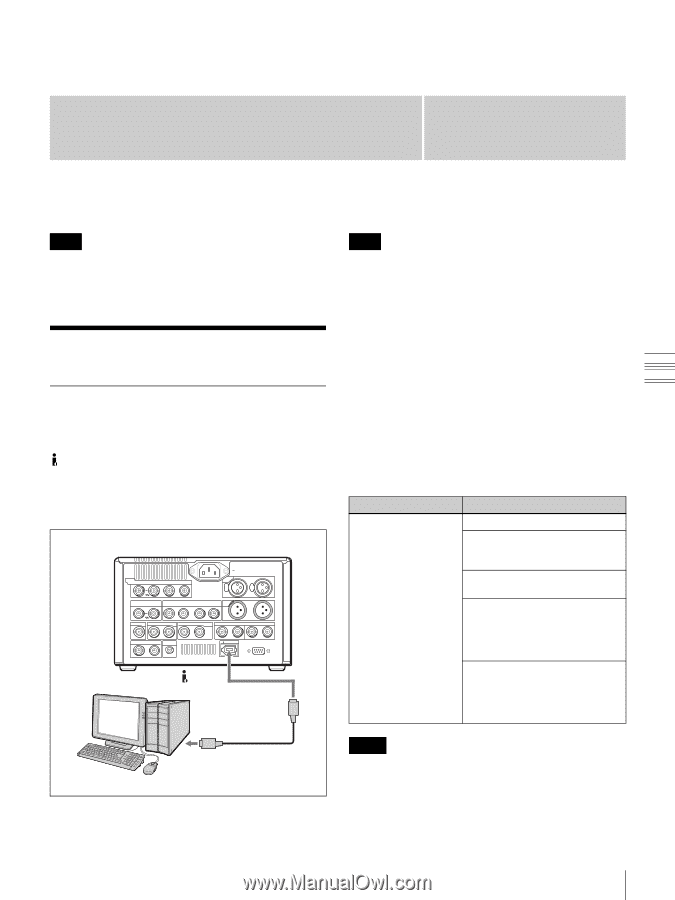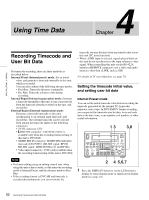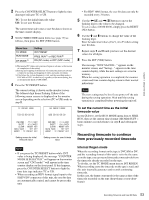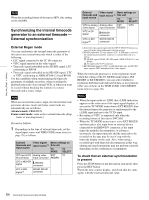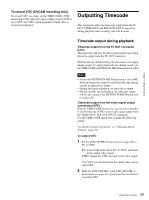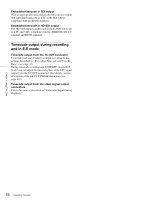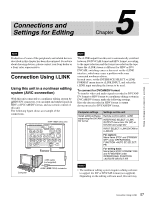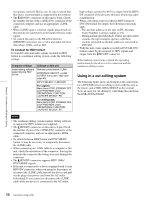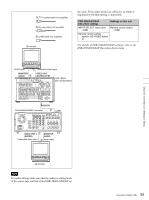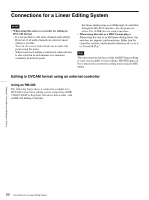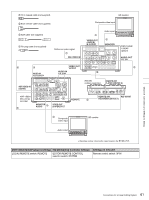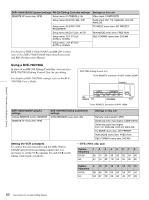Sony HVR1500A Product Manual (HVE-1500A Operating Manuals) - Page 57
Connections and Settings for Editing, Connection Using i.LINK - hvr 1500a dvcam
 |
View all Sony HVR1500A manuals
Add to My Manuals
Save this manual to your list of manuals |
Page 57 highlights
Connections and Settings for Editing 5 Chapter Chapter 5 Connections and Settings for Editing Note Production of some of the peripherals and related devices described in this chapter has been discontinued. For advice about choosing devices, please contact your Sony dealer or a Sony sales representative. Connection Using i.LINK Using this unit in a nonlinear editing system (AV/C connection) With this unit connected to a nonlinear editing system by HDV/DV connectors, you can input and output signals in HDV or DVCAM/DV format, and use remote control of this unit. The following figure shows an example of the connections. HVR-1500A (this unit) VIDEO IN Y/S-Y/CPST R-Y/S-C B-Y AC IN AUDIO IN 1/3 2/4 REF.VIDEO IN(SD/HD) Y/CPST VIDEO OUT Pr/R-Y/S-C Pb/B-Y/S-Y (SUPER) CPST AUDIO OUT IN(SD/HD) SDI OUT1 OUT2 SDI OUT1 OUT2 HD SDI 1/3 2/4 IN AUDIO I/O (AES/EBU) OUT TC IN OUT MONITOR AUDIO 1/2 3/4 1/2 3/4 HDV/DV REMOTE HDV/DV Computer i.LINK cable (not supplied) i.LINK (IEEE 1394) connector Note The i.LINK output from this unit is automatically switched between DV/DVCAM format and HDV format, according to the input selection and the format recorded on the tape. Since the i.LINK stream is different for HDV or DV/ DVCAM, switching causes a bus reset on the i.LINK interface, which may cause a problem with some connected nonlinear editors. In such cases, set the INTERFACE SELECT >i.LINK FORMAT menu item to i.LINK INPUT, and select the i.LINK input matching the format to be used. To connect for DVCAM/DV format To transfer video and audio signals recorded in DVCAM/ DV format or HDV format to a nonlinear editing system in DVCAM/DV format, make the following settings. Here the data recorded in HDV format is output downconverted to DVCAM/DV format. Computer settings Settings on this unit Install editing software Remote control switch: i.LINK supporting the DVCAM/ DV format INTERFACE SELECT >i.LINK OUTPUT menu item: DV (SP) or DVCAM (see page 85) INPUT SELECT: i.LINK:DVCAM or i.LINK:DV For capture: Menu items STOP and STANDBY OFF under OPERATIONAL FUNCTION >AUTO EE SELECT: PB For writing back: Menu items STOP, STANDBY OFF and F.FWD/REW under OPERATIONAL FUNCTION >AUTO EE SELECT: EE Notes • The nonlinear editing system requires editing software to support the DV or DVCAM format (not supplied). Depending on the editing software used, this unit may 57 Connection Using i.LINK