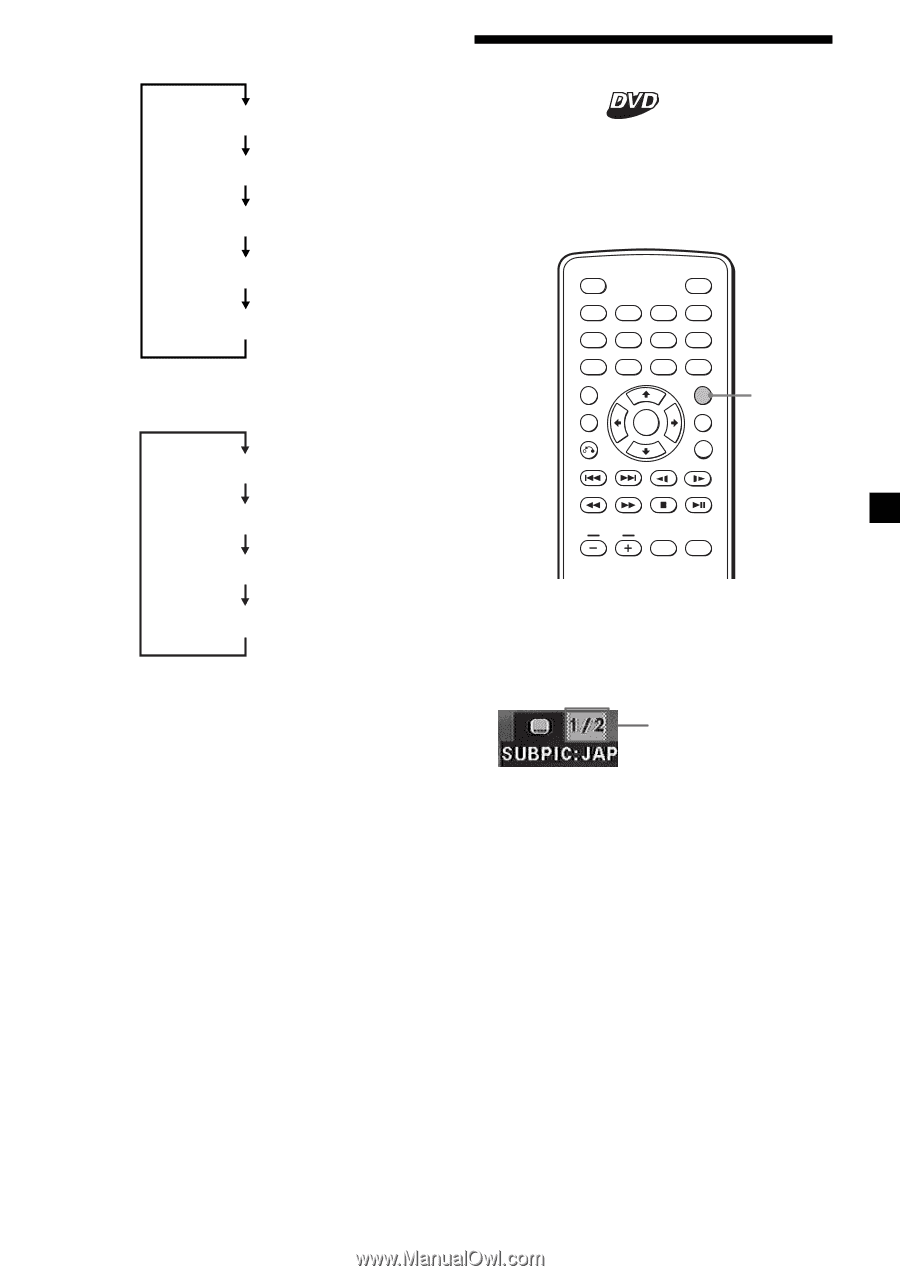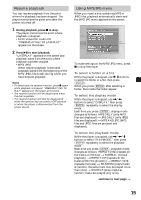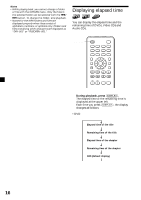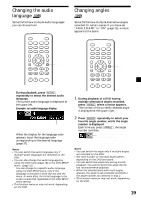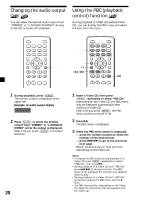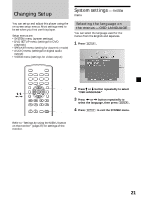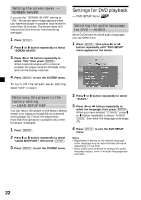Sony MV-65ST Operating Instructions - Page 17
Changing the subtitle language, Example: a subtitle language display - specification
 |
View all Sony MV-65ST manuals
Add to My Manuals
Save this manual to your list of manuals |
Page 17 highlights
•Video CD Elapsed time of the disc Elapsed time of the track and audio mode (stereo/mono) Elapsed time of the track and PBC setting (ON/OFF) Remaining time of the track OFF (default display) •Audio CD Remaining time of the disc Elapsed time of the disc OFF Elapsed time of the track (default display) To turn off the time information Press (DISPLAY) repeatedly to select "OFF." Changing the subtitle language Some DVDs have recorded subtitles in one or more languages. You can turn the subtitles on or off, or change the subtitle language on such DVDs. DISPLAY POWER 12 45 78 TOP MENU SEARCH 3 CLEAR 6 90 SUBTITLE MENU ENTER ANGLE AUDIO SUBTITLE VOL INPUT SETUP Press (SUBTITLE) during playback. The subtitle language is displayed at the upper left. Example: a subtitle language display The disc contains 2 subtitle languages and the first language is currently selected. Each time you press (SUBTITLE), the language switches within the list of subtitle languages recorded on the disc. To turn off the subtitle Press (SUBTITLE) repeatedly to select "OFF." Notes • You can also change the subtitle languages by changing Setup*. See "Displaying the subtitles for DVD - SUBTITLE" (page 23). * You can change to a specific subtitle language using the DVD SETUP menu, only if the language is included in both the disc and the menu. In some discs, the initial language to be displayed is specified regardless of the DVD SETUP menu setting. • This function varies or may not work, depending on the DVD. 17