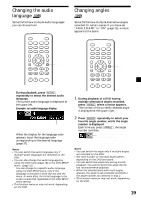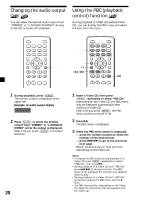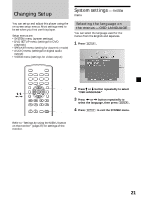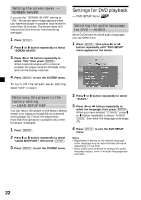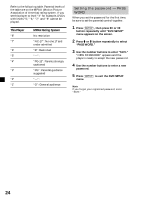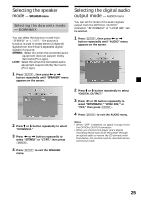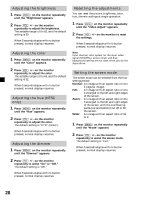Sony MV-65ST Operating Instructions - Page 23
Displaying the subtitles for DVD — SUBTITLE
 |
View all Sony MV-65ST manuals
Add to My Manuals
Save this manual to your list of manuals |
Page 23 highlights
Displaying the subtitles for DVD - SUBTITLE If subtitles are recorded on the discs, you can change the subtitles or turn the subtitles on and off. 1 Press (SETUP), then press < or , button repeatedly until "DVD SETUP" menu appears on the screen. 2 Press M or m button repeatedly to select "SUBTITLE." 3 Press < or , button repeatedly to select the language, then press (ENTER). When you have selected "OTHER," press M or m button repeatedly to select "SUBTITLE CODE," then enter the language code (page 37). 4 Press (SETUP) to exit the DVD SETUP menu. Note Regardless of setting to the desired language, other language may be automatically activated, depending on the DVD. Setting the aspect ratio for the TV screen - TV SCREEN When you connect the player to a TV to watch the DVD on TV screen, make this setting according to the type of the TV screen. 1 Press (SETUP), then press < or , button repeatedly until "DVD SETUP" menu appears on the screen. 2 Press M or m button repeatedly to select "TV SCREEN." 3 Press < or , button repeatedly to select "4:3 PS," "4:3 LB," or "16:9," then press (ENTER). 4 Press (SETUP) to exit the DVD SETUP menu. Displaying the multi-angle notice - ANGLE MARK If various angles (multi-angles) for a scene are recorded on the DVD and you have set the "ANGLE MARK" to "ON," a notice appears at the scene. 1 Press (SETUP), then press < or , button repeatedly until "DVD SETUP" menu appears on the screen. 2 Press M or m button repeatedly to select "ANGLE MARK." 3 Press < or , button repeatedly to select "ON," then press (ENTER). 4 Press (SETUP) to exit the DVD SETUP menu. To turn off the angle mark Select "OFF" in step 3. Preparing for the initial parental setting - PARENTAL CONTROL Playback of some DVDs can be limited according to a predetermined level, such as the age of the viewer. The Parental control function allows you to set a playback limitation level. This setting is possible only when a password is entered as described in "Setting the password" (page 24). 1 Press (SETUP), then press < or , button repeatedly until "DVD SETUP" menu appears on the screen. 2 Press M or m button repeatedly to select "PARENTAL CONTR." 3 Press < or , button repeatedly to select the limitation level, then press (ENTER). 4 Press (SETUP) to exit the DVD SETUP menu. continue to next page t 23