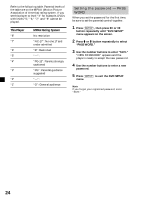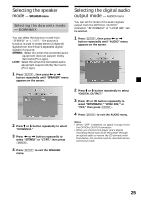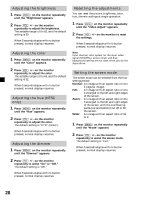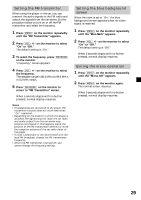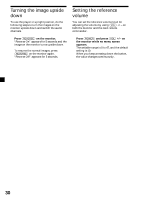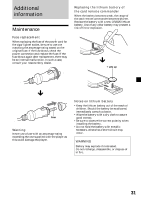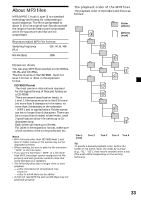Sony MV-65ST Operating Instructions - Page 28
Adjusting the brightness, Adjusting the color, Adjusting the hue (NTSC only) - parts
 |
View all Sony MV-65ST manuals
Add to My Manuals
Save this manual to your list of manuals |
Page 28 highlights
Adjusting the brightness 1 Press (MENU) on the monitor repeatedly until the "Brightness" appears. 2 Press (VOL) +/- on the monitor repeatedly to adjust the brightness. The settable range is 0 to 63, and the default setting is 30. When 5 seconds elapse with no button pressed, normal display resumes. Adjusting the color 1 Press (MENU) on the monitor repeatedly until the "Color" appears. 2 Press (VOL) +/- on the monitor repeatedly to adjust the color. The settable range is 0 to 63, and the default setting is 32. When 5 seconds elapse with no button pressed, normal display resumes. Adjusting the hue (NTSC only) 1 Press (MENU) on the monitor repeatedly until the "Hue" appears. 2 Press (VOL) +/- on the monitor repeatedly to adjust the color. The default setting is "CTR" (center). When 5 seconds elapse with no button pressed, normal display resumes. Adjusting the dimmer 1 Press (MENU) on the monitor repeatedly until the "Dimmer" appears. 2 Press (VOL) +/- on the monitor repeatedly to select "On" or "Off." The default setting is "Off." When 5 seconds elapse with no button pressed, normal display resumes. Resetting the adjustments You can reset the picture, brightness, color, hue, dimmer settings at single operation. 1 Press (MENU) on the monitor repeatedly until the "Video Adjust" appears. 2 Press (VOL) +/- on the monitor to reset the settings. When 5 seconds elapse with no button pressed, normal display resumes. Note Input channel, color system for the input video signal (NTSC/PAL), screen mode, and blue background setting are not reset when you do the steps above. Setting the screen mode The screen mode can be selected from the four settings below: Normal: An image with an aspect ratio of 4 to 3 (regular image). Full: An image with an aspect ratio of 4 to 3 enlarged to the left and right edges of the screen. Zoom: An image with an aspect ratio of 4 to 3 enlarged to the left and right edges of the screen, with the overflowing parts (top and bottom) cut off to fill the screen. Wide: An image with an aspect ratio of 16 to 9. 1 Press (MENU) on the monitor repeatedly until the "Mode" appears. 2 Press (VOL) +/- on the monitor repeatedly to select the screen mode. The default setting is "Full." When 5 seconds elapse with no button pressed, normal display resumes. 28