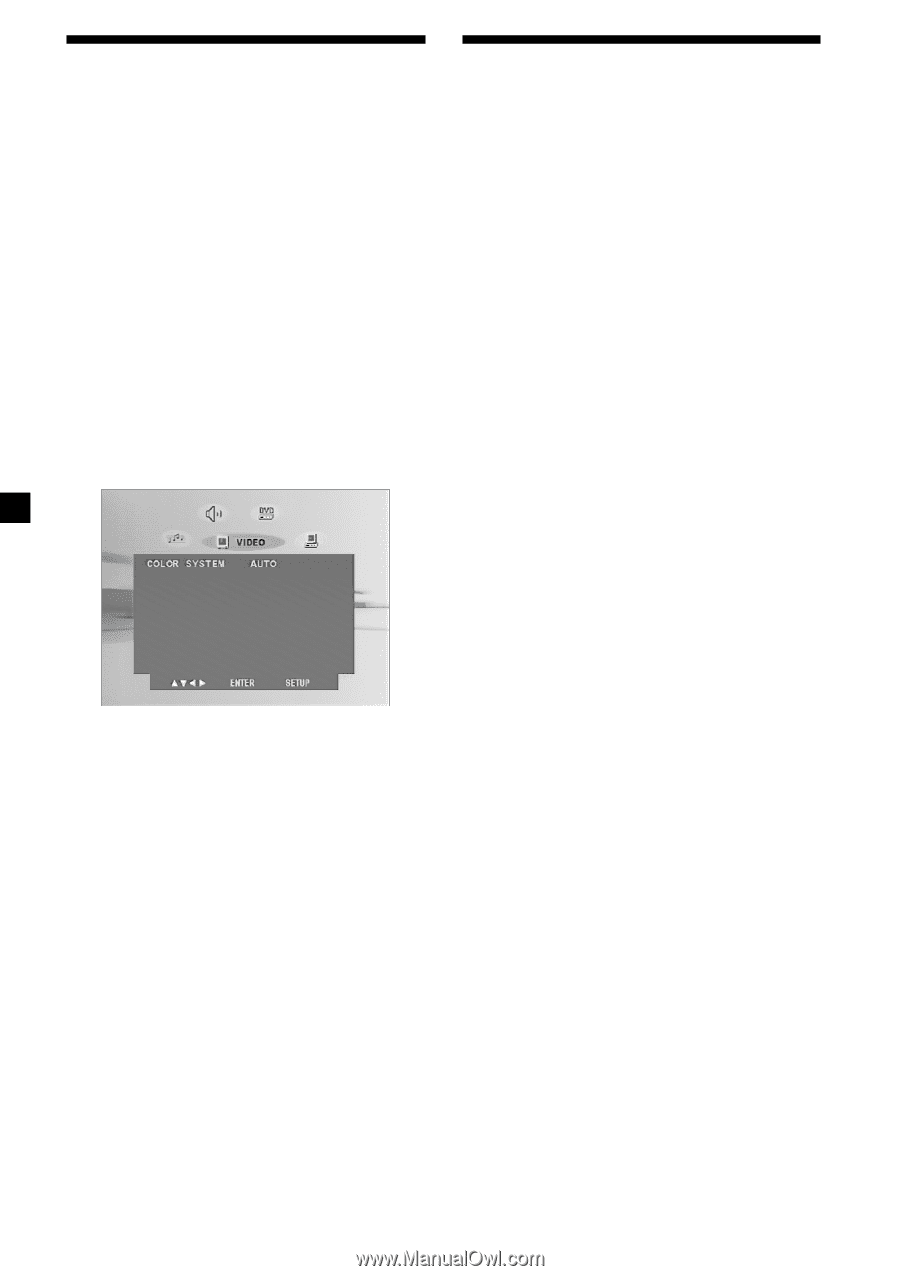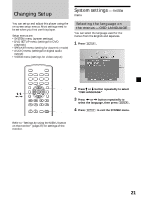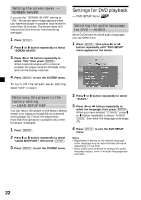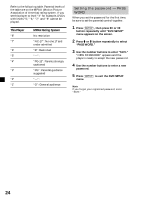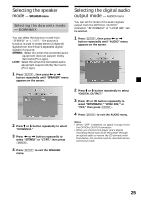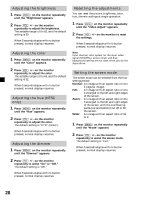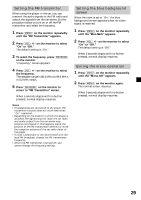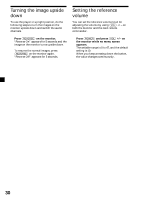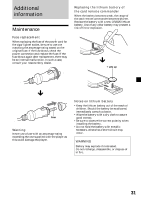Sony MV-65ST Operating Instructions - Page 26
Selecting the color system for the output video signal — VIDEO menu
 |
View all Sony MV-65ST manuals
Add to My Manuals
Save this manual to your list of manuals |
Page 26 highlights
Selecting the color system for the output video signal - VIDEO menu When you connect the player to a TV to watch the DVD on TV screen, make this setting according to the color system of your country. Note that this setting does not affect the screen of the player. AUTO: Changes the color system for the video signal output from the player automatically according to the color system recorded on the DVD. NTSC: Always outputs the NTSC signal. PAL: Always outputs the PAL signal. 1 Press (SETUP), then press < or , button repeatedly until "VIDEO" menu appears on the screen. Monitoring video signals input from the connected device Switch the input channel to monitor video signals input from the device connected to the VIDEO INPUT connector of the player. 1 Press (POWER) to turn on the player. The current input channel (DVD) appears on the screen for 5 seconds. 2 Press (INPUT) repeatedly to select "VIDEO." Each time you press the button, "DVD" and "VIDEO" alternate. Be sure to change the input channel setting to "DVD" to play the DVD with this player. 2 Press M or m repeatedly to select "COLOR SYSTEM." 3 Press < or , button repeatedly to select "AUTO," "NTSC," or "PAL," then press (ENTER). 4 Press (SETUP) to exit the VIDEO menu. 26