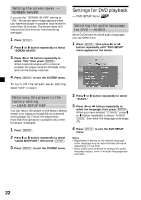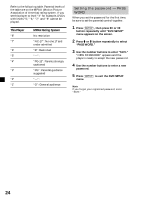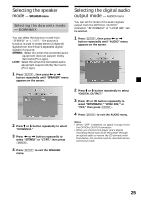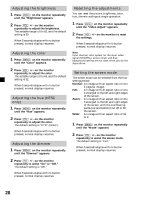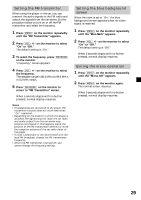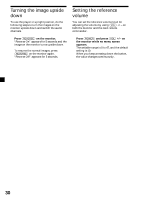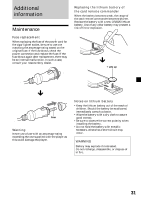Sony MV-65ST Operating Instructions - Page 27
Selecting the color system for the input video signal
 |
View all Sony MV-65ST manuals
Add to My Manuals
Save this manual to your list of manuals |
Page 27 highlights
Selecting the color system for the input video signal The player detects the color system of the input video signal (NTSC or PAL) and changes the setting automatically (auto mode). Do the steps below to change the color system setting for the input video signal manually. 1 Press (POWER) to turn on the player. The current input channel (DVD) appears on the screen for 5 seconds. 2 Press (VOL) +/- on the monitor repeatedly to select "NTSC" or "PAL." Note When changed manually, color system setting for the input video signal does not return to auto mode until the player is turned off or input channel setting is changed. Therefore, when it is set to "PAL," the DVD recorded in NTSC system cannot be viewed on the monitor of the player unless you turn off the player, then turn it on again. Settings by using the MENU button on the monitor You can make settings for the monitor and frequency for the FM transmitter by using (MENU) on the monitor. Each time you press (MENU), the setting screen changes in the following sequence: Picture t Brightness t Color t Hue*1 t Dimmer t Video Adjust t Mode t FM Transmitter t Blue Back t Menu Off. *1 "Hue" appears only when the NTSC color system is selected as the input source (page 27). Note While making the following settings, the VOL +/- buttons on the card remote commander can be used to adjust the volume. Adjusting the contrast 1 Press (MENU) on the monitor. The "Picture" screen appears. 2 Press (VOL) +/- on the monitor repeatedly to adjust the contrast. The settable range is 0 to 63, and the default setting is 32. When 5 seconds elapse with no button pressed, normal display resumes. 27