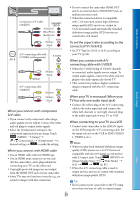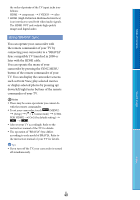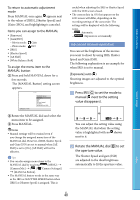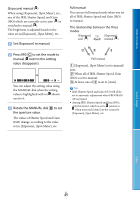Sony NEX-VG20 Handycam® Handbook - Page 44
Using the Tracking focus function, Recording sound with more presence (5.1ch surround recording)
 |
View all Sony NEX-VG20 manuals
Add to My Manuals
Save this manual to your list of manuals |
Page 44 highlights
Table of Contents Using the Tracking focus function If you touch the subject you want to track on the LCD screen, the camcorder tracks that subject and records a movie. When you touch a face A double-lined frame appears around the face and the camcorder adjusts the focus, color and exposure automatically. When you touch a point other than a face A double-lined frame appears at the point you touch and the camcorder adjusts the focus automatically. Tips If the face you touched disappears from the LCD screen, the subject selected in [Face Detection] (p. 76) has priority. If the face you touched returns to the screen, that face has priority. Recording sound with more presence (5.1ch surround recording) The camcorder adopts an array microphone system that has a four-capsule structure, and can record clear, low-noise sound with 5.1ch surround. Realistic sound can be enjoyed when playing a movie on devices that support 5.1ch surround sound. Touch the face or a point you want to track. Built-in microphone Search image Index The double-lined frame is displayed. To stop tracking, touch / that appears on the right of the LCD screen. Notes The subject you touched may not be detected, depending on the surrounding brightness or hairstyle of the subject. In this case, touch the subject again when you record. If you want to track a face, set the [Face Detection] setting to other than [Off] ([Auto] is the default setting). When [ Frame Rate] is set to [60p], you cannot use the Tracking focus function. Notes To enjoy the 5.1ch surround sound of the movies recorded with high definition image quality (HD) in 5.1ch sound, you need a device compatible with 5.1ch surround. When you connect your camcorder with an HDMI cable (sold separately), the sound of high definition image quality (HD) movies recorded in 5.1ch sound is automatically output in 5.1ch sound. The sound of standard definition image quality (STD) movies is converted to 2ch. Tips You can select the recording sound from [5.1ch Surround] ( ) or [2ch Stereo] ( ) ([Audio Mode], p. 78). You can create a disc, which contains the movies recorded on your camcorder, on a computer using the supplied software "PMB." If you play the disc on a 5.1ch surround system, you can enjoy realistic sound. US 44