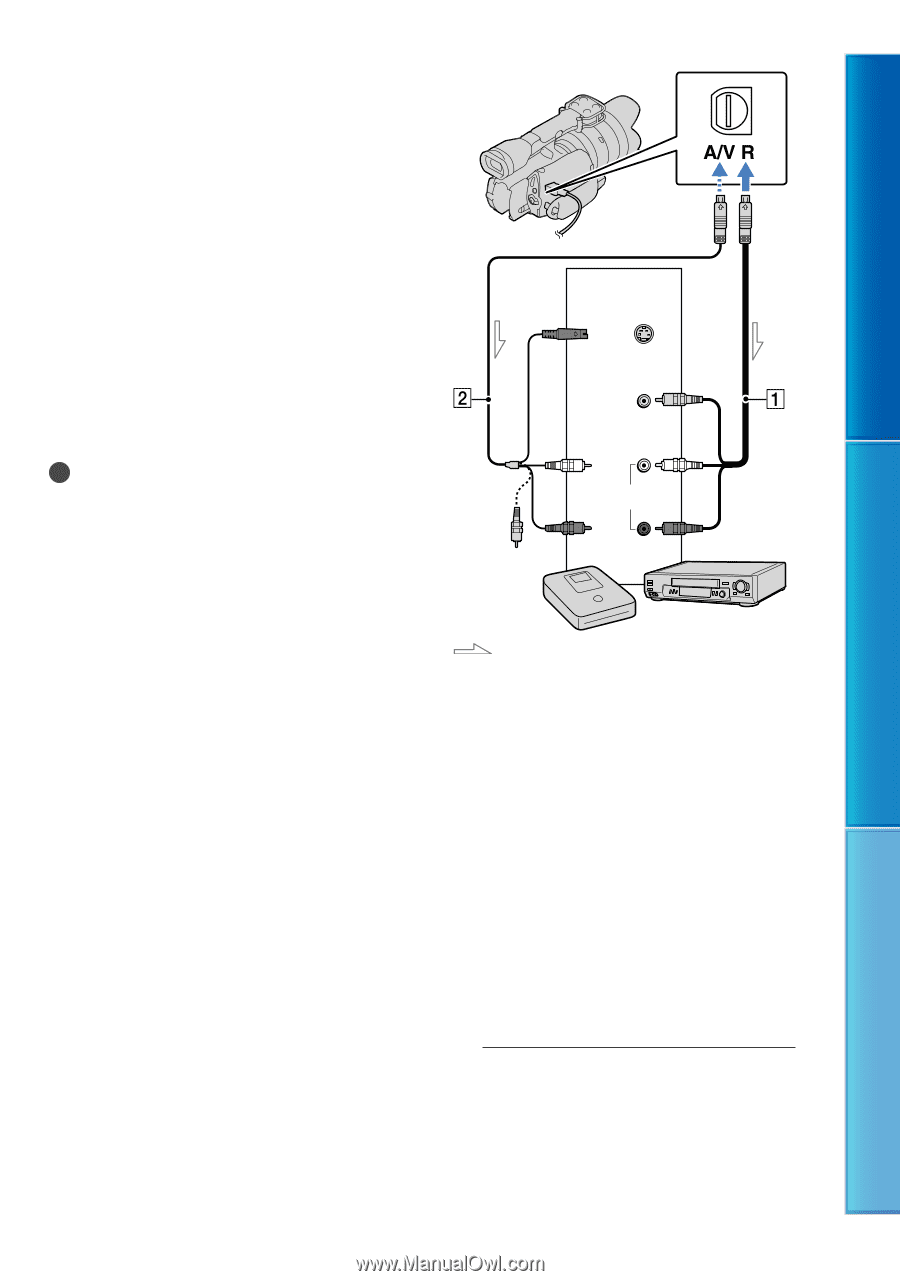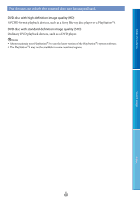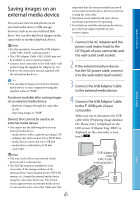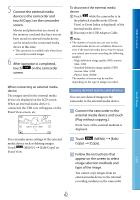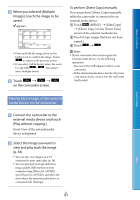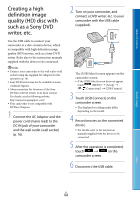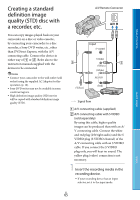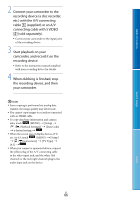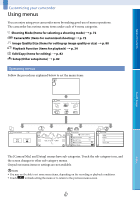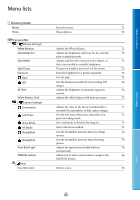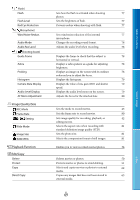Sony NEX-VG20 Handycam® Handbook - Page 65
Creating a standard definition image quality (STD) disc with a recorder, etc
 |
View all Sony NEX-VG20 manuals
Add to My Manuals
Save this manual to your list of manuals |
Page 65 highlights
Table of Contents Search image Creating a standard definition image quality (STD) disc with a recorder, etc. You can copy images played back on your camcorder on a disc or video cassette, by connecting your camcorder to a disc recorder, a Sony DVD writer, etc., other than DVDirect Express, with the A/V connecting cable. Connect the device in either way of or . Refer also to the instruction manuals supplied with the devices to be connected. Notes Connect your camcorder to the wall outlet (wall socket) using the supplied AC Adaptor for this operation (p. 16). Sony DVD writer may not be available in some countries/regions. High definition image quality (HD) movies will be copied with standard definition image quality (STD). A/V Remote Connector Input S VIDEO (Yellow) VIDEO (Yellow) (White) AUDIO (Red) Signal flow A/V connecting cable (supplied) A/V connecting cable with S VIDEO (sold separately) By using this cable, higher quality images can be produced than with an A/ V connecting cable. Connect the white and red plug (left/right audio) and the S VIDEO plug (S VIDEO channel) of the A/V connecting cable with an S VIDEO cable. If you connect the S VIDEO plug only, you will hear no sound. The yellow plug (video) connection is not necessary. 1 Insert the recording media in the recording device. If your recording device has an input selector, set it to the input mode. Index US 65