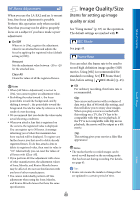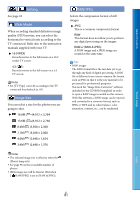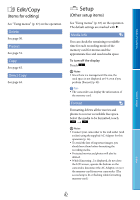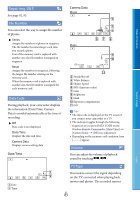Sony NEX-VG20 Handycam® Handbook - Page 78
Audio Mode, Audio Rec Level, Guide Frame, Zebra, Peaking, 1ch Surround, 2ch Stereo, Reset, On/Off
 |
View all Sony NEX-VG20 manuals
Add to My Manuals
Save this manual to your list of manuals |
Page 78 highlights
Table of Contents Search image Off Disables wind noise reduction. On ( ) Enables wind noise reduction. Audio Mode You can change the recording sound format. 5.1ch Surround ( ) Records sound in 5.1ch surround. 2ch Stereo ( ) Records sound in 2ch stereo. Audio Rec Level You can adjust the volume when recording. Reset Returns to the normal level. Tips We recommend that you use headphones to check the level when adjusting the setting. Set a lower level to naturally capture continuous loud sound. To capture quieter sound at an easy-to-hear level, increase this setting. The limiter is always working regardless of the Audio Rec Level setting. Guide Frame You can display the frame and check that the subject is horizontal or vertical. The frame is not recorded. Off Does not display the guide frame. On Displays the guide frame. Tips Positioning the subject at the cross point of the guide frame makes a balanced composition. The outer frame of [Guide Frame] shows the display area of a TV which is not compatible with full pixel display. Zebra You can display a zebra pattern as a guide for adjusting brightness. The zebra pattern will not be recorded with the image. Off Does not display the zebra pattern. 70 ( ) Displays the zebra pattern over the part of an image that exceeds the brightness level of about 70 IRE. 100 ( ) Displays the zebra pattern over the part of an image that exceeds the brightness level of about 100 IRE. Note With a subject that exceeds a brightness level of 100 IRE, the image may become overexposed. Tips IRE (Institute of Radio Engineers) is a measure of the video signal level that is used as the bases of brightness; the reference level (pedestal level) is set to 0 (%) and the maximum level (completely white level) is set to 100 (%). Peaking On/Off When you select [On], / / appears and you can display an image on the screen with its outlines enhanced. This function helps you to adjust the focus. The default setting is [Off]. Color You can select peaking color from [White], [Red] and [Yellow]. The default setting is [White]. Index US 78