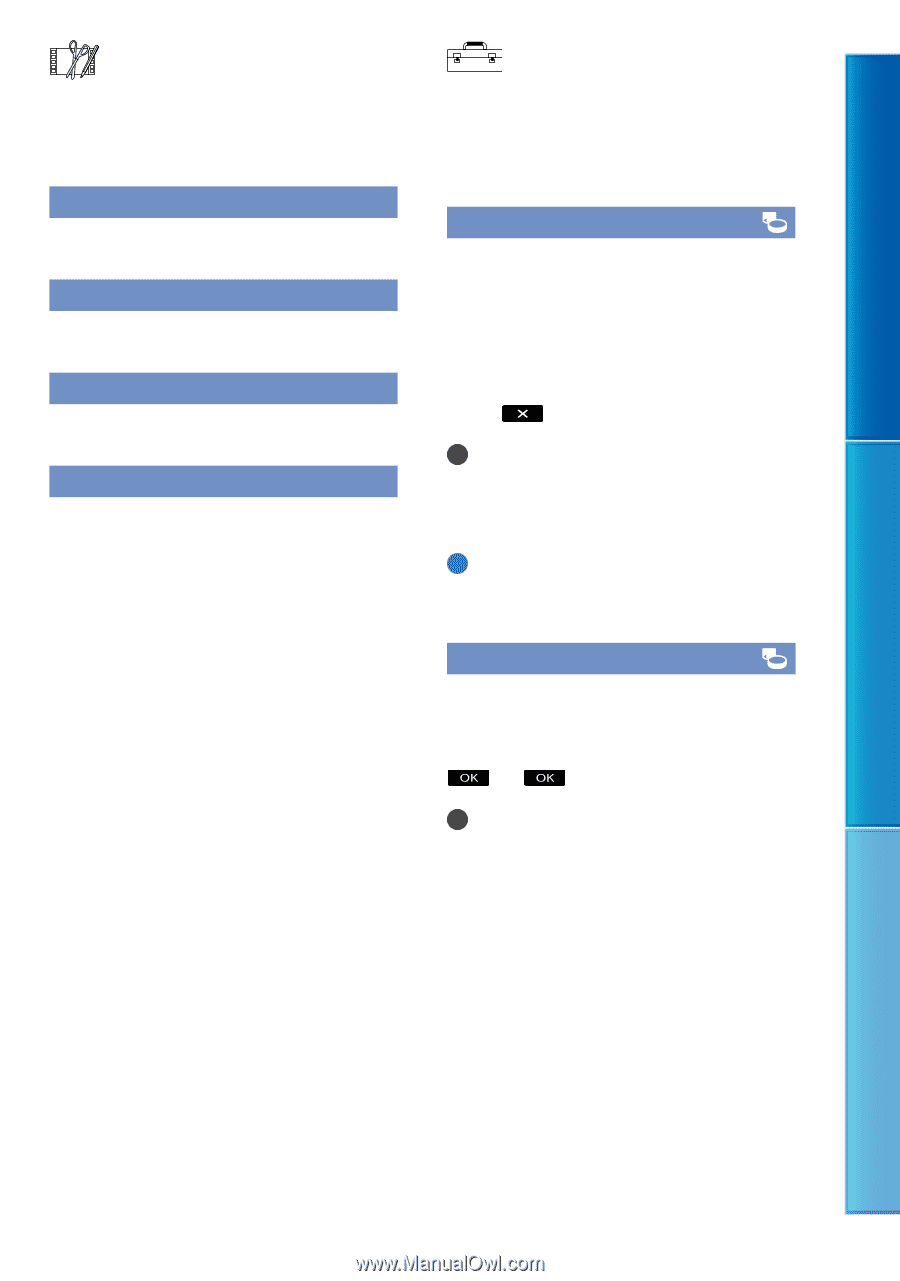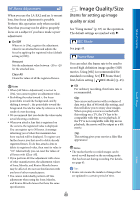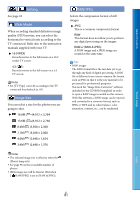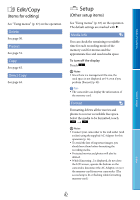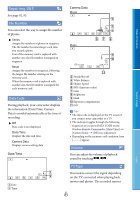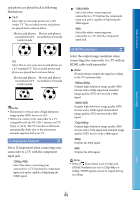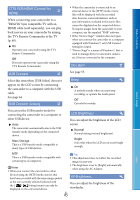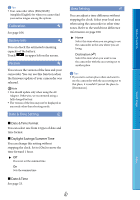Sony NEX-VG20 Handycam® Handbook - Page 82
Edit/Copy (Items for editing), Setup (Other setup items), Items for editing, Other setup items
 |
View all Sony NEX-VG20 manuals
Add to My Manuals
Save this manual to your list of manuals |
Page 82 highlights
Table of Contents Search image Edit/Copy (Items for editing) See "Using menus" (p. 67) on the operation. Delete See page 50. Protect See page 51. Copy See page 62. Direct Copy See page 63. Setup (Other setup items) See "Using menus" (p. 67) on the operation. The default settings are marked with . Media Info You can check the remaining recordable time for each recording mode of the memory card for movies and the approximate free and used media space. To turn off the display Touch . Notes Since there is a management file area, the used space is not displayed as 0 % even if you perform [Format] (p. 82). Tips The camcorder can display the information of the memory card. Format Formatting deletes all the movies and photos to recover recordable free space. Select the media to be formatted, touch . Notes Connect your camcorder to the wall outlet (wall socket) using the supplied AC Adaptor for this operation (p. 16). To avoid the loss of important images, you should save them before formatting the recording media. Protected movies and photos will also be deleted. While [Executing...] is displayed, do not close the LCD screen, operate the buttons on the camcorder, disconnect the AC Adaptor, or eject the memory card from your camcorder. (The access lamp is lit or flashing while formatting memory card.) Index US 82