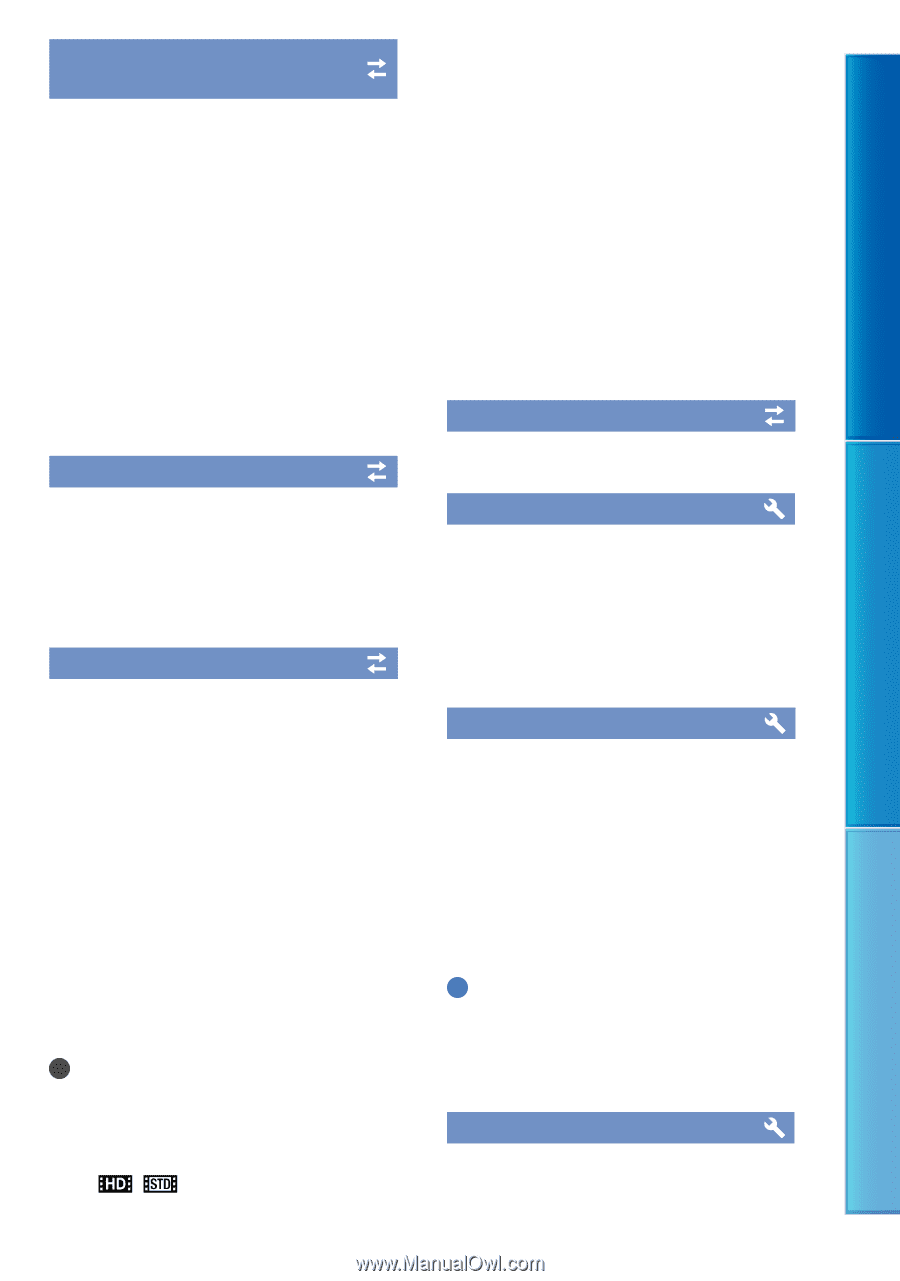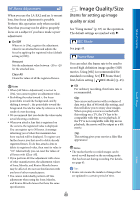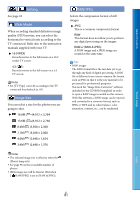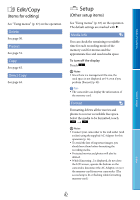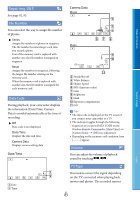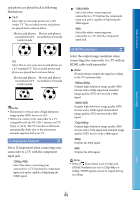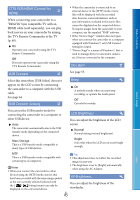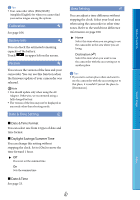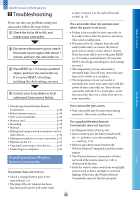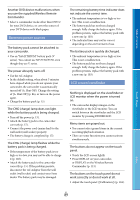Sony NEX-VG20 Handycam® Handbook - Page 85
CTRL FOR HDMI Control for, USB Connect, USB Connect Setting, Disc Burn, LCD Brightness - remote control
 |
View all Sony NEX-VG20 manuals
Add to My Manuals
Save this manual to your list of manuals |
Page 85 highlights
Table of Contents CTRL FOR HDMI (Control for HDMI) When connecting your camcorder to a "BRAVIA" Sync compatible TV with an HDMI cable (sold separately), you can play back movies on your camcorder by aiming the TV's Remote Commander at the TV (p. 40). On Operates your camcorder using the TV's Remote Commander. Off Does not operate your camcorder using the TV's Remote Commander. USB Connect Select this item when [USB Select] does not appear on the LCD screen by connecting the camcorder to a computer with the USB cable. See page 64. USB Connect Setting When the camcorder is connected to an external device in the [MTP] mode, movie files will be displayed with the recorded date, however, some information, such as area information, included in the movie files cannot be displayed on the connected device. To import images from the camcorder to your computer, use the supplied "PMB" software. If the "Device Stage*" window does not open when you connect the camcorder to a computer equipped with Windows 7, set [USB Connect Setting] to [Auto]. * "Device Stage" is a menu of Windows 7, that is used to manage devices (camcorder, camera, etc.) that are connected to the computer. Disc Burn See page 55. Beep On A melody sounds when you start/stop recording, or operate the touch panel. Off Cancels the melody. Search image You can set the USB transfer mode for connecting the camcorder to a computer or other USB device. Auto The camcorder automatically selects the USB transfer mode depending on the connected device. Mass Storage This is a USB transfer mode compatible to many types of USB devices. LCD Brightness You can adjust the brightness of the LCD screen. Normal Normal setting (normal brightness). Bright Select this when the LCD screen is not bright enough. MTP This is a USB transfer mode compatible with certain types of computers. Tips This adjustment does not affect the recorded images in any way. Notes When you connect the camcorder to other The brightness is set to [Bright] automatically when using the AC Adaptor. devices using the [MTP] mode, movies that have been recorded with the same image quality VF Brightness as the one currently selected (selected with the [ / Setting] menu) can only be displayed on the connected device. You can adjust the brightness of the viewfinder. US 85 Index