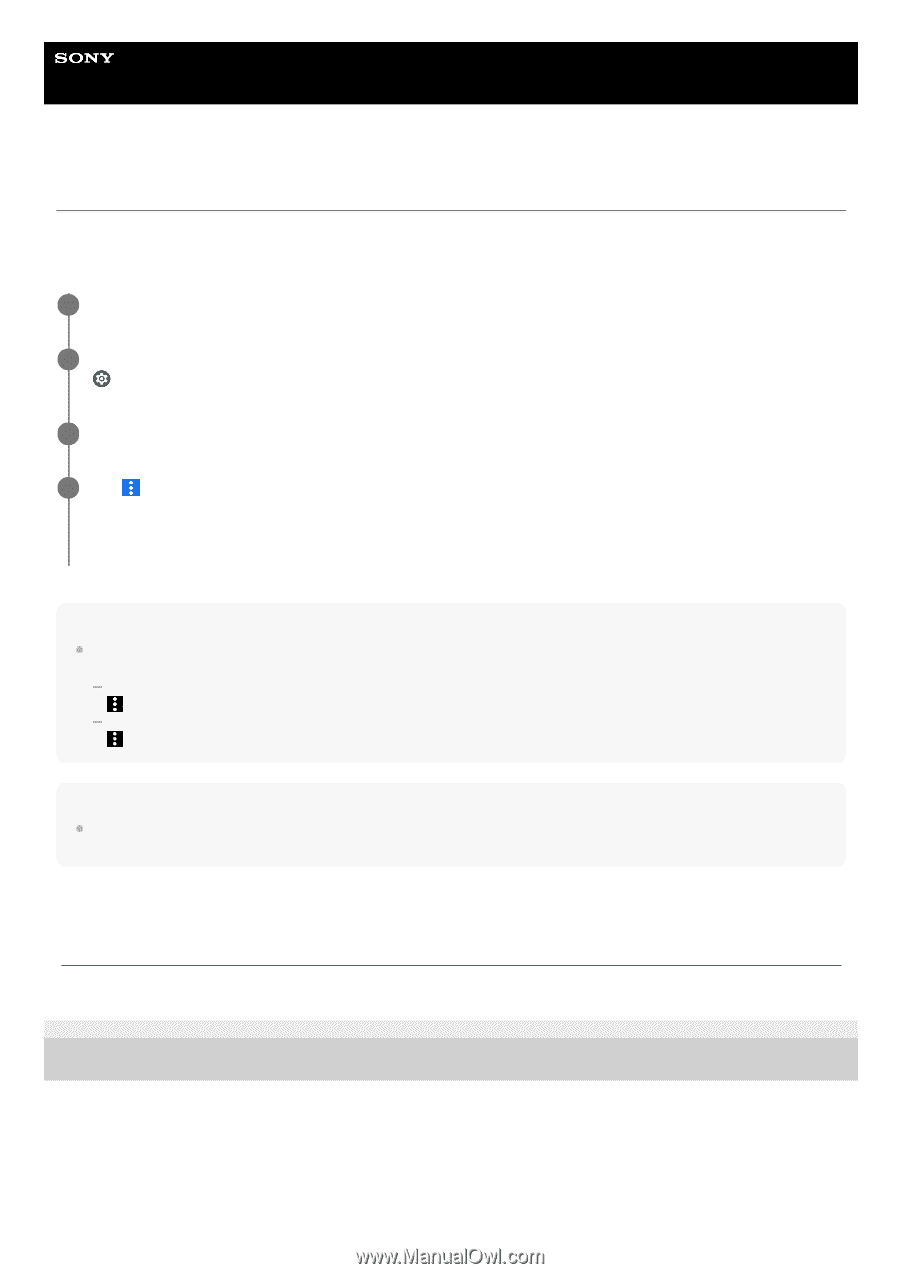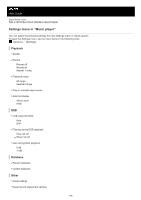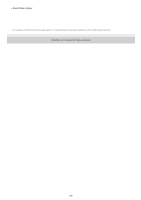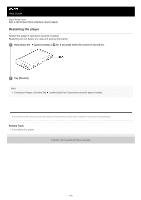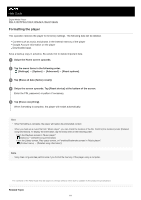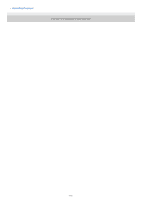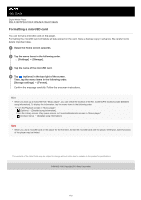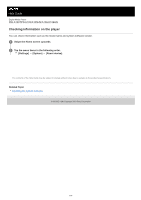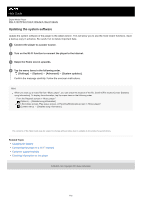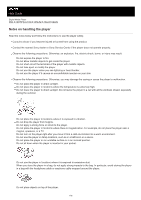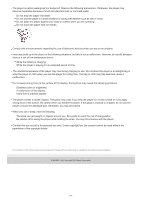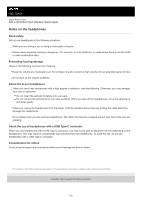Sony NW-A105 Help Guide - Page 113
Formatting a microSD card
 |
View all Sony NW-A105 manuals
Add to My Manuals
Save this manual to your list of manuals |
Page 113 highlights
Help Guide Digital Media Player NW-A100TPS/A105/A105HN/A106/A106HN Formatting a microSD card You can format a microSD card on the player. Formatting the microSD card will delete all data stored on the card. Save a backup copy in advance. Be careful not to delete important data. 1 Swipe the Home screen upwards. 2 Tap the menu items in the following order. [Settings] - [Storage]. 3 Tap the name of the microSD card. 4 Tap (options) in the top right of the screen. Then, tap the menu items in the following order. [Storage settings] - [Format]. Confirm the message carefully. Follow the onscreen instructions. Hint When you back up a music file from "Music player", you can check the location of the file. Confirm [File location] under [Detailed song information]. To display the information, tap the menu items in the following order. From the Playback screen in "Music player": (Options) - [Detailed song information]. From the Library screen, Play queue screen, or Favorites/Bookmarks screen in "Music player": (Context menu) - [Detailed song information]. Note When you use a microSD card on the player for the first time, format the microSD card with the player. Otherwise, some functions of the player may be limited. The contents of the Help Guide may be subject to change without notice due to updates to the product's specifications. 5-006-032-11(4) Copyright 2019 Sony Corporation 113