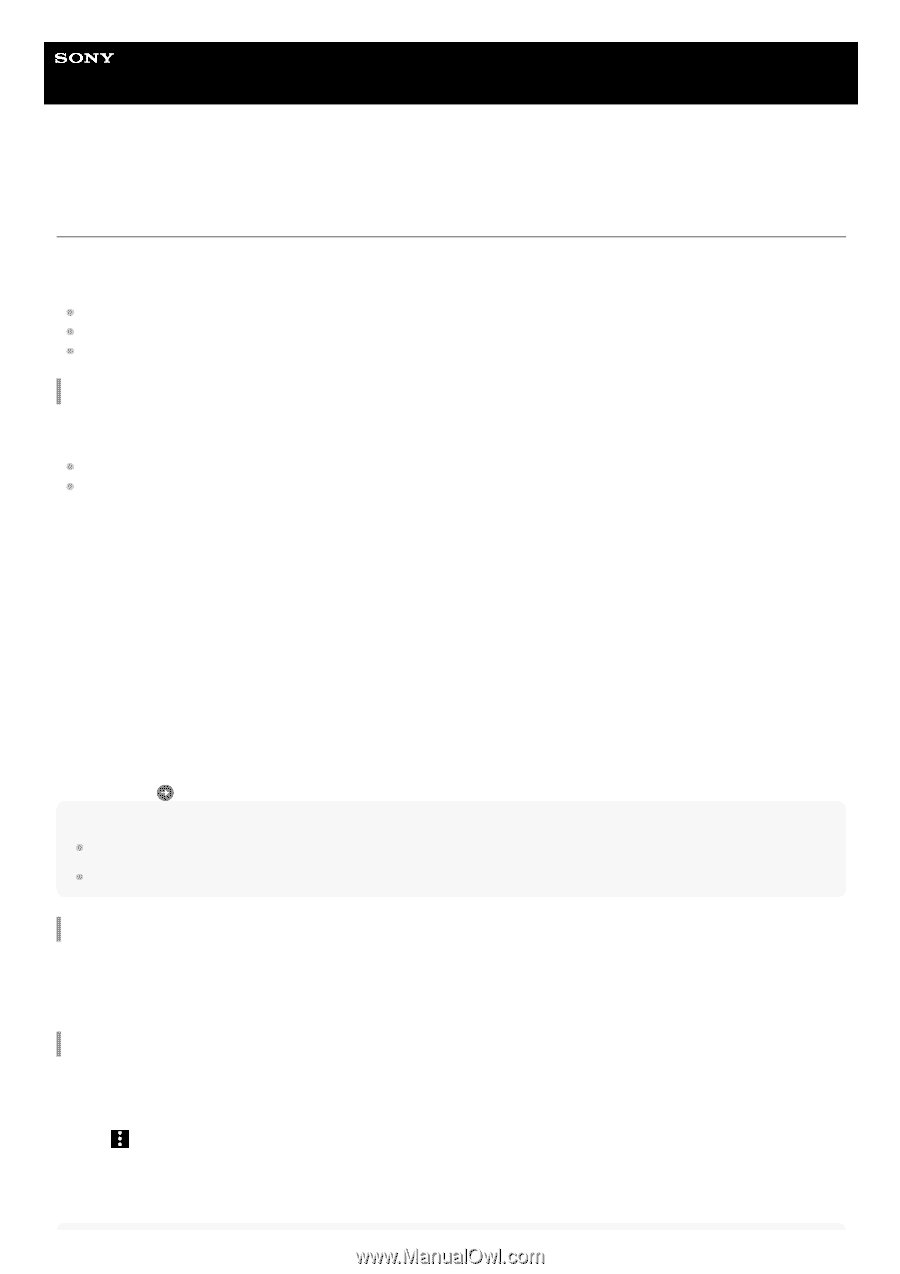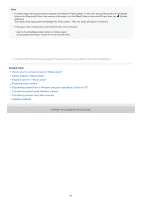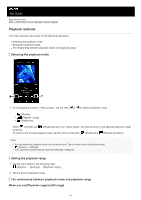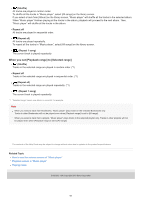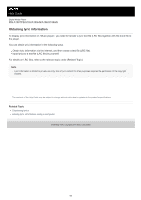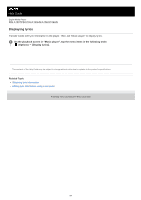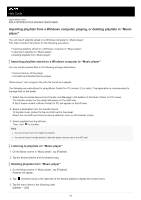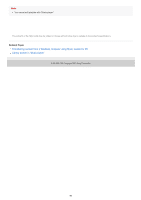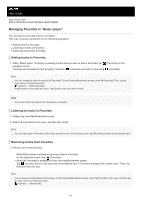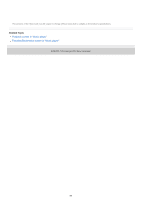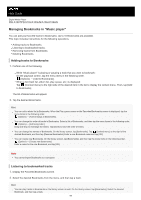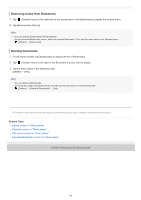Sony NW-A105 Help Guide - Page 85
Importing playlists from a Windows computer, playing, or deleting playlists in Music, player
 |
View all Sony NW-A105 manuals
Add to My Manuals
Save this manual to your list of manuals |
Page 85 highlights
Help Guide Digital Media Player NW-A100TPS/A105/A105HN/A106/A106HN Importing playlists from a Windows computer, playing, or deleting playlists in "Music player" You can import playlists stored on a Windows computer to "Music player". This topic includes instructions for the following operations. Importing playlists stored on a Windows computer to "Music player". Listening to playlists on "Music player". Deleting playlists from "Music player". Importing playlists stored on a Windows computer to "Music player" You can transfer playlist files to the following storage destinations. Internal memory of the player. microSD card inserted into the player. "Music player" can recognize the m3u file format as a playlist. The following are instructions for using Music Center for PC (version 2.2 or later). This application is recommended to manage files on the player. 1. Select the connected device from [Transfer and Manage] in the sidebar of the Music Center for PC screen. The transfer screen for the player will appear on the right side. A list of music content in Music Center for PC will appear on the left side. 2. Select a destination from the transfer screen. To transfer music content to the microSD card in the player: Select the microSD card from the device selection menu on the transfer screen. 3. Select playlists from the left side. Then, click to transfer. Note You cannot add cover art images for playlists. You cannot import a single playlist to both the player memory and a microSD card. Listening to playlists on "Music player" 1. On the library screen in "Music player", tap [Playlists]. 2. Tap the desired playlist and the desired song. Deleting playlists from "Music player" 1. On the library screen in "Music player", tap [Playlists]. Playlists will appear. 2. Tap (Context menu) to the right side of the desired playlist to display the context menu. 3. Tap the menu items in the following order. [Delete] - [OK]. 85