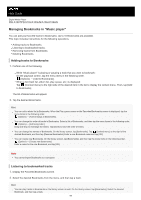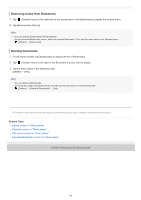Sony NW-A105 Help Guide - Page 94
Connecting the player to a paired Bluetooth device
 |
View all Sony NW-A105 manuals
Add to My Manuals
Save this manual to your list of manuals |
Page 94 highlights
Help Guide Digital Media Player NW-A100TPS/A105/A105HN/A106/A106HN Connecting the player to a paired Bluetooth device If the player and a Bluetooth device have been paired before, the Bluetooth device is registered to the player. You can connect the player and the Bluetooth device easily. 1 Turn on the Bluetooth function on the Bluetooth device. 2 Swipe the Home screen upwards on the player. 3 Tap the menu items in the following order. [Settings] - [Connected devices] - [Connection preferences] - [Bluetooth]. Then, tap the Bluetooth switch to turn on the Bluetooth function. When the Bluetooth function of the player turns on, the player automatically connects to a paired Bluetooth device. If the player does not connect automatically to a Bluetooth device, or if you want to connect to another paired device, go to the next step. 4 Swipe the Home screen upwards. Then, tap the menu items in the following order. [Settings] - [Connected devices] - [Previously connected devices]. 5 Tap the settings icon next to the name of the Bluetooth device, and tap [Connect]. To turn the Bluetooth function on or off Swipe the Home screen upwards. Then, tap the menu items in the following order. [Settings] - [Connected devices] - [Connection preferences] - [Bluetooth]. Then, tap the Bluetooth switch to turn the Bluetooth function on or off. To confirm the information for a Bluetooth device Tap the settings icon next to the name of the Bluetooth device. To erase a registered Bluetooth device Tap the settings icon next to the name of the Bluetooth device and tap [Forget]. Follow the onscreen instructions. The pairing information will be erased. Hint You can also turn the Bluetooth function on or off from the Quick Settings panel. On the Home screen, swipe down on the status bar twice. Then tap the icon for Bluetooth function in the Quick Settings panel. If multiple names for a Bluetooth device are displayed, check the BD address of the Bluetooth device. For details on the BD address, refer to the manual of the Bluetooth device. If the Bluetooth device supports the NFC function, the player and the Bluetooth device can be paired and connected by touching them together. The player stays connected to a Bluetooth device until you turn off the Bluetooth function. To conserve the battery power, turn off the Bluetooth function or terminate the Bluetooth connection with the connected device. Note 94