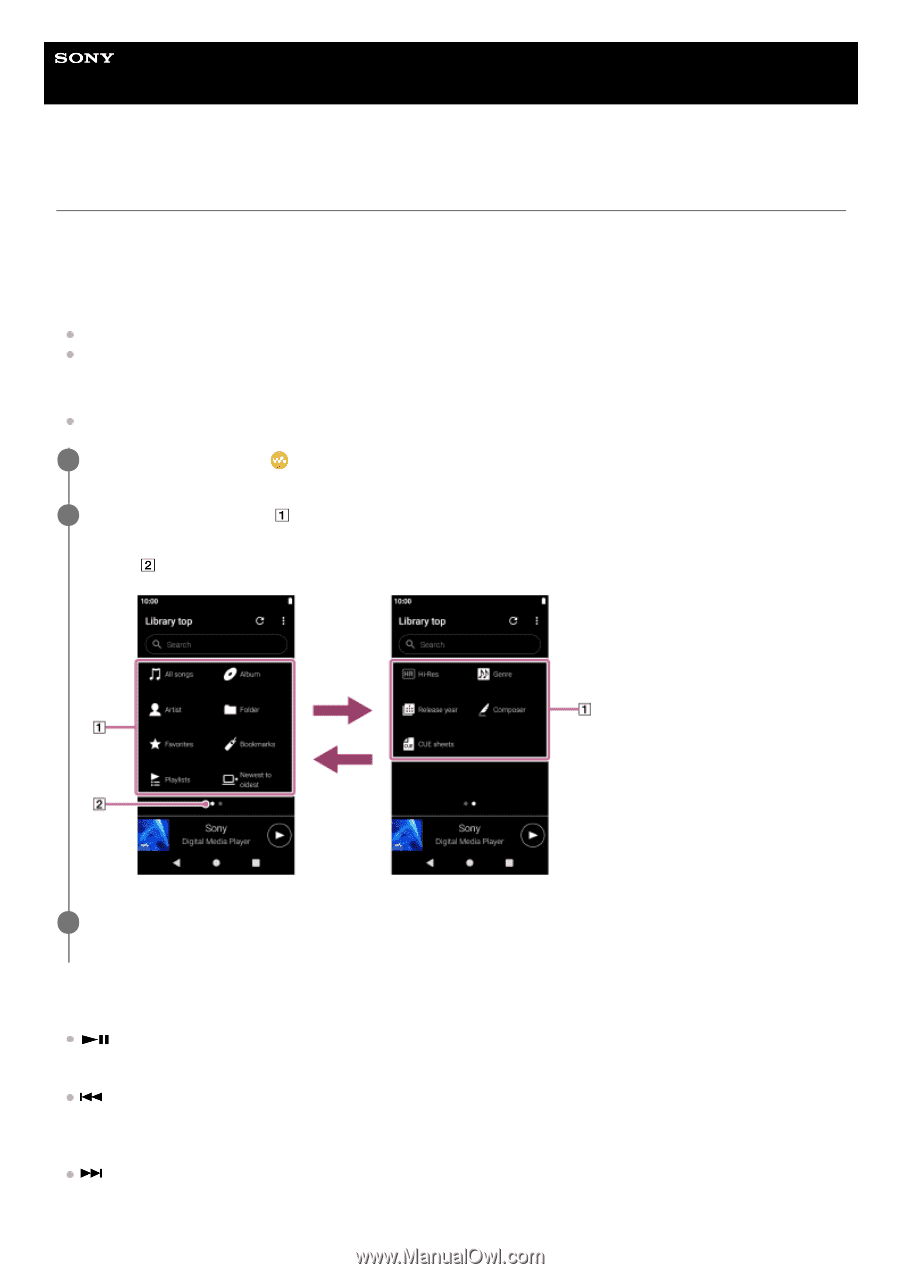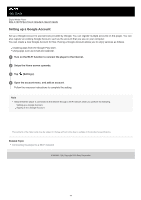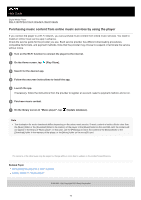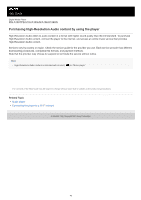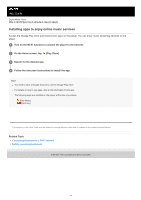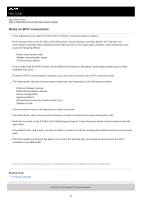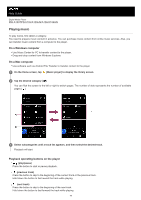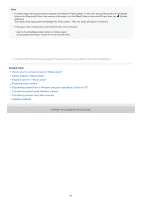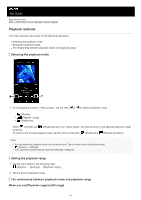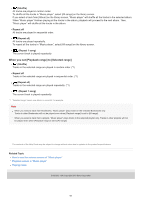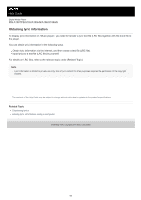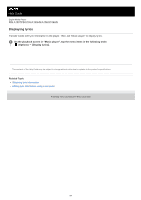Sony NW-A105 Help Guide - Page 79
On a Windows computer, On a Mac computer, Playback operating buttons on the player
 |
View all Sony NW-A105 manuals
Add to My Manuals
Save this manual to your list of manuals |
Page 79 highlights
Help Guide Digital Media Player NW-A100TPS/A105/A105HN/A106/A106HN Playing music To play tracks, first select a category. You need to prepare music content in advance. You can purchase music content from online music services. Also, you can transfer music content from a computer to the player. On a Windows computer Use Music Center for PC to transfer content to the player. Drag-and-drop content from Windows Explorer. On a Mac computer Use software such as Android File Transfer to transfer content to the player. 1 On the Home screen, tap [Music player] to display the library screen. 2 Tap the desired category ( ). You can flick the screen to the left or right to switch pages. The number of dots represents the number of available pages ( ). 3 Select subcategories until a track list appears, and then select the desired track. Playback will start. Playback operating buttons on the player (play/pause) Press the button to start or pause playback. (previous track) Press the button to skip to the beginning of the current track or the previous track. Hold down the button to fast rewind the track while playing. (next track) Press the button to skip to the beginning of the next track. Hold down the button to fast forward the track while playing. 79