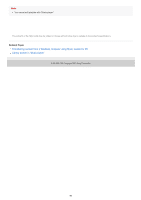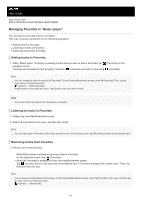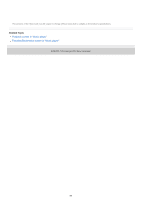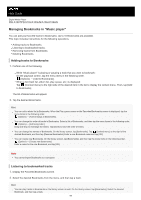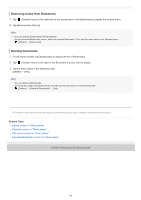Sony NW-A105 Help Guide - Page 91
Deleting tracks from Music player
 |
View all Sony NW-A105 manuals
Add to My Manuals
Save this manual to your list of manuals |
Page 91 highlights
Help Guide Digital Media Player NW-A100TPS/A105/A105HN/A106/A106HN Deleting tracks from "Music player" 1 On the library screen in "Music player", tap the desired category (albums, artists, etc.), and the desired subcategory until a track list appears. To delete a folder, tap [Folder] and then the desired folder. 2 Tap (Context menu) to the right side of the desired item. 3 Tap [Delete]. Hint You can also delete music content from the playback screen for "Music player". Tap the menu items in the following order. (Options) - [Delete]. The current track will be deleted from "Music player". You can also delete tracks on a computer using the following applications. For details on operations, refer to the online help information for each application. Windows: Music Center for PC (version 2.2 or later), Windows Explorer Note When you delete tracks using Windows Explorer, do not delete or rename the default folder (such as [Music]). Otherwise, "Music player" will not recognize the content. The contents of the Help Guide may be subject to change without notice due to updates to the product's specifications. Related Topic Library screen in "Music player" 5-006-032-11(4) Copyright 2019 Sony Corporation 91