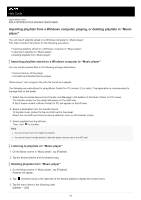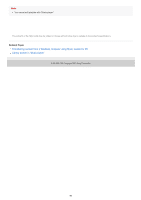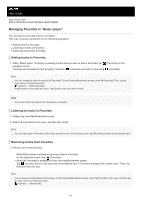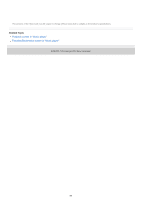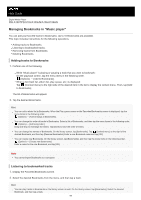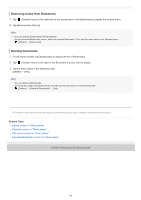Sony NW-A105 Help Guide - Page 90
Removing tracks from Bookmarks, Deleting Bookmarks
 |
View all Sony NW-A105 manuals
Add to My Manuals
Save this manual to your list of manuals |
Page 90 highlights
Removing tracks from Bookmarks 1. Tap (Context menu) to the right side of the desired item in the Bookmarks to display the context menu. 2. Tap [Remove from this list]. Hint You can remove all the tracks from Bookmarks. On the Favorites/Bookmarks screen, select the desired Bookmarks. Then, tap the menu items in the following order. (Options) - [Remove all]. Deleting Bookmarks 1. On the library screen, tap [Bookmarks] to display the list of Bookmarks. 2. Tap (Context menu) to the right of the Bookmark that you want to delete. 3. Tap the menu items in the following order. [Delete] - [Yes]. Hint You can delete all Bookmarks. On the library screen, tap [Bookmarks], and then tap the menu items in the following order. (Options) - [Delete all Bookmarks] - [Yes]. The contents of the Help Guide may be subject to change without notice due to updates to the product's specifications. Related Topic Library screen in "Music player" Playback screen in "Music player" Play queue screen in "Music player" Favorites/Bookmarks screen in "Music player" 5-006-032-11(4) Copyright 2019 Sony Corporation 90