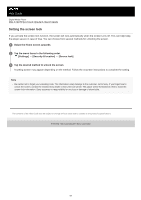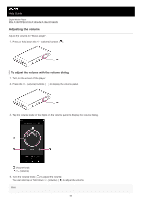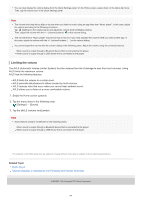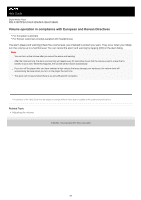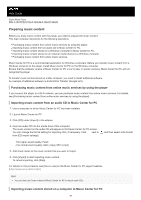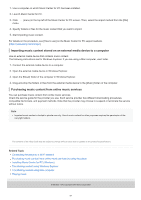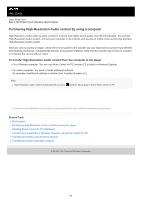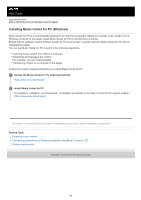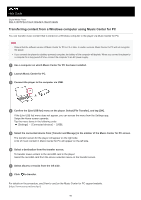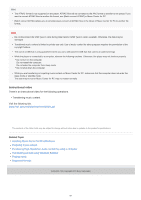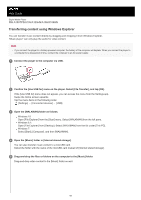Sony NW-A105 Help Guide - Page 57
Importing music content stored on an external media device to a computer, Purchasing music content
 |
View all Sony NW-A105 manuals
Add to My Manuals
Save this manual to your list of manuals |
Page 57 highlights
1. Use a computer on which Music Center for PC has been installed. 2. Launch Music Center for PC. 3. Click (menu) in the top left of the Music Center for PC screen. Then, select the import method from the [File] menu. 4. Specify folders or files for the music content that you want to import. 5. Start importing music content. For details on the procedure, see [How to use] on the Music Center for PC support website. (https://www.sony.net/smc4pc/) Importing music content stored on an external media device to a computer Use an external media device that contains music content. The following instructions are for Windows Explorer. If you are using a Mac computer, use Finder. 1. Connect the external media device to a computer. 2. Open the external media device in Windows Explorer. 3. Open the [Music] folder of the computer in Windows Explorer. 4. Drag-and-drop the folders or files from the external media device to the [Music] folder on the computer. Purchasing music content from online music services You can purchase music content from online music services. Check the service guide for the provider you use. Each service provider has different downloading procedures, compatible file formats, and payment methods. Note that the provider may choose to suspend or terminate the service without notice. Note Imported music content is limited to private use only. Use of music content for other purposes requires the permission of the copyright holders. The contents of the Help Guide may be subject to change without notice due to updates to the product's specifications. Related Topic Connecting the player to a Wi-Fi network Purchasing music content from online music services by using the player Installing Music Center for PC (Windows) Transferring content using Windows Explorer Transferring content using Mac computer Playing music 5-006-032-11(4) Copyright 2019 Sony Corporation 57