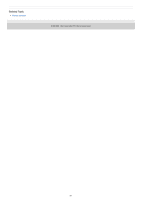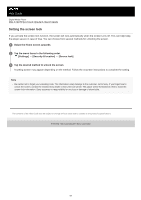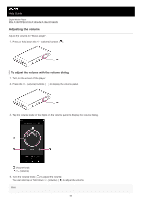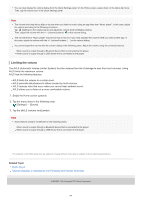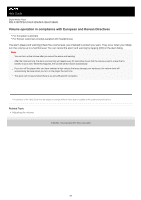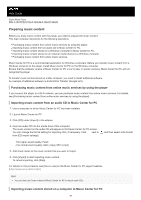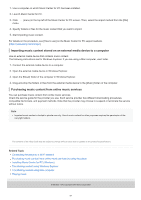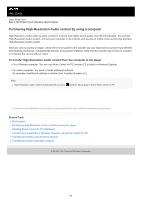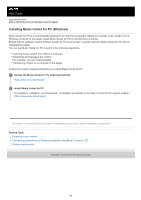Sony NW-A105 Help Guide - Page 54
Limiting the volume
 |
View all Sony NW-A105 manuals
Add to My Manuals
Save this manual to your list of manuals |
Page 54 highlights
You can also display the volume dialog from the Quick Settings panel. On the Home screen, swipe down on the status bar twice. Then, tap the volume icon in the Quick Settings panel. Note The volume level may be too high or too low when you listen to music using an app other than "Music player". In this case, adjust the volume according to the following procedure. Tap (Setting) on the volume panel, and adjust the volume level for [Media volume]. Then, adjust the volume with the +/- (volume) buttons ( ) or the volume dialog. The volume level of "Music player" may be too high or too low if you have adjusted the volume while you used another app. In this case, adjust the volume with the +/- (volume) buttons ( ) or the volume dialog. You cannot adjust the volume with the volume dialog in the following cases. Adjust the volume using the connected device. When sound is output through a Bluetooth device that is connected to the player. When sound is output through a USB device that is connected to the player. Limiting the volume The AVLS (Automatic Volume Limiter System) function reduces the risk of damage to ears from loud volumes. Using AVLS limits the maximum volume. AVLS has the following features. AVLS limits the volume to a certain level. AVLS prevents disturbances to others caused by loud volumes. AVLS reduces risks that occur when you cannot hear ambient sound. AVLS allows you to listen at a more comfortable volume. 1. Swipe the Home screen upwards. 2. Tap the menu items in the following order. [Settings] - [Sound]. 3. Tap the [AVLS (volume limit)] switch. Note AVLS (Volume Limit) is not effective in the following cases. When sound is output through a Bluetooth device that is connected to the player. When sound is output through a USB device that is connected to the player. The contents of the Help Guide may be subject to change without notice due to updates to the product's specifications. Related Topic Music player Volume operation in compliance with European and Korean Directives 5-006-032-11(4) Copyright 2019 Sony Corporation 54